3d Print Defects Right Before Layer Change
Kalali
Jun 03, 2025 · 3 min read
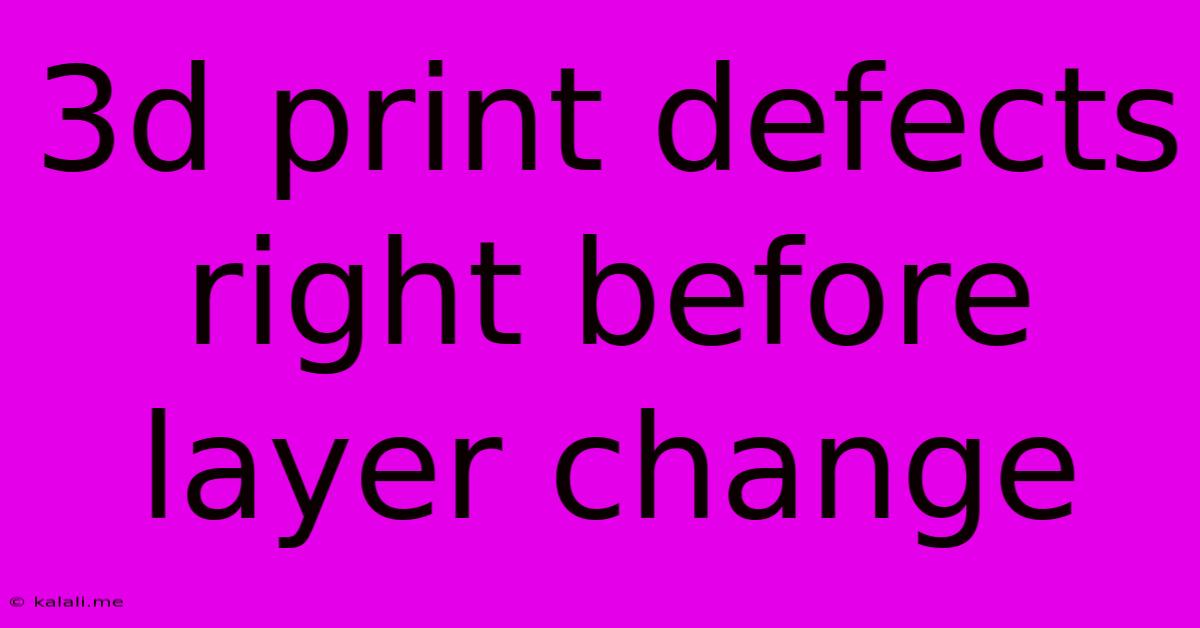
Table of Contents
3D Print Defects Right Before Layer Change: Causes and Solutions
3D printing, while revolutionary, isn't without its challenges. One frustrating issue many users encounter is print defects occurring right before a layer change. These defects can manifest in various ways, from noticeable blobs and stringing to complete layer adhesion failures. This article delves into the common causes of these frustrating layer change defects and provides practical solutions to help you achieve cleaner, more consistent prints. Understanding these issues is crucial for improving your 3D printing workflow and achieving professional-quality results.
Common Causes of Layer Change Defects
Several factors contribute to print failures precisely at layer transitions. Let's break down the most frequent culprits:
-
Temperature Fluctuations: Sudden temperature changes, either in the nozzle or the bed, can disrupt the consistency of the filament extrusion. A slight drop in temperature right before a layer change can lead to insufficient material flow, resulting in gaps or incomplete layers. Conversely, a temperature spike can cause over-extrusion and blobs. Consistent temperature control is paramount.
-
Insufficient Retraction: Retraction is the process where the filament is pulled back into the nozzle to prevent stringing and oozing during movements between layers. Inadequate retraction settings can lead to excess material being deposited at the start of a new layer, resulting in blobs and adhesion problems.
-
Z-Seam Alignment: The Z-seam is the point where each layer joins itself. A poorly positioned Z-seam can be more noticeable at layer transitions. If the seam is consistently placed in a high-stress area, it could contribute to cracking or failure right before the next layer begins. Experimenting with Z-seam positioning can often mitigate this issue.
-
Bed Adhesion Issues: While seemingly unrelated to layer transitions, poor bed adhesion can indirectly affect layer changes. If the previous layer isn't fully adhered, the next layer might not bond properly, leading to warping or lifting. Ensure a clean and properly leveled build plate with an appropriate adhesion method.
-
Print Speed and Acceleration: Rapid changes in print speed and acceleration at layer changes can disrupt the filament flow, causing inconsistencies. Slowing down the speed slightly before and after layer changes can sometimes resolve this.
-
Filament Issues: Problems with the filament itself, such as moisture absorption or inconsistent diameter, can also impact layer transitions. Using high-quality, dry filament is crucial for reliable printing.
Troubleshooting and Solutions
Addressing these layer change defects requires a systematic approach. Here’s a strategy to follow:
-
Check Your Temperature Settings: Ensure your nozzle and bed temperatures are appropriate for the filament you're using. Monitor temperature stability throughout the print. Consider using a PID autotuning feature on your printer if available.
-
Optimize Retraction Settings: Experiment with retraction distance and speed. Start with small adjustments and observe the results. Too much retraction can cause clicking noises and layer gaps, while too little will lead to stringing and blobs.
-
Adjust Z-Seam Positioning: Explore your slicer's settings to change the Z-seam location. Options include random, sharpest corner, aligned with the back, etc.
-
Improve Bed Adhesion: Use a glue stick, hairspray, or specialized adhesion solutions. Make sure your bed is perfectly level and clean.
-
Fine-tune Print Speed: Reduce the printing speed slightly at layer changes. You can often do this through your slicer software.
-
Use High-Quality Filament: Store your filament properly to prevent moisture absorption. Ensure the filament diameter is consistent.
-
Check for Nozzle Clogging: A partially clogged nozzle can lead to inconsistent extrusion, especially noticeable at layer changes. Perform regular nozzle maintenance.
By carefully analyzing your print settings and addressing the potential causes outlined above, you'll significantly improve the quality of your 3D prints and eliminate those frustrating layer change defects. Remember that achieving perfect prints often involves iterative adjustments and experimentation. Happy printing!
Latest Posts
Latest Posts
-
Freezing Point Of Water At Pressure
Jun 05, 2025
-
6 Year Old Having A Lot Of Accidents
Jun 05, 2025
-
How To Remove Handle From Bathroom Faucet
Jun 05, 2025
-
Bin Bash No Such File Or Directory
Jun 05, 2025
-
Keep Up A Ruse Vs Keep Up With A Ruse
Jun 05, 2025
Related Post
Thank you for visiting our website which covers about 3d Print Defects Right Before Layer Change . We hope the information provided has been useful to you. Feel free to contact us if you have any questions or need further assistance. See you next time and don't miss to bookmark.