A Required Privilege Is Not Held By The Client
Kalali
May 21, 2025 · 4 min read
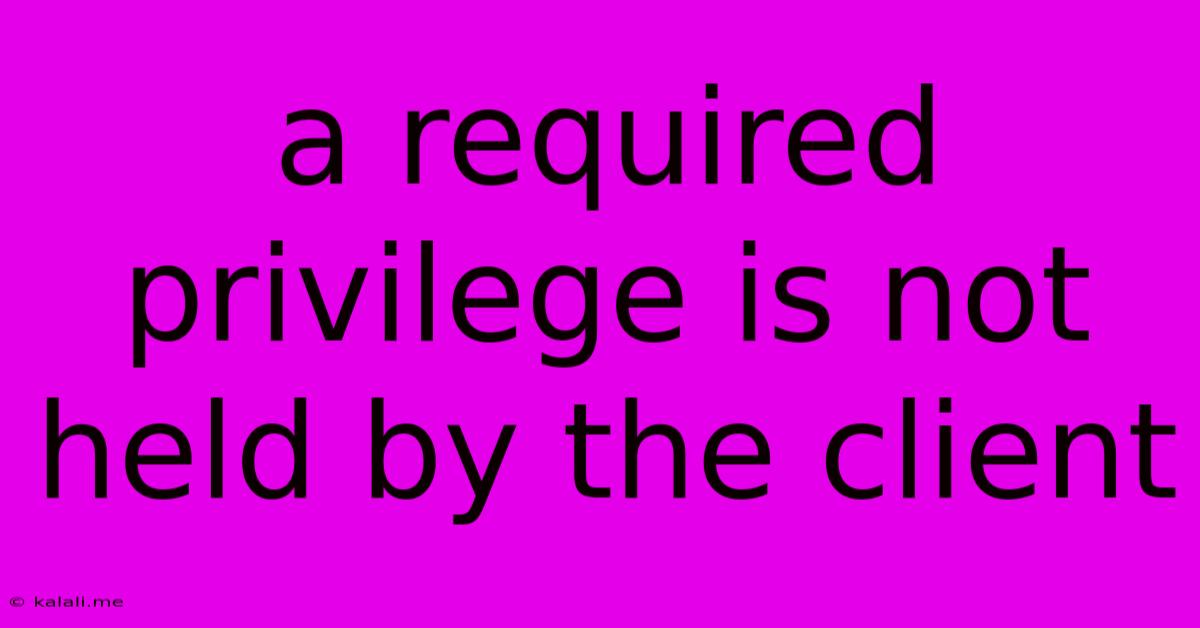
Table of Contents
A Required Privilege Is Not Held by the Client: Troubleshooting and Solutions
This frustrating error message, "A required privilege is not held by the client," plagues users across various applications and operating systems. It essentially means the user account attempting an action lacks the necessary permissions to execute it. This article will explore the common causes and provide practical solutions to resolve this issue. Understanding the root cause is crucial for effective troubleshooting.
What Causes "A Required Privilege Is Not Held by the Client"?
This error arises when a program or process requires specific permissions – often related to system-level access, file manipulation, or network interactions – but the current user account doesn't possess them. Several factors can contribute to this:
- Insufficient User Rights: The most common culprit. The user account may be a standard user account lacking administrator privileges. Many actions, like installing software or modifying system files, require administrator rights.
- Incorrect Permissions on Files or Folders: The application may need access to specific files or folders, but the user account might not have read, write, or execute permissions on those resources. This is particularly relevant when dealing with data files or configuration settings.
- Group Membership Issues: User accounts belong to groups which inherit specific permissions. If a user's group memberships don't grant the necessary access, this error can occur.
- Corrupted User Profile: A damaged user profile can lead to permission problems, preventing the user from accessing files and resources correctly.
- Software Bugs or Conflicts: Rarely, a software bug or conflict between applications can lead to incorrect privilege handling.
- Network Permissions (for Network Resources): Accessing network shares or resources might necessitate specific network permissions that the client account is missing.
- UAC (User Account Control) Interference: Windows' User Account Control feature might be preventing access even with administrator rights.
Troubleshooting Steps: A Practical Guide
Let's delve into practical solutions to address this prevalent error:
1. Run as Administrator: The Quick Fix (Often Sufficient)
The simplest solution is often the most effective. Right-click the application or program executable and select "Run as administrator." This temporarily elevates the user's privileges, allowing access if the problem stems from insufficient user rights.
2. Check File and Folder Permissions: The Targeted Approach
This step is crucial if you suspect permission issues with specific files or folders. Follow these steps:
- Locate the problematic file or folder. Identify the file or folder the application is trying to access.
- Right-click the item and select "Properties."
- Go to the "Security" tab.
- Verify the user account's permissions. Ensure the account has the necessary read, write, and/or execute permissions. If not, modify the permissions by adding the user account and granting the required access levels.
- Consider group memberships. Check if the user's group memberships grant the necessary permissions.
3. Review Group Membership: The Systemic Solution
If file permissions are correct, investigate group memberships. A user may lack specific privileges due to incorrect group assignments. Check your system's user management settings to ensure the user account is a member of the appropriate groups.
4. Repair or Recreate the User Profile: The Nuclear Option (Use with Caution)
If all else fails, a corrupted user profile might be the problem. This should be a last resort as it requires reinstalling applications and restoring user data. Consult your operating system's documentation for the proper procedure. Creating a new user profile is another option, testing if the issue persists with a fresh profile.
5. Software-Specific Solutions: The Detailed Dive
The precise solution might depend on the specific application generating the error. Consult the application's documentation or support resources for detailed troubleshooting instructions.
6. Check Network Permissions (For Network Shares): The Network-Specific Solution
If accessing network shares, ensure the user account has the necessary permissions on the network server. Contact your network administrator for assistance if necessary.
7. Temporarily Disable UAC (User Account Control): The Cautious Approach (Use with Caution)
While generally discouraged due to security implications, temporarily disabling UAC can help determine if it's interfering. Remember to re-enable UAC afterward.
Prevention is Better Than Cure: Best Practices
Implementing these practices helps prevent future privilege-related errors:
- Use administrator accounts judiciously. Avoid running applications with administrator rights unless absolutely necessary.
- Regularly review file and folder permissions. Ensure permissions are correctly set to maintain security and prevent access issues.
- Keep software updated. Updates often include security patches that address permission-related bugs.
By understanding the causes and following these troubleshooting steps, you can effectively resolve the "A required privilege is not held by the client" error and regain access to your applications and resources. Remember to always prioritize security best practices when managing user accounts and permissions.
Latest Posts
Latest Posts
-
How Many Inches Is A Meter Stick
Jul 10, 2025
-
Soundtrack To Step Up 2 The Streets
Jul 10, 2025
-
Keebler Club And Cheddar Crackers Expiration Date
Jul 10, 2025
-
In Many States Trailers With A Gvwr Of 1500
Jul 10, 2025
-
How Many Tablespoons Are In A Hidden Valley Ranch Packet
Jul 10, 2025
Related Post
Thank you for visiting our website which covers about A Required Privilege Is Not Held By The Client . We hope the information provided has been useful to you. Feel free to contact us if you have any questions or need further assistance. See you next time and don't miss to bookmark.