Access Raspberry Pi From Outside Local Network
Kalali
Jun 04, 2025 · 4 min read
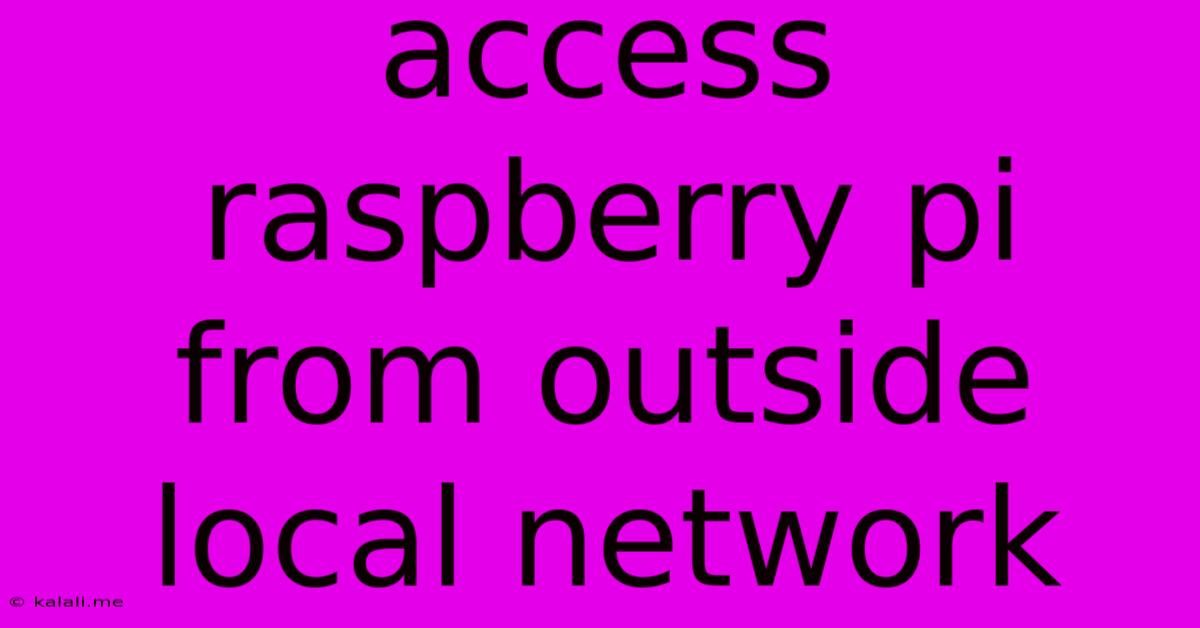
Table of Contents
Accessing Your Raspberry Pi from Outside Your Local Network: A Comprehensive Guide
Accessing your Raspberry Pi remotely, beyond the confines of your local network, opens up a world of possibilities. Whether you're monitoring a home security system, controlling a smart home automation project, or simply managing your Pi from anywhere, this guide will walk you through the necessary steps. This process involves setting up secure remote access, a crucial aspect often overlooked. We'll explore several methods, focusing on security best practices throughout.
Why Remote Access Matters
Remotely accessing your Raspberry Pi offers significant advantages:
- Convenience: Manage and monitor your Pi from anywhere with an internet connection.
- Automation: Control automated tasks and projects regardless of your physical location.
- Troubleshooting: Diagnose and fix issues remotely, saving you time and effort.
- Flexibility: Access your Pi's resources even when away from home.
Essential Prerequisites
Before we begin, ensure you have the following:
- A Raspberry Pi: With a stable internet connection.
- A Router: With a stable internet connection and port forwarding capabilities. Knowing your router's IP address is crucial.
- A Static IP Address: For your Raspberry Pi. This ensures consistent accessibility. Your router's DHCP settings can usually assign a static IP.
- SSH Enabled: Secure Shell (SSH) is the recommended method for remote access. Ensure it's enabled on your Raspberry Pi.
- A Strong Password: For your Raspberry Pi user account. Avoid easily guessable passwords.
Methods for Remote Access
Several methods allow you to access your Raspberry Pi remotely. We'll explore the most popular and secure options:
1. Using SSH with Port Forwarding
This is a common and relatively straightforward method.
- Port Forwarding: Configure your router to forward a specific port (e.g., 22, the default SSH port) to your Raspberry Pi's local IP address. This allows incoming connections on that port to reach your Pi. Consult your router's documentation for specific instructions.
- Connecting via SSH: Use an SSH client (like PuTTY on Windows or the built-in terminal on macOS/Linux) to connect to your Raspberry Pi using its public IP address and the forwarded port. The command would look like this:
ssh pi@[your_public_ip_address] -p [your_port_number](replacepiwith your username if it's different).
Security Considerations: Using the default SSH port (22) makes your Pi a more attractive target for attacks. Consider changing the SSH port to a less common one during port forwarding. This adds an extra layer of security. Always use strong passwords and consider using SSH keys for even more secure authentication.
2. Utilizing a VPN (Virtual Private Network)
A VPN creates a secure, encrypted connection between your device and your Raspberry Pi, masking your traffic and adding a robust security layer.
- VPN Setup: You'll need a VPN server (either a self-hosted one or a service like NordVPN or ExpressVPN). Configure your Raspberry Pi to connect to the VPN.
- Accessing your Pi: Once connected to the VPN, you can access your Raspberry Pi using its local IP address (assigned within the VPN) via SSH or other methods.
Security Considerations: VPNs offer significantly enhanced security compared to simple port forwarding, protecting your data from eavesdropping. Choose a reputable VPN provider if using a commercial service.
3. Dynamic DNS
Your public IP address might change periodically. Dynamic DNS services provide a hostname that automatically updates to reflect your current public IP address.
- Dynamic DNS Setup: Choose a Dynamic DNS provider (like No-IP or DynDNS) and configure it to update your hostname with your changing public IP address.
- Access your Pi: Use the assigned hostname instead of your public IP address when connecting via SSH or other methods.
Security Considerations: While Dynamic DNS simplifies access, it doesn't inherently add security. It should be used in conjunction with other security measures, such as a VPN or strong passwords.
Choosing the Right Method
The best method depends on your technical expertise and security requirements. For users prioritizing security, a VPN is strongly recommended. For simpler setups with acceptable security risks, port forwarding with a non-standard port and strong password is a viable option. Dynamic DNS is a helpful addition to either approach, simplifying access. Remember, prioritizing security is paramount when accessing your Raspberry Pi remotely. Regularly update your Pi's software and utilize strong authentication methods.
Latest Posts
Latest Posts
-
Does Forwarding An Email Notify The Original Sender
Jun 06, 2025
-
Have You Applied To Another Position Outside Of This Organization
Jun 06, 2025
-
Baking 2 Pumpkin Pies At Once
Jun 06, 2025
-
Where Can Chemical System Be Found
Jun 06, 2025
-
Deuteronomy 22 28 29 Hebrew Translation
Jun 06, 2025
Related Post
Thank you for visiting our website which covers about Access Raspberry Pi From Outside Local Network . We hope the information provided has been useful to you. Feel free to contact us if you have any questions or need further assistance. See you next time and don't miss to bookmark.