Activate The Web Console With Systemctl Enable Now Cockpit.socket
Kalali
May 26, 2025 · 3 min read
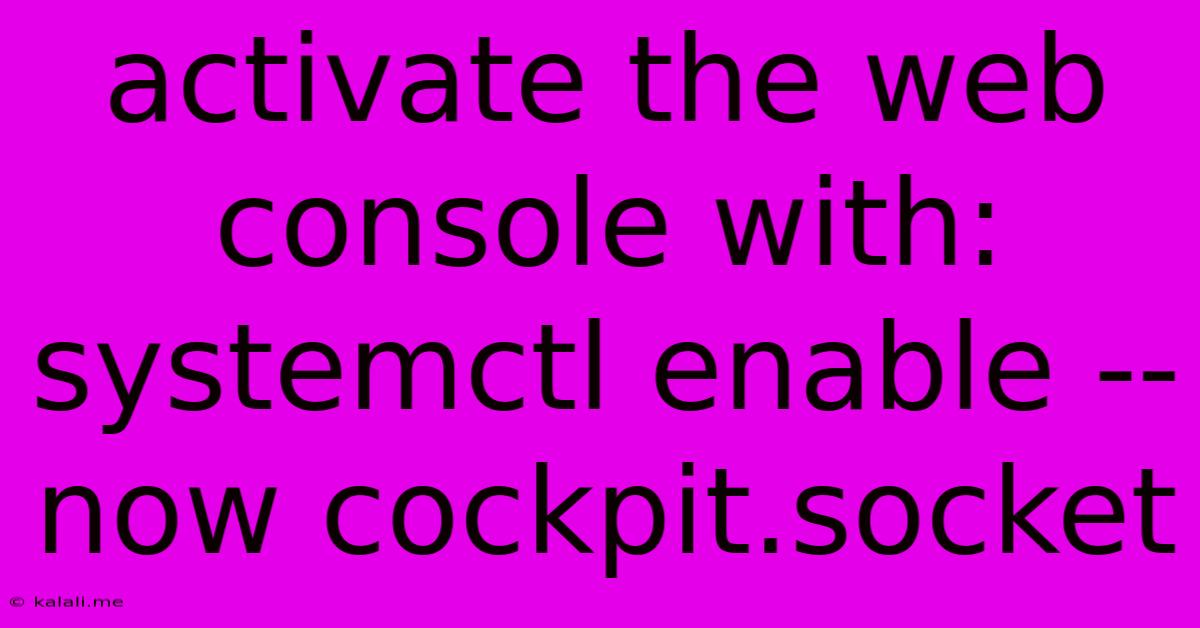
Table of Contents
Activating the Web Console with systemctl enable --now cockpit.socket
This article explains how to enable and immediately start the Cockpit web console using the command systemctl enable --now cockpit.socket. Cockpit provides a web-based interface for managing your Linux system, offering a user-friendly alternative to the command line. This guide will walk you through the process, highlighting important considerations and troubleshooting steps. Understanding this command is crucial for system administrators seeking convenient remote system management.
Understanding the Command
The command systemctl enable --now cockpit.socket performs two crucial actions:
-
systemctl enable cockpit.socket: This registers thecockpit.socketunit file to start automatically upon system boot. This ensures that the Cockpit web console is available each time your server starts. -
--now: This flag immediately starts thecockpit.socketservice after enabling it. This means you don't need to execute a separatesystemctl start cockpit.socketcommand. This provides immediate access to the web console without waiting for a reboot.
Before You Begin: Prerequisites and Considerations
Before attempting to activate the Cockpit web console, ensure you meet the following prerequisites:
-
Cockpit Package Installation: Cockpit needs to be installed on your system. Use your distribution's package manager (e.g.,
apt,yum,dnf,pacman) to install it. The exact command varies based on your Linux distribution. For example, on Debian/Ubuntu systems, you would typically use:sudo apt update && sudo apt install cockpit -
Firewall Configuration: Your firewall might be blocking access to the Cockpit web interface (typically on port 9090). You'll need to configure your firewall (e.g.,
firewalld,iptables) to allow incoming traffic on this port. Consult your firewall's documentation for specific instructions on how to open port 9090. -
Sufficient Privileges: Execute the
systemctlcommand with root privileges (usingsudo).
Step-by-Step Guide
-
Open a Terminal: Access your Linux system's terminal.
-
Execute the Command: Run the following command as root or using
sudo:sudo systemctl enable --now cockpit.socket -
Verify the Status: After executing the command, verify that the Cockpit service is running and enabled:
sudo systemctl status cockpit.socketYou should see output indicating that the service is active (running) and enabled.
-
Access the Web Console: Open a web browser on a system connected to the same network as your server. Navigate to the IP address of your server followed by port 9090 (e.g.,
http://192.168.1.100:9090). You should be prompted to log in using your system's user credentials.
Troubleshooting Common Issues
-
Service Not Starting: If the service fails to start, check the system logs (
journalctl -xe) for error messages. This will provide valuable clues about the problem. Common issues include missing dependencies or firewall restrictions. -
Firewall Issues: If you can't access the web console after enabling the service, double-check your firewall configuration to ensure that port 9090 is open.
-
Incorrect IP Address: Ensure you're using the correct IP address of your server.
-
Authentication Problems: Make sure you are using a user account with sufficient privileges to access the Cockpit web interface.
Conclusion
Using systemctl enable --now cockpit.socket provides a straightforward method to activate and immediately access the Cockpit web console. By following this guide and understanding the potential troubleshooting steps, you can efficiently manage your Linux system remotely via a user-friendly web interface. Remember to always keep your system updated and your firewall appropriately configured for optimal security.
Latest Posts
Latest Posts
-
If Your 35 What Year Was You Born
Jul 12, 2025
-
How Many Cups Is 1 Pound Of Cheese
Jul 12, 2025
-
30 X 30 Is How Many Square Feet
Jul 12, 2025
-
How Much Does A Half Oz Weigh
Jul 12, 2025
-
Calories In An Omelette With 3 Eggs
Jul 12, 2025
Related Post
Thank you for visiting our website which covers about Activate The Web Console With Systemctl Enable Now Cockpit.socket . We hope the information provided has been useful to you. Feel free to contact us if you have any questions or need further assistance. See you next time and don't miss to bookmark.