Add Calculator To Home Screen Android
Kalali
Jun 06, 2025 · 3 min read
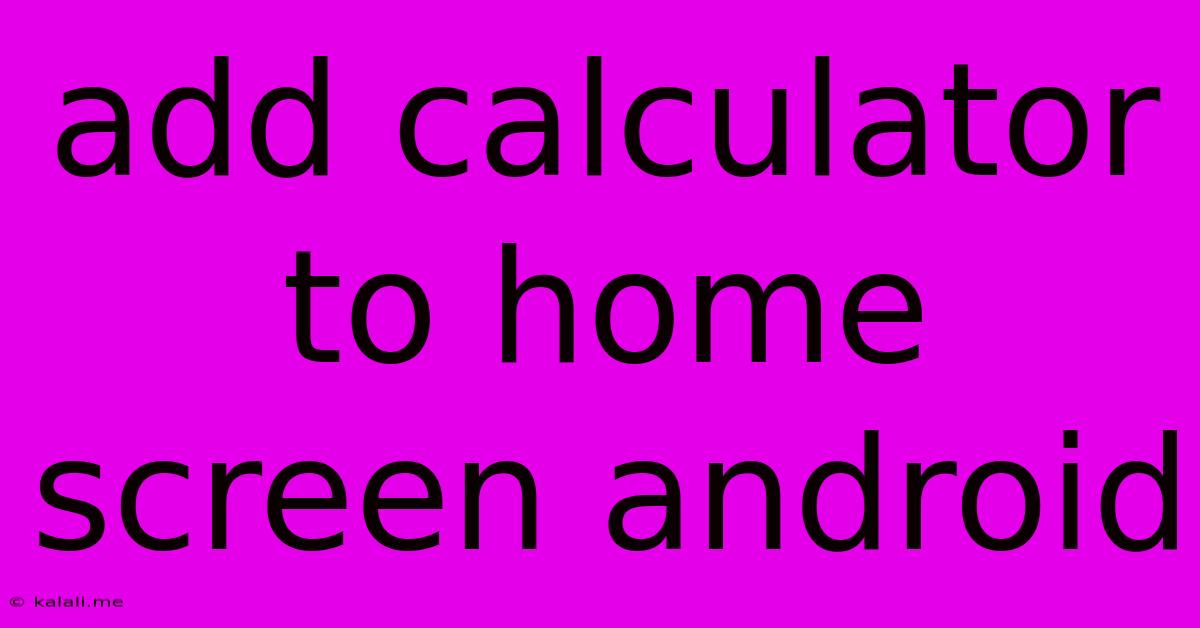
Table of Contents
Adding a Calculator to Your Android Home Screen: A Quick Guide
Adding a calculator widget to your Android home screen provides quick and easy access to calculations without needing to open a separate app. This guide will walk you through the simple steps, regardless of your Android version or phone manufacturer. This handy feature saves time and streamlines your workflow.
Why Add a Calculator Widget? Having a calculator readily available on your home screen offers convenience for everyday tasks like budgeting, quick calculations, tip calculations, or even converting units. It eliminates the extra steps of opening the app drawer and locating the calculator app.
Method 1: Using the Built-in Calculator App (Most Common)
Most Android phones come pre-installed with a calculator app. This is the easiest method to add a calculator widget:
- Long-press on an empty space on your home screen. This will activate the "edit" mode, showing options to add widgets, rearrange apps, and more.
- Tap on "Widgets." A list of available widgets from your installed apps will appear.
- Scroll through the widgets until you find your calculator app. It might be labeled simply as "Calculator" or have the app icon displayed. The specific name and appearance will depend on your device's manufacturer and Android version.
- Select the calculator widget size. Some calculator widgets offer different sizes, providing more or fewer functions on the home screen. Choose the size that best suits your needs and available screen space.
- Drag and drop the widget onto your home screen in your desired location. You can resize it after placing it by pinching it to adjust.
Now you have a calculator readily accessible on your home screen!
Method 2: Using a Third-Party Calculator App (For Enhanced Features)
If your built-in calculator lacks features you need, or you simply prefer a different design, you can download a third-party calculator app from the Google Play Store. Many free and paid options are available, offering various features like scientific calculations, currency conversion, unit conversions, and more.
Once you've downloaded and installed your chosen app, follow steps 1-5 from Method 1. The process is the same, but you'll select the widget from your new calculator app.
Troubleshooting Tips
- Widget not appearing: Ensure you have enough free space on your home screen. If the widget still doesn't appear, try restarting your phone.
- Calculator app not found: Check your app drawer to confirm the calculator app is installed. If it's missing, you may need to reinstall it. For pre-installed apps, a system update might be necessary.
- Widget not working correctly: Try removing the widget and adding it again. If the problem persists, check for app updates or consider using a different calculator app.
Adding a calculator widget to your Android home screen is a straightforward process that greatly improves usability. Choose the method that best suits your preferences and enjoy the convenience of having this essential tool always within reach! Remember to explore the different widget sizes and features offered by your chosen calculator app to personalize your home screen experience.
Latest Posts
Latest Posts
-
How To Remove The Smell Of Gas From Hands
Jun 07, 2025
-
How To Know When A Cheesecake Is Done
Jun 07, 2025
-
How Many Gospels Are In The Bible
Jun 07, 2025
-
Convert Latitude And Longitude To State Plane
Jun 07, 2025
-
Strategies To Winning 2 Pieces Vs Rook Endgame
Jun 07, 2025
Related Post
Thank you for visiting our website which covers about Add Calculator To Home Screen Android . We hope the information provided has been useful to you. Feel free to contact us if you have any questions or need further assistance. See you next time and don't miss to bookmark.