Add Class To Admin Menu Item
Kalali
May 24, 2025 · 3 min read
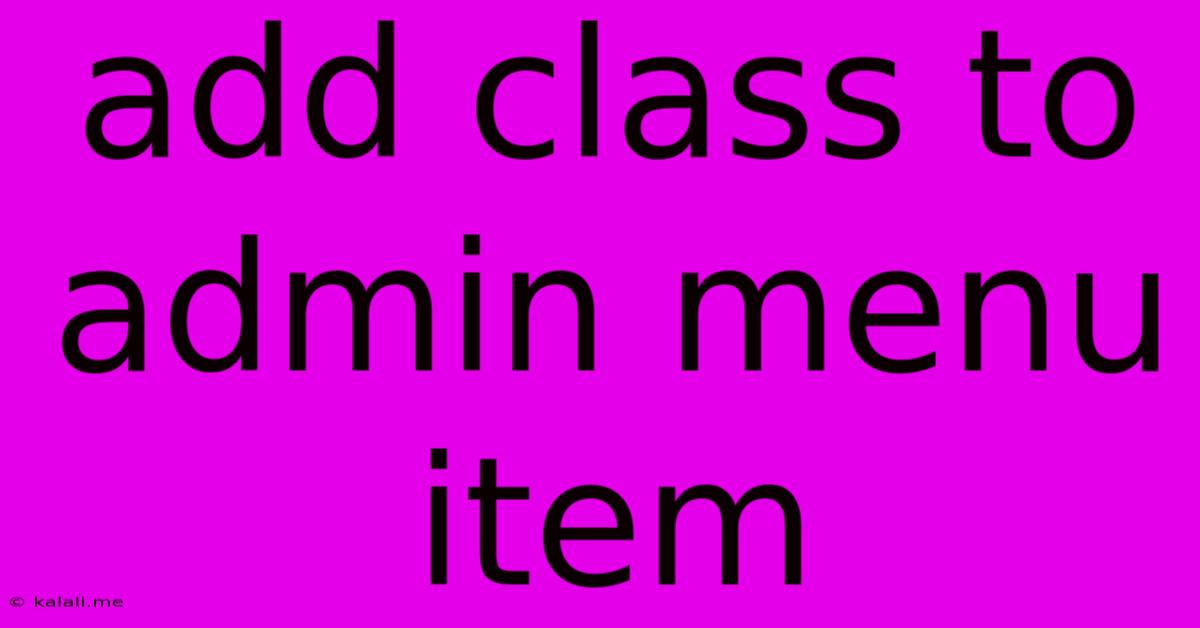
Table of Contents
Adding a Class to an Admin Menu Item: A Comprehensive Guide
Adding a custom class to an admin menu item in WordPress opens up a world of possibilities for customization. Whether you're aiming to style a specific menu item differently, target it with JavaScript, or integrate it with a third-party plugin, knowing how to add a class is crucial. This guide will walk you through several methods, from simple CSS to leveraging action hooks, ensuring you find the perfect solution for your needs.
This article covers methods to add custom classes to WordPress admin menu items, improving site functionality and aesthetics. We'll explore using CSS, action hooks, and plugins to achieve this. Understanding these techniques will empower you to tailor your WordPress admin experience precisely.
Method 1: Using CSS (For Simple Styling)
The simplest approach, suitable for basic styling modifications, involves directly targeting the menu item using its ID or a unique class already present. This method doesn't require any code changes within your WordPress theme files.
-
Identify the Menu Item: Inspect the admin menu item using your browser's developer tools (usually accessed by pressing F12). Locate the HTML element for the item and note its ID or existing class.
-
Add CSS to your stylesheet: Add CSS rules to your custom stylesheet (usually found in
/wp-content/themes/your-theme/style.cssor a similar location) targeting the identified element.
#adminmenu #toplevel_page_your-menu-slug {
background-color: #f0f0f0; /* Example styling */
}
.your-existing-class {
color:blue; /*Example styling*/
}
Replace #adminmenu #toplevel_page_your-menu-slug with the actual ID of your menu item and adjust the CSS properties as needed. Remember to replace your-menu-slug with the actual slug of your menu page. This is a less reliable method as menu item IDs and class names can change across WordPress versions.
Method 2: Utilizing the admin_menu Action Hook (For Robust Solutions)
For more control and future-proofing, using the admin_menu action hook is the recommended approach. This allows you to add your custom class directly to the menu item's HTML during the WordPress admin menu generation process.
- Create a function: Create a custom function that adds a class to the desired menu item using
add_menu_page()'s$iconargument.
function add_custom_class_to_menu_item() {
global $menu;
foreach ($menu as $key => $item) {
if (strpos($item[2], 'your-menu-slug') !== false) {
$menu[$key][5] = 'your-custom-class'; //Adds custom class
break;
}
}
}
add_action('admin_menu', 'add_custom_class_to_menu_item');
Replace 'your-menu-slug' with the actual slug of your menu item and 'your-custom-class' with your desired class name. This function iterates through the admin menu array and modifies the $item[5] (which is the class) for the matching menu item. Remember this will only work on the top level items.
- Add the function to your theme's
functions.phpfile or a custom plugin. This is crucial for the code to execute.
This method provides greater flexibility and is less prone to breaking with WordPress updates compared to relying solely on CSS.
Method 3: Using a Plugin (The Easiest Approach)
Several plugins offer features to customize the WordPress admin menu, including adding custom classes to menu items. These plugins often provide a user-friendly interface for managing these customizations without needing to write code. Search the WordPress Plugin Directory for plugins related to "admin menu editor" or "admin menu customization."
Choosing the Right Method
- For simple styling changes: CSS is sufficient.
- For robust, maintainable solutions: Use the
admin_menuaction hook. - For ease of use and a no-code approach: Choose a relevant plugin.
Remember to always back up your WordPress installation before making any code changes. Thoroughly test your modifications after implementation to ensure they work as intended without causing conflicts. Understanding these methods empowers you to effectively manage your WordPress admin menu and tailor it to your precise requirements.
Latest Posts
Latest Posts
-
How Much Does A Water Bottle Weight
Jul 03, 2025
-
How Many Inches Is Half A Yard
Jul 03, 2025
-
How Old Are You If Your Born In 1996
Jul 03, 2025
-
How Many Water Bottles In 64 Ounces
Jul 03, 2025
-
How Many Cups Is 16 Oz Of Peanut Butter
Jul 03, 2025
Related Post
Thank you for visiting our website which covers about Add Class To Admin Menu Item . We hope the information provided has been useful to you. Feel free to contact us if you have any questions or need further assistance. See you next time and don't miss to bookmark.