Add Code To Wordpress Website Body
Kalali
May 24, 2025 · 3 min read
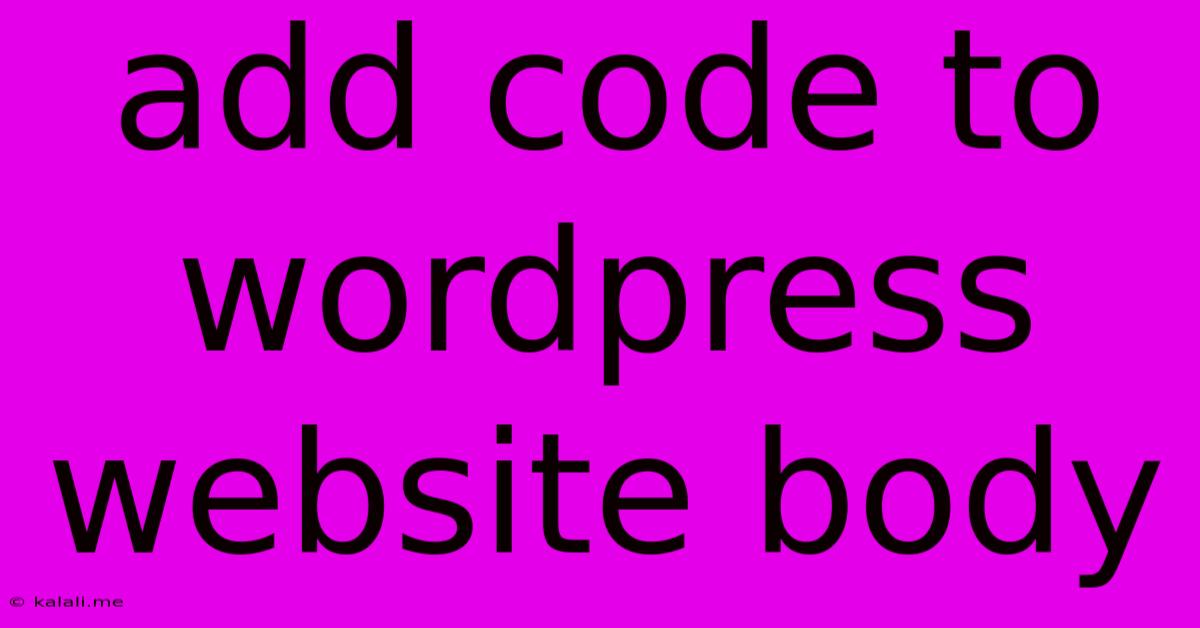
Table of Contents
Adding Code to Your WordPress Website Body: A Comprehensive Guide
Adding custom code to your WordPress website's body can significantly enhance its functionality and appearance. Whether you need to integrate a custom script for a specific feature, embed a third-party service, or simply tweak the existing design, understanding how to do this safely and effectively is crucial. This guide will walk you through several methods, highlighting their pros and cons to help you choose the best approach for your needs. Remember to always back up your website before making any code changes.
This article covers several methods to safely add code snippets to your WordPress site's body, including using plugins, child themes, and directly editing your theme's files (though this is generally discouraged for beginners due to potential risks). We will also discuss best practices for code placement and troubleshooting common issues. Understanding these methods will allow you to customize your website effectively and efficiently.
Method 1: Using a Code Snippets Plugin
This is the easiest and safest method, especially for beginners. Plugins like Code Snippets allow you to add code snippets without directly modifying your theme files. They offer a user-friendly interface to manage your code, providing features like syntax highlighting and the ability to easily activate or deactivate snippets.
- Pros: Simple to use, safe, easy to manage multiple snippets, minimizes risk of breaking your website.
- Cons: Requires installing and activating a plugin, adds a slight overhead to your website's performance (generally negligible).
Method 2: Utilizing a Child Theme
Creating a child theme is a recommended approach for more advanced users. A child theme inherits all the functionality of your parent theme while allowing you to make custom modifications without affecting the original theme files. This preserves your customizations when the parent theme is updated. You would then add your code to your child theme's functions.php file or a custom template file.
- Pros: Safe, preserves customizations during theme updates, ideal for significant code additions.
- Cons: Requires some knowledge of WordPress theme structure and PHP, more technically involved than using plugins.
Method 3: Directly Editing Theme Files (Proceed with Caution!)
This method involves directly modifying your theme's files. This is strongly discouraged for beginners and carries a high risk of breaking your website if done incorrectly. Updates to your theme will overwrite your changes, requiring you to repeat the process. Only experienced users should attempt this. Typically, you would add the code to the functions.php file (for functionality changes) or a template file (like header.php, footer.php, single.php, page.php, etc.) depending on where you want the code to appear.
- Pros: Direct control over theme functionality.
- Cons: High risk of website breakage, changes overwritten by theme updates, requires extensive WordPress and PHP knowledge.
Best Practices for Adding Code
- Always back up your website: This is critical before making any code changes.
- Use a staging environment: Test your code changes on a staging site before implementing them on your live website.
- Understand the code: Before adding any code, make sure you understand its function and potential impact.
- Use comments: Add comments to your code to explain its purpose and functionality.
- Choose the right method: Select the method that best suits your skills and the complexity of the code you need to add.
- Validate your code: Use a code validator to ensure your code is syntactically correct.
- Debug effectively: Learn to use your browser's developer tools to identify and fix any errors.
Troubleshooting Common Issues
If you encounter issues after adding code, check your website's error logs, use your browser's developer tools to inspect the code, and consider seeking help from the WordPress community or a developer. Remember to deactivate any recently added plugins or revert code changes if necessary.
By following these guidelines, you can confidently add code to your WordPress website's body, enhancing its functionality and appearance while minimizing the risk of errors. Remember to prioritize safety and choose the method best suited to your technical skillset.
Latest Posts
Latest Posts
-
What Is 1 2 Equivalent To In Fractions
Jul 06, 2025
-
How Do You Say Pork In Spanish
Jul 06, 2025
Related Post
Thank you for visiting our website which covers about Add Code To Wordpress Website Body . We hope the information provided has been useful to you. Feel free to contact us if you have any questions or need further assistance. See you next time and don't miss to bookmark.