Add Css And Html To Blog Post Wordpress
Kalali
Jun 09, 2025 · 3 min read
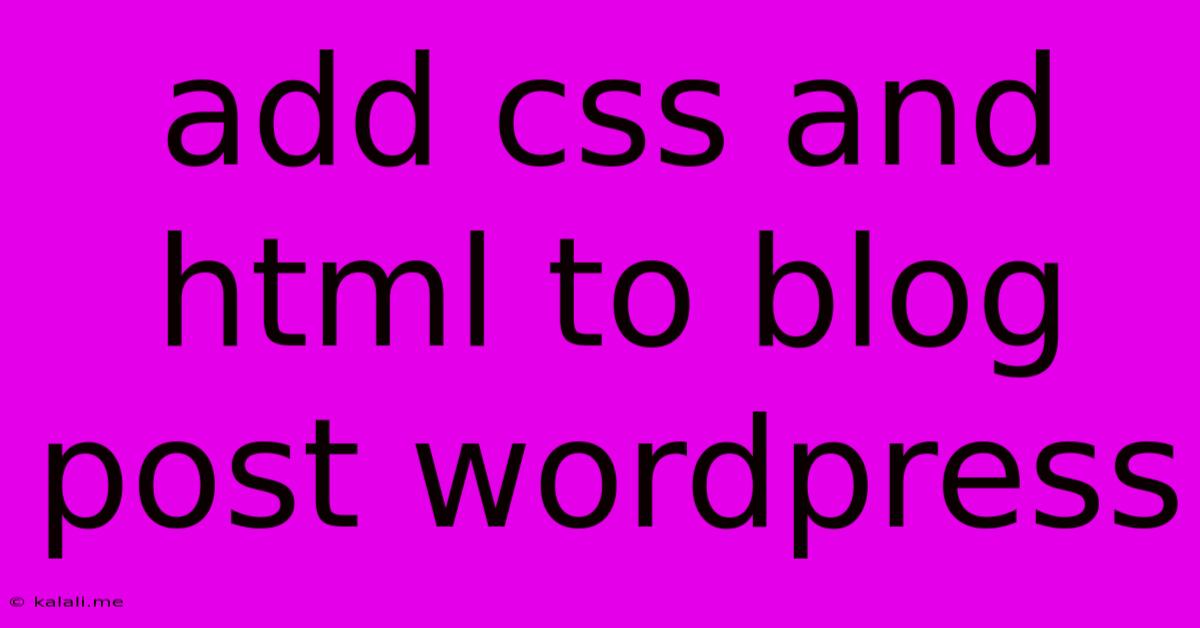
Table of Contents
Adding CSS and HTML to Your WordPress Blog Posts: A Comprehensive Guide
Want to customize the look and feel of your WordPress blog posts beyond the standard theme options? Adding custom CSS and HTML allows for precise control, enabling you to create unique designs and enhance the user experience. This guide provides a step-by-step approach, covering various methods and best practices for safely integrating custom code into your WordPress posts. This will help you improve your site's aesthetics and potentially boost your SEO by enhancing user engagement.
Why Add Custom CSS and HTML?
Adding custom code offers unparalleled flexibility. You can achieve stylistic changes that are impossible with the theme customizer alone. This could include:
- Unique formatting: Create custom headings, paragraphs, lists, and more.
- Responsive design adjustments: Fine-tune your content's appearance on different screen sizes.
- Adding interactive elements: Integrate simple animations or other engaging features.
- Branding consistency: Maintain a consistent brand aesthetic across your blog.
- Improved readability: Optimize text size, spacing, and color for better readability.
Method 1: Using the Custom CSS Plugin
For beginners, a plugin offers the easiest approach. Many free plugins allow you to add custom CSS without directly modifying your theme files. This is generally safer and prevents code loss during theme updates. Look for a plugin specifically designed for custom CSS, as many multipurpose plugins include this functionality.
Steps:
- Install and activate a custom CSS plugin.
- Access the plugin's settings. This typically involves navigating to a new section in your WordPress dashboard.
- Paste your CSS code into the designated area.
- Save changes. Your CSS should be applied site-wide or to specific areas depending on plugin functionality.
Method 2: Using the Theme's Custom CSS Feature (If Available)
Some WordPress themes include a built-in custom CSS option within the theme customizer. This is often located in the "Additional CSS" or similar section. This approach eliminates the need for a plugin.
Steps:
- Navigate to your theme customizer. Usually found under Appearance > Customize.
- Locate the "Additional CSS" section. The exact name may vary.
- Add your CSS code. Again, remember to save your changes.
Method 3: Adding HTML Directly to Your Posts (with Caution!)
You can directly add HTML code within your WordPress post editor using the "Text" editor mode. However, proceed with extreme caution. Incorrect HTML can break your site's layout. This method is best suited for simple HTML elements.
Steps:
- Create or edit a post.
- Switch to the "Text" tab in the editor.
- Insert your HTML code where needed.
- Switch back to the "Visual" tab to preview your changes.
Best Practices for Adding CSS and HTML
- Validate your HTML and CSS: Use online validators to ensure your code is error-free.
- Keep your code clean and well-commented: This improves readability and maintainability.
- Use specific CSS selectors: Target specific elements rather than using overly broad selectors to avoid unintended consequences.
- Regularly back up your website: This safeguards your work in case of errors.
- Understand the implications: Incorrect code can negatively impact your site's functionality and appearance. Test thoroughly before publishing.
- Use a child theme: If modifying your theme's files directly, always use a child theme to preserve your changes during updates.
Examples of Simple CSS and HTML
Here are a few examples to illustrate how to add basic customizations:
CSS to change heading color:
h2 {
color: #007bff; /* Blue */
}
HTML to add a custom class to a paragraph:
This paragraph has a special style.
And corresponding CSS:
.highlight {
font-weight: bold;
color: #dc3545; /* Red */
}
By carefully following these steps and best practices, you can effectively customize your WordPress blog posts with custom CSS and HTML, improving both their aesthetic appeal and user experience. Remember that while enhancing your blog's visual presentation is crucial, the content itself remains paramount. Prioritize creating high-quality, engaging content that resonates with your target audience.
Latest Posts
Latest Posts
-
Can You Get Silk Touch From An Enchantment Table
Jun 09, 2025
-
Why Is My Car Revving High When I Start It
Jun 09, 2025
-
Aristotle No One Knows What This Paragraph Means
Jun 09, 2025
-
What Does The Bible Say About Weeds
Jun 09, 2025
-
How Do I Fill A Hole In The Wall
Jun 09, 2025
Related Post
Thank you for visiting our website which covers about Add Css And Html To Blog Post Wordpress . We hope the information provided has been useful to you. Feel free to contact us if you have any questions or need further assistance. See you next time and don't miss to bookmark.