Add Custom Field To Wordpress Post Type
Kalali
May 23, 2025 · 4 min read
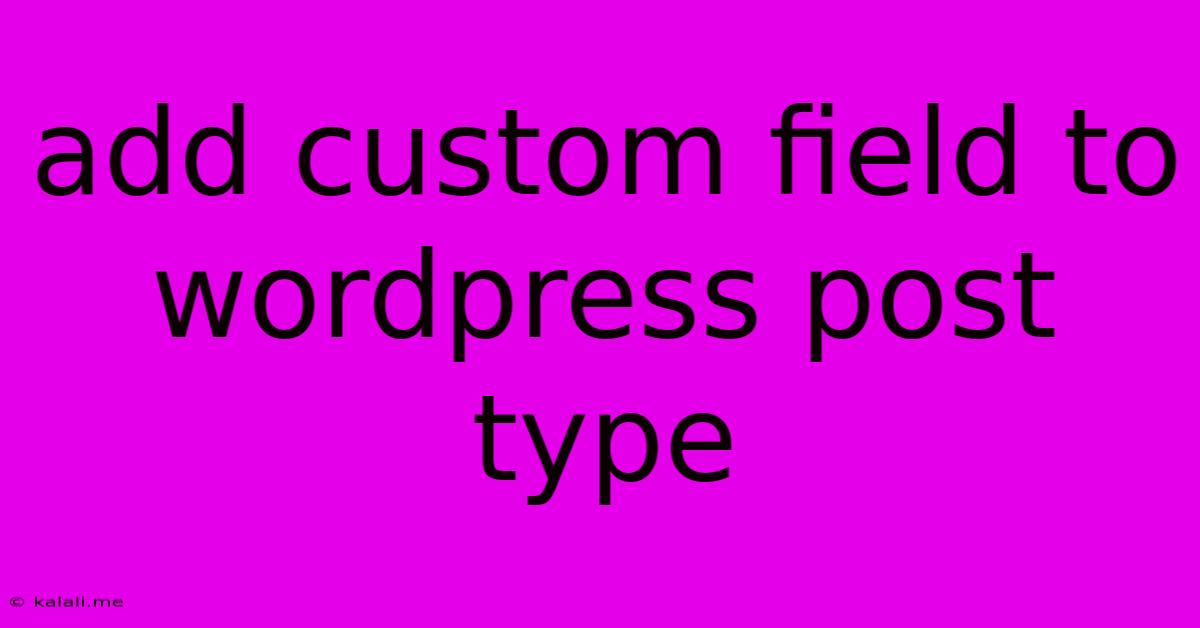
Table of Contents
Adding Custom Fields to WordPress Post Types: A Comprehensive Guide
Adding custom fields to your WordPress post types opens up a world of possibilities for extending functionality and enriching your content. Whether you're building a directory, managing a portfolio, or creating a custom content type, custom fields provide the flexibility to store and manage data beyond the standard WordPress fields. This guide will walk you through different methods, from using the built-in Custom Fields interface to leveraging advanced plugins and code snippets.
This article covers the essential techniques for adding and managing custom fields, ensuring your WordPress site is tailored to your specific needs. We'll explore various methods, their pros and cons, and best practices to ensure a smooth and efficient workflow. Learn how to add, edit, display, and manage custom fields effectively.
Understanding Custom Fields in WordPress
Before diving into the methods, let's clarify what custom fields are. Essentially, they allow you to add extra data points associated with each post or custom post type. This data isn't visible in the standard editing screen but can be accessed and displayed programmatically using functions and shortcodes. This is extremely useful for adding things like:
- Product specifications: Price, SKU, weight, dimensions for an eCommerce site.
- Event details: Date, time, location, ticket price for an events calendar.
- Portfolio item information: Client, technologies used, project URL for a portfolio.
- Property features: Bedrooms, bathrooms, square footage for a real estate website.
Method 1: Using the Built-in Custom Fields Interface (Simple Custom Fields)
WordPress offers a basic built-in custom fields interface accessible when editing a post or page. While simple for adding a few fields, it's not ideal for managing many custom fields or complex data structures.
- Access the Custom Fields Meta Box: When editing a post, scroll down to the "Custom Fields" meta box.
- Add a New Field: Enter a "Name" (this is your field's internal identifier – use lowercase alphanumeric characters and underscores only) and a "Value" (the data you want to store).
- Add Multiple Fields: Repeat steps 2 for each custom field you need.
- Save the Post: Remember to save the post to store the custom field data.
Retrieving Custom Field Data: You'll need to use PHP functions like get_post_meta() to retrieve this data and display it on your website.
Method 2: Using Advanced Custom Fields (ACF) Plugin (Recommended)
The Advanced Custom Fields (ACF) plugin is a widely popular and powerful solution for managing custom fields. It offers a user-friendly interface, a wide array of field types, and excellent flexibility.
- Install and Activate ACF: Install the ACF plugin via the WordPress plugin directory.
- Create a Custom Field Group: ACF allows you to group related custom fields. Define a name and location (which post types this group applies to).
- Add Custom Fields: Choose from various field types such as text, number, image, select, relationship, and more. Configure field settings like labels, descriptions, and required fields.
- Save the Field Group: Once configured, save the field group to apply the custom fields to the specified post types.
Displaying ACF Fields: ACF provides functions like get_field() and shortcodes for easily displaying custom field data in your themes and templates.
Method 3: Coding Custom Fields (For Developers)
For developers with PHP experience, creating custom fields directly using code offers ultimate control and customization. This method involves using WordPress's add_action() and add_meta_box() functions. This approach requires a strong understanding of WordPress's template hierarchy and database interactions. It's ideal for complex field structures and integrations.
Best Practices for Managing Custom Fields
- Use descriptive field names: Make them clear and easy to understand.
- Utilize consistent naming conventions: Stick to a consistent pattern (e.g., lowercase with underscores).
- Validate user input: Implement checks to prevent incorrect data entry.
- Use appropriate data types: Choose the right field type for each data point.
- Regularly review and update: Keep your custom fields relevant and efficient.
By understanding these methods and best practices, you can effectively add and manage custom fields to enhance your WordPress website's functionality and content presentation. Remember to choose the approach that best fits your technical skills and project requirements. Whether you opt for the simple built-in method, the powerful ACF plugin, or the flexible coding approach, your WordPress site's potential will dramatically increase.
Latest Posts
Latest Posts
-
How Many Cups Is 1 Pound Of Cheese
Jul 12, 2025
-
30 X 30 Is How Many Square Feet
Jul 12, 2025
-
How Much Does A Half Oz Weigh
Jul 12, 2025
-
Calories In An Omelette With 3 Eggs
Jul 12, 2025
-
How Do You Say Great Grandmother In Spanish
Jul 12, 2025
Related Post
Thank you for visiting our website which covers about Add Custom Field To Wordpress Post Type . We hope the information provided has been useful to you. Feel free to contact us if you have any questions or need further assistance. See you next time and don't miss to bookmark.