Add Route For A Dual Interface Centos 6
Kalali
May 23, 2025 · 3 min read
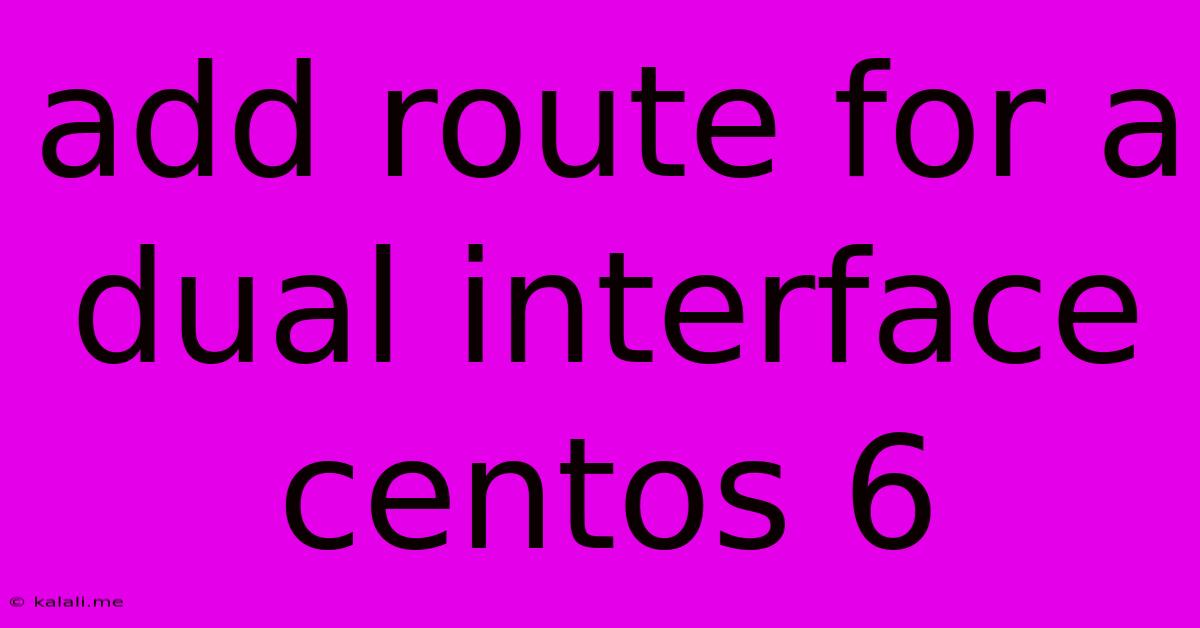
Table of Contents
Adding Routes for a Dual-Interface CentOS 6 Server
This article details how to configure routing for a CentOS 6 server with two network interfaces. This is crucial for servers acting as routers, gateways, or those requiring separate network connections for different purposes (e.g., management and production networks). We'll cover adding static routes using the ip command, a more modern and flexible approach compared to the older route command. Understanding network configuration, including IP addresses, subnet masks, and gateways, is essential before proceeding.
Understanding Network Interfaces and Routing
Before diving into the configuration, it's crucial to understand the basics. Your CentOS 6 server likely has two network interfaces, each with its own IP address, subnet mask, and default gateway. These interfaces might be identified as eth0 and eth1 (or similar). Routing allows your server to send traffic destined for networks beyond its immediate subnet. A default gateway directs traffic to external networks when no specific route is defined. You'll need to know the IP addresses and subnet masks for all networks involved.
Step-by-Step Guide: Adding Static Routes with the ip Command
The ip command provides a powerful and modern way to manage network interfaces and routing in Linux. Here's how to add static routes:
-
Identify Your Interfaces and Network Details: First, determine the IP addresses, subnet masks, and gateways for each interface. Use the following commands:
ip addr showThis will display information about your network interfaces, including their assigned IP addresses, subnet masks, and broadcast addresses.
-
Add a Static Route: To add a static route, use the
ip route addcommand. The general syntax is:ip route add/ via dev <destination_network>: The IP address or network address of the destination network.<subnet_mask>: The subnet mask for the destination network.<gateway_ip>: The IP address of the gateway router that connects to the destination network.<interface_name>: The name of the network interface (e.g.,eth0,eth1) to use for reaching the gateway.
Example: Let's say you want to add a route to reach the 192.168.2.0/24 network via the gateway 192.168.1.1 on the
eth0interface:sudo ip route add 192.168.2.0/24 via 192.168.1.1 dev eth0 -
Verify the Route: After adding the route, verify it using:
ip route showThis command displays all currently configured routing tables. You should see your newly added route listed.
-
Adding Multiple Routes: You can add as many routes as necessary. Each route should specify the destination network, gateway, and interface accordingly.
-
Persistence Across Reboots: To make these routes persistent across reboots, you need to add them to your network configuration file. This file's location and format might vary depending on your distribution's networking configuration tool. For CentOS 6, modifying
/etc/sysconfig/network-scripts/ifcfg-<interface_name>might be necessary, but it's generally recommended to use a more modern approach withNetworkManagerif available. Adding routes via a configuration management tool like Ansible or Puppet is also a robust solution.
Troubleshooting Common Issues
- Incorrect IP Addresses or Subnet Masks: Double-check all IP addresses, subnet masks, and gateway addresses for accuracy. Even a small typo can prevent routes from working.
- Interface Down: Ensure that the network interface you're using is up and running. Use
ip link show <interface_name>to check the interface status. - Firewall Rules: Ensure your firewall isn't blocking traffic to or from the specified networks.
- Gateway Reachability: Confirm that your server can reach the specified gateway. Use
ping <gateway_ip>to test connectivity.
This guide provides a comprehensive approach to adding routes for a dual-interface CentOS 6 server. Remember to replace the example values with your actual network configuration details. By carefully following these steps and troubleshooting any issues, you can successfully configure routing on your server. Always back up your configuration files before making any changes.
Latest Posts
Latest Posts
-
How Much Is 10 Quarters In Dollars
Jul 06, 2025
-
How Do You Beat Stage 9 On Bloxorz
Jul 06, 2025
-
What Is 1 2 Equivalent To In Fractions
Jul 06, 2025
-
How Do You Say Pork In Spanish
Jul 06, 2025
Related Post
Thank you for visiting our website which covers about Add Route For A Dual Interface Centos 6 . We hope the information provided has been useful to you. Feel free to contact us if you have any questions or need further assistance. See you next time and don't miss to bookmark.