Add User Linux With Home Directory
Kalali
Jun 11, 2025 · 3 min read
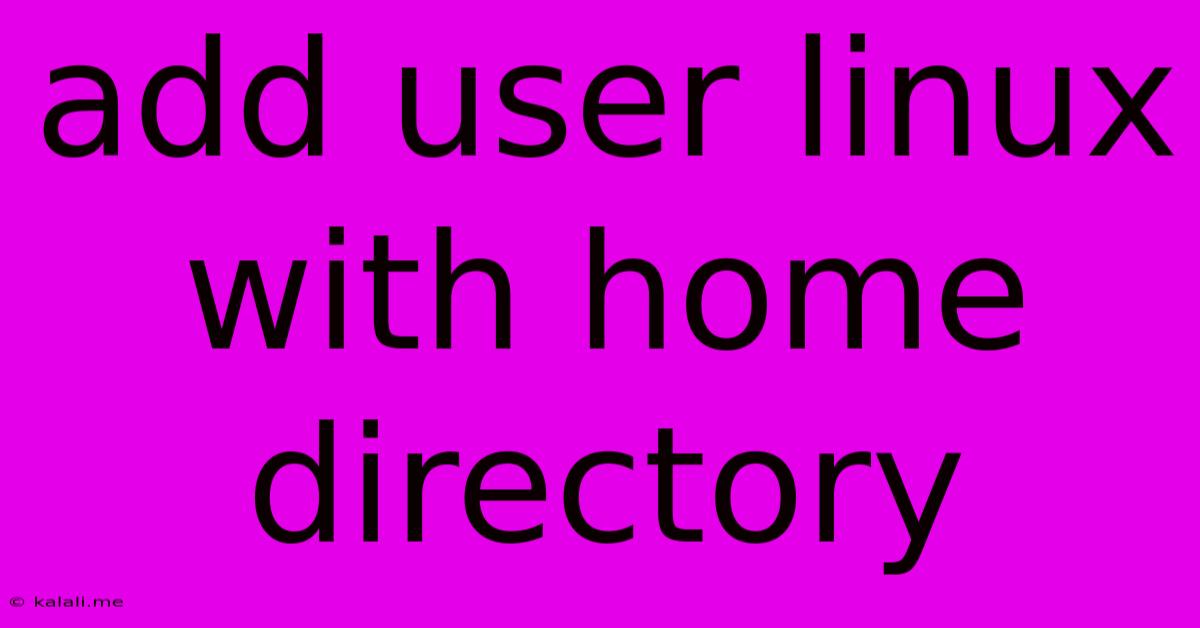
Table of Contents
Adding Users to Linux with Custom Home Directories: A Comprehensive Guide
Adding new users to your Linux system is a fundamental administrative task. While the basic useradd command is straightforward, creating users with customized home directories requires a bit more finesse. This guide provides a step-by-step process, covering various scenarios and best practices for secure user management. This ensures not only proper functionality but also enhances the overall security posture of your system. This will cover both creating a user with a standard home directory and one with a non-standard location.
Why Specify a Home Directory?
Creating users with custom home directories is crucial for several reasons:
- Organization: Centralizing user data simplifies administration and backups.
- Security: Separate home directories limit the impact of potential security breaches.
- Customization: Allows administrators to pre-configure the user's environment.
- Storage Management: Efficiently manage disk space by allocating specific storage for each user.
Method 1: Adding a User with a Standard Home Directory
The simplest way to add a user is using the useradd command without specifying a home directory. Linux will automatically create a home directory under /home/ with the username.
sudo useradd username
Replace username with the desired username. This command will create a user account with a default home directory located in /home/username. You'll then need to set a password using:
sudo passwd username
Method 2: Adding a User with a Custom Home Directory
For more control, specify the home directory path using the -d or --home-dir option:
sudo useradd -d /path/to/home/directory username
Replace /path/to/home/directory with the absolute path to the desired location. Crucially, ensure that the directory already exists and the user has ownership and appropriate permissions before running this command, otherwise, you will receive an error.
For example, to create a user named newuser with a home directory at /srv/users/newuser:
-
Create the directory:
sudo mkdir -p /srv/users/newuserThe
-poption creates parent directories if they don't exist. -
Set permissions:
sudo chown newuser:newuser /srv/users/newuserThis sets the ownership of the directory to the new user. It's good practice to also set appropriate permissions, maybe starting with
700. -
Add the user:
sudo useradd -d /srv/users/newuser -m usernameThe
-moption automatically creates the home directory if it doesn't exist. However, given step 1 and 2, this is redundant but harmless. -
Set the password:
sudo passwd username
Important Considerations:
- Permissions: Correct file permissions are vital for security. Review and adjust permissions as needed after creating the home directory.
- Group Membership: Use the
-goption withuseraddto assign the user to a specific group. For example,sudo useradd -g users -d /path/to/home/directory usernameadds the user to theusersgroup. - Shell: You can specify the user's login shell using the
-soption. The default is usually/bin/bash. - User ID (UID) and Group ID (GID): For advanced control, use the
-uand-goptions to specify custom UIDs and GIDs. - System Security: Always follow security best practices. Regularly review user accounts and permissions.
Troubleshooting:
If you encounter errors, double-check the directory path, permissions, and ensure the parent directories exist. The system log files (usually /var/log/auth.log) can provide valuable insights into error causes.
By following these steps, you can efficiently and securely manage user accounts on your Linux system, tailoring home directories to meet specific needs and enhance system organization. Remember to always prioritize security and best practices when managing user accounts.
Latest Posts
Latest Posts
-
Laplace Transform Calculator Step By Step
Jun 12, 2025
-
Motivation And Emotion Psychology Questions And Answers Pdf
Jun 12, 2025
-
Endocrine System Multiple Choice Questions Answers
Jun 12, 2025
-
How Many Nm In One M
Jun 12, 2025
-
Which Of The Following Statements Regarding The Moon Is Correct
Jun 12, 2025
Related Post
Thank you for visiting our website which covers about Add User Linux With Home Directory . We hope the information provided has been useful to you. Feel free to contact us if you have any questions or need further assistance. See you next time and don't miss to bookmark.