Adobe Illustator Cant Use Paint Brush
Kalali
May 23, 2025 · 3 min read
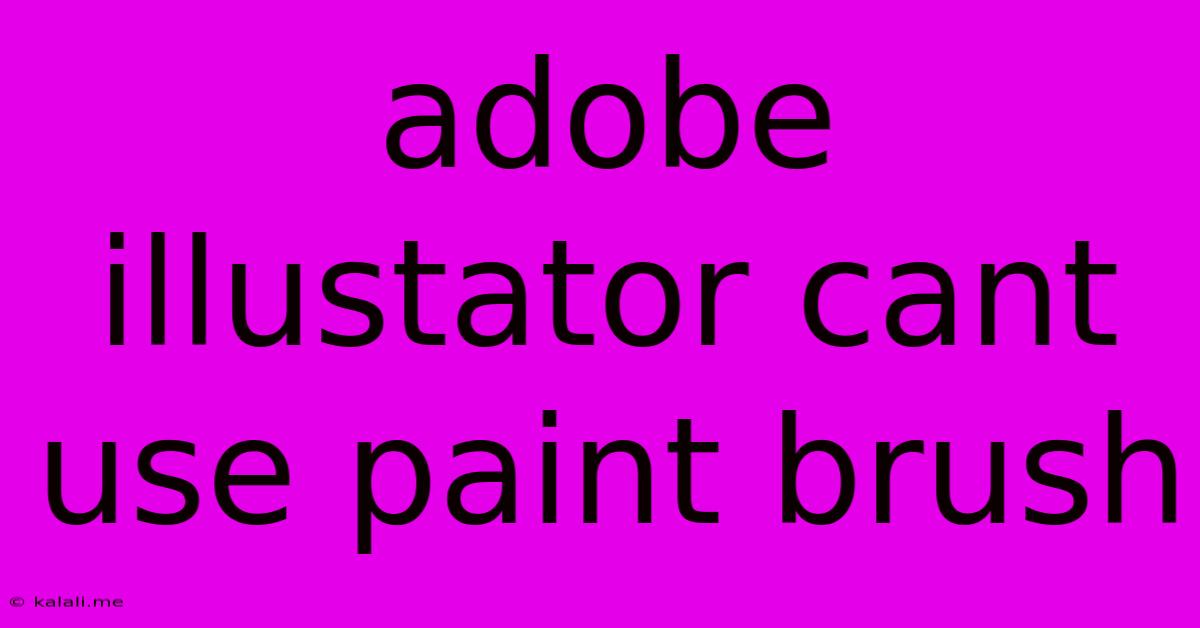
Table of Contents
Adobe Illustrator Paintbrush Tool Not Working? Troubleshooting Guide
Are you experiencing frustration because your Adobe Illustrator paintbrush tool isn't working as expected? This is a common issue, but thankfully, there are several troubleshooting steps you can take to resolve this. This guide will walk you through potential solutions, from simple checks to more advanced techniques, ensuring you can get back to creating stunning artwork.
The inability to use the paintbrush tool in Illustrator can stem from various reasons, ranging from simple user errors to more complex software glitches. Let's explore the most frequent culprits and how to address them.
1. Check Your Tool Selection and Settings
This might seem obvious, but the first step is to confirm you've actually selected the Paintbrush Tool. It's located in the Tools panel (usually on the left). Double-check that the correct tool is active.
-
Incorrect Tool: Make sure you haven't accidentally selected another tool like the Pencil Tool or Blob Brush Tool.
-
Brush Settings: Once selected, look at the Tool Options Bar (usually at the top). Ensure you've chosen a suitable brush and that its settings (like size, opacity, and color) are correctly configured. Experiment with different brush settings to see if the issue is related to a specific brush type or configuration. Try a basic, default brush to rule out any problems with custom brushes.
-
Layer Visibility and Locking: Confirm that the layer you're working on is unlocked and visible. You won't be able to paint on a locked or hidden layer.
2. Restart Illustrator and Your Computer
A simple restart can often solve seemingly complex software issues. Close Illustrator completely, then restart your computer. Once your computer is back up, relaunch Illustrator and try the Paintbrush Tool again. This simple step often resolves temporary glitches and clears out any conflicting processes.
3. Update Illustrator and Your Graphics Drivers
Outdated software or graphics drivers can lead to compatibility issues and tool malfunctions. Check for updates to Adobe Illustrator itself through the Creative Cloud application. It's also crucial to update your graphics drivers. These drivers are essential for proper communication between your hardware and software. To update your graphics drivers, visit the website of your graphics card manufacturer (Nvidia, AMD, or Intel) and download the latest drivers for your specific model.
4. Check for Conflicting Plugins or Extensions
Third-party plugins or extensions can sometimes interfere with Illustrator's core functionality. Temporarily disable any recently installed plugins or extensions to see if they are the cause of the problem. If disabling a particular plugin resolves the issue, you may need to contact the plugin developer for assistance or look for an updated version.
5. Create a New Document
Sometimes, the issue might be tied to a specific document. Try creating a completely new document in Illustrator and test the Paintbrush Tool there. If it works correctly in a new document, it suggests the problem lies within the original file. You could try saving the file in a different format or copying the artwork to a new document to see if that resolves the issue.
6. Reinstall Illustrator
As a last resort, consider reinstalling Illustrator. This is a more time-consuming solution, but it can help resolve deeper software corruption. Before reinstalling, back up your important files and settings. Ensure you uninstall Illustrator completely before installing the fresh copy.
7. Contact Adobe Support
If none of the above steps resolve the issue, it's time to seek professional help. Contact Adobe Support directly; they can provide further assistance and potentially identify more complex underlying problems. Be sure to provide details of the problem, including your operating system, Illustrator version, and any error messages you encounter.
By systematically working through these troubleshooting steps, you should be able to identify and resolve the issue preventing you from using the Paintbrush Tool in Adobe Illustrator. Remember to save your work frequently to avoid losing progress during the troubleshooting process. Happy creating!
Latest Posts
Latest Posts
-
Measure 1 Cup Of Shredded Cheese
May 23, 2025
-
Hes Right Behind Me Isnt He
May 23, 2025
-
How To Post Texture Packs In Minecraft
May 23, 2025
-
How To Remove Paint From Brick
May 23, 2025
-
Outlet Stopped Working Breaker Not Tripped
May 23, 2025
Related Post
Thank you for visiting our website which covers about Adobe Illustator Cant Use Paint Brush . We hope the information provided has been useful to you. Feel free to contact us if you have any questions or need further assistance. See you next time and don't miss to bookmark.