Almalinux Copy Files From One Server To Another
Kalali
Jun 01, 2025 · 3 min read
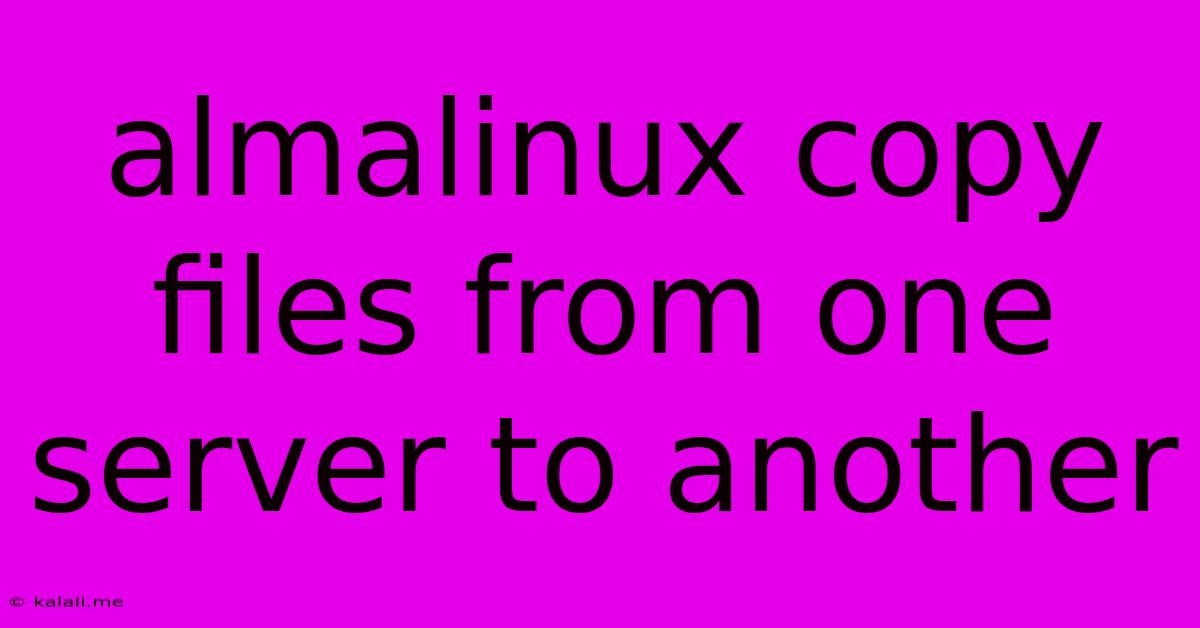
Table of Contents
Securely Copying Files Between AlmaLinux Servers: A Comprehensive Guide
This article provides a comprehensive guide on how to securely copy files between AlmaLinux servers. We'll explore several methods, highlighting their strengths and weaknesses to help you choose the best approach for your specific needs. Efficient and secure file transfer is crucial for maintaining data integrity and operational efficiency in any server environment. Whether you're managing a small network or a large-scale infrastructure, understanding these methods is essential.
Method 1: Using scp (Secure Copy)
scp is a command-line utility that leverages SSH for secure file transfer. It's a simple and effective method for copying individual files or entire directories. This makes it ideal for smaller transfers or when you need precise control over the copying process.
Advantages:
- Simplicity: Easy to use and understand, especially for single file transfers.
- Security: Uses SSH encryption for secure transfer, protecting data in transit.
- Widely Available: Pre-installed on most AlmaLinux systems.
Disadvantages:
- Less efficient for large files: Can be slow for transferring large amounts of data.
- Not ideal for automation: Not as suitable for scripting or automated backups.
How to use scp:
The basic syntax is: scp [options] source destination
For example, to copy a file named myfile.txt from the server user@source_server.com to your current directory:
scp user@source_server.com:/path/to/myfile.txt .
To copy a directory recursively:
scp -r user@source_server.com:/path/to/mydirectory .
Remember to replace placeholders like user, source_server.com, /path/to/myfile.txt, and /path/to/mydirectory with your actual details.
Method 2: Using rsync (Remote Synchronization)
rsync is a powerful tool for synchronizing files and directories between servers. It's highly efficient, especially for large files and directories, and offers various features like resuming interrupted transfers and only transferring changed parts of files. This makes it a strong contender for backups and large-scale data transfers.
Advantages:
- Efficiency: Optimized for large files and directories, significantly faster than
scpfor bulk transfers. - Resume Capability: Can resume interrupted transfers, saving time and bandwidth.
- Delta Transfers: Only transfers changed portions of files, reducing bandwidth usage.
- Robustness: Handles network interruptions gracefully.
Disadvantages:
- Steeper learning curve: More complex than
scp, requiring understanding of its various options.
How to use rsync:
The basic syntax is: rsync [options] source destination
For example, to copy a directory recursively, preserving permissions and timestamps:
rsync -avz user@source_server.com:/path/to/mydirectory /local/destination/
The -a option stands for archive mode, -v for verbose output, and -z for compression.
Method 3: Using sftp (Secure File Transfer Protocol)
sftp is an interactive command-line program that provides a secure way to manage files on a remote server. It allows you to browse directories, upload, download, and delete files. While not as efficient as rsync for large transfers, it's user-friendly for interactive file management.
Advantages:
- Interactive: Allows browsing and managing files on the remote server directly.
- Security: Uses SSH for secure file transfer.
- Easy File Management: Simple commands for uploading, downloading, and deleting files.
Disadvantages:
- Less efficient than
rsyncfor large transfers: Not optimized for large-scale file synchronization.
How to use sftp:
You connect to a remote server using: sftp user@source_server.com and then use commands like get, put, mkdir, rmdir, and lcd to manage files.
Choosing the Right Method
The best method depends on your specific needs:
- Small file transfers, ease of use:
scp - Large files, efficiency, backups:
rsync - Interactive file management:
sftp
Remember to always prioritize security by using SSH-based methods and securely managing your server credentials. By understanding these techniques, you can effectively and securely manage file transfers between your AlmaLinux servers.
Latest Posts
Latest Posts
-
How Did Xavier Lose His Legs
Jun 03, 2025
-
How To Turn On A Bicycle Light
Jun 03, 2025
-
Why Did My Ac Unit Freeze Up
Jun 03, 2025
-
Gas Furnace Keeps Shutting Off And Needs To Be Reset
Jun 03, 2025
-
Guitar Hero Warriors Of Rock
Jun 03, 2025
Related Post
Thank you for visiting our website which covers about Almalinux Copy Files From One Server To Another . We hope the information provided has been useful to you. Feel free to contact us if you have any questions or need further assistance. See you next time and don't miss to bookmark.