Android Disable Long Press On Home Screen
Kalali
Jun 07, 2025 · 3 min read
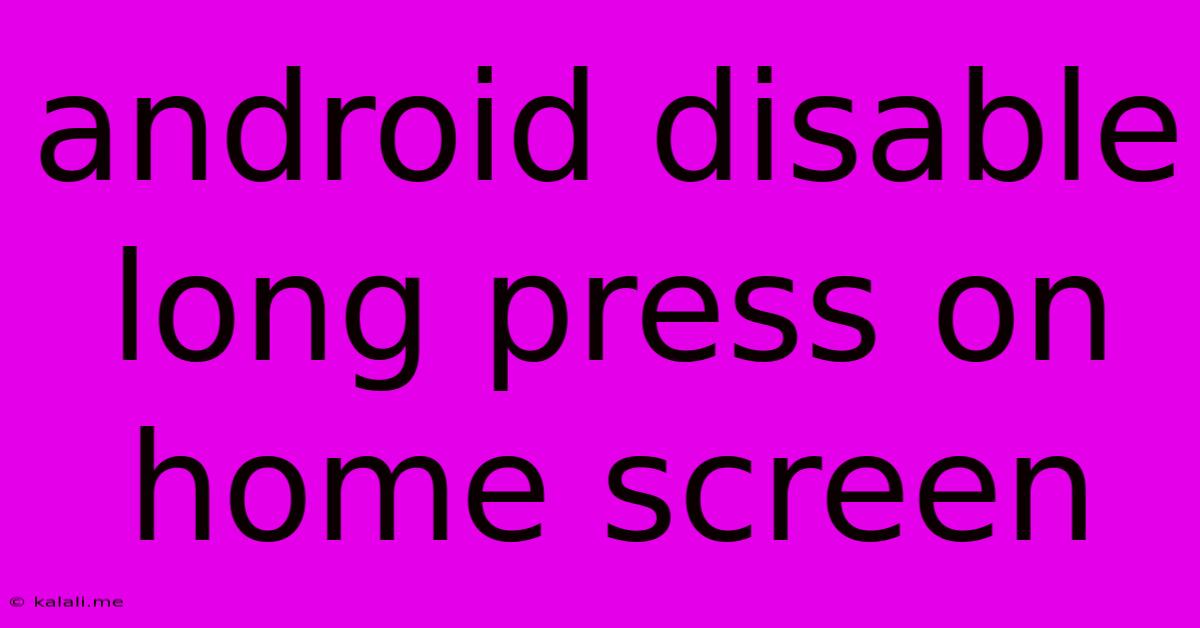
Table of Contents
How to Disable Long Press on Android Home Screen: A Comprehensive Guide
Are you tired of accidentally triggering long-press actions on your Android home screen? Do unwanted widgets keep popping up, or do you find yourself constantly entering edit mode when you just want to tap an app icon? This article will guide you through several methods to disable or minimize the long-press functionality on your Android home screen, improving your overall user experience. We'll explore solutions for various Android versions and launcher types.
Why Disable Long Press?
The long-press feature on Android home screens, while useful for customization, can also be frustrating. Accidental long presses lead to unintended consequences like:
- Unwanted widget placement: Cluttering your home screen with unwanted widgets.
- Accidental app removal: Unintentionally deleting or moving apps.
- Frustrating edit mode: Constantly entering edit mode when you just want to open an app.
- Reduced usability: For users with dexterity issues, long presses can be particularly challenging.
Methods to Disable or Minimize Long Press Actions
Unfortunately, there isn't a single universal setting to completely disable long presses on all Android devices. The approach depends on your Android version, device manufacturer, and the launcher you're using. Here's a breakdown of the most effective strategies:
1. Using Accessibility Settings (for reduced sensitivity)
While not a complete disable, adjusting accessibility settings can significantly reduce the sensitivity required for a long press. This makes accidental long presses less likely. Look for options like:
- Touch & hold delay: Some devices offer settings to increase the time required for a long press to register. Experiment with different delay settings to find what works best for you.
- Pointer speed: Adjusting pointer speed might indirectly affect how quickly a long press is recognized.
This method is device-specific; the exact options and their locations vary.
2. Exploring Launcher Settings
Your Android launcher (the app that manages your home screen) might offer customization options related to long-press behavior. Check your launcher's settings for options like:
- Gesture controls: Some launchers allow you to customize gestures, potentially reassigning the long-press action or disabling it altogether for specific actions.
- Home screen grid size: A denser grid might reduce the area you need to precisely tap, thus minimizing accidental long presses.
- Desktop customization: Explore options for turning off features like app shortcuts, widget placement, or folder creation.
This method requires exploring your specific launcher's settings. Popular launchers like Nova Launcher, Action Launcher, and Lawnchair Launcher often provide more extensive customization options than the default launcher.
3. Switching Launchers (for complete control)
If the built-in settings and your current launcher don't offer the desired control, consider switching to a third-party launcher. Many launchers provide granular control over home screen behavior, allowing you to completely remap or disable long-press actions. Research launchers known for their extensive customization options.
4. Using a Screen Protector (to prevent accidental touches)
A screen protector, particularly one with a slightly raised lip around the edges, can prevent accidental touches and reduce the chance of unwanted long presses. This is a physical solution rather than a software-based one.
Conclusion:
Completely disabling long presses on your Android home screen isn't always straightforward. The best approach depends on your device and launcher. By exploring accessibility settings, launcher customization options, or even switching launchers, you can significantly reduce or eliminate the frustration of accidental long presses, creating a more efficient and enjoyable user experience. Remember to explore your device and launcher settings thoroughly for the best results.
Latest Posts
Latest Posts
-
Can You Put Plastic In The Oven
Jun 07, 2025
-
How To Dry Out A Book
Jun 07, 2025
-
How Much Space Does A Cat Need
Jun 07, 2025
-
Is Crushed Red Pepper The Same As Cayenne Pepper
Jun 07, 2025
-
Why Isnt Alfred File Search Working Ventura
Jun 07, 2025
Related Post
Thank you for visiting our website which covers about Android Disable Long Press On Home Screen . We hope the information provided has been useful to you. Feel free to contact us if you have any questions or need further assistance. See you next time and don't miss to bookmark.