Android How To Clear Data Usage
Kalali
Jun 06, 2025 · 3 min read
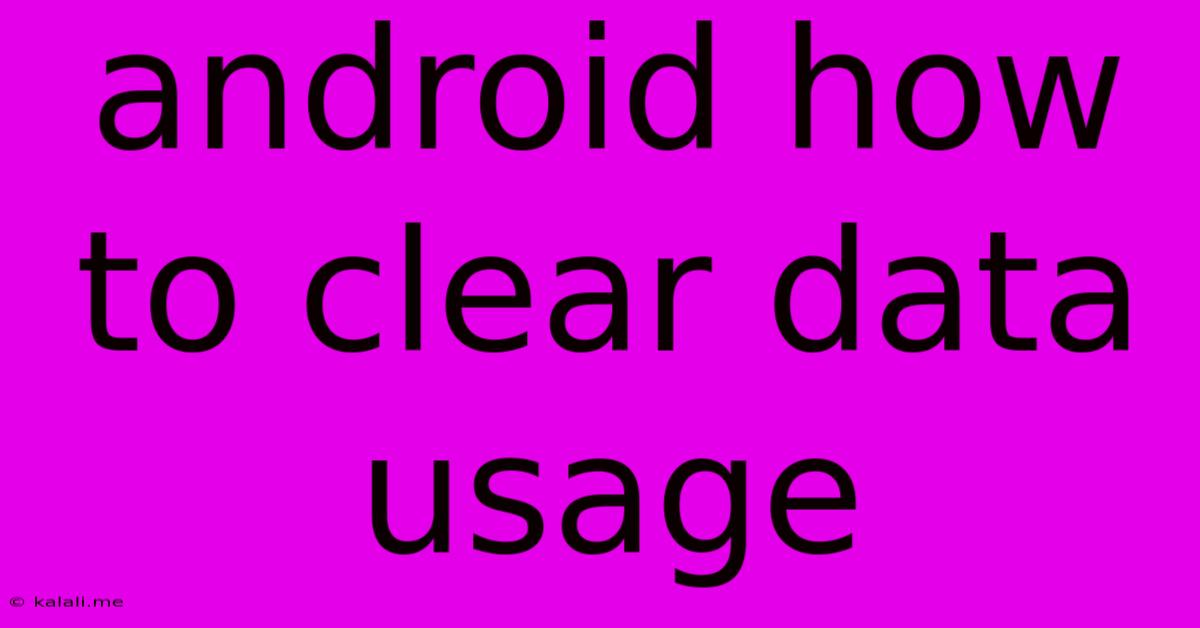
Table of Contents
How to Clear Data Usage on Your Android Device: A Comprehensive Guide
This guide will walk you through clearing data usage on your Android device, covering different aspects like clearing app data, managing mobile data usage, and clearing browsing history. Understanding how to manage your data usage is crucial for optimizing performance, saving storage space, and controlling your mobile data plan.
Why Clear Data Usage?
Clearing data usage on your Android phone offers several benefits:
- Improved Performance: Over time, apps accumulate cache and temporary files, slowing down your device. Clearing app data can resolve this.
- Increased Storage Space: Apps store data, including images, videos, and documents. Clearing unnecessary data frees up valuable storage space.
- Enhanced Privacy: Clearing browsing history and app data enhances your online privacy by removing traces of your activities.
- Troubleshooting Issues: Clearing app data can resolve glitches or errors within individual apps.
- Controlling Mobile Data Costs: Monitoring and managing your mobile data usage helps you stay within your plan limits.
Methods to Clear Data Usage on Android:
There are several ways to clear data usage, depending on your specific needs:
1. Clearing App Data Individually:
This method allows you to selectively clear data for specific apps.
- Locate the App: Go to your device's Settings > Apps (or Apps & notifications, depending on your Android version).
- Select the App: Find the app whose data you want to clear and tap on it.
- Clear Data/Storage: You'll see options like "Clear Cache," "Clear Data," and sometimes "Storage."
- Clear Cache: This removes temporary files without deleting your app's settings or data.
- Clear Data: This removes all app data, including settings, login information, and saved progress. Be aware that this will require you to log back in and potentially reset your preferences.
- Confirm: Confirm that you want to clear the data.
2. Clearing Browsing History:
Clearing your browsing history removes your website visits from your browser's records.
- Open Your Browser: Open the web browser you use (Chrome, Firefox, etc.).
- Access Settings: Look for a menu button (usually three vertical dots) and select "Settings" or "History."
- Clear Browsing Data: Find the option to "Clear browsing data" or "Clear history."
- Choose Data to Clear: Select the data you want to remove (browsing history, cookies, cache, etc.).
- Confirm: Confirm your selection.
3. Managing Mobile Data Usage:
This method helps you monitor and control your overall mobile data consumption.
- Access Data Usage Settings: Go to your device's Settings > Network & internet > Data usage. The exact location may vary slightly based on your Android version and device manufacturer.
- Monitor Data Usage: Review your data usage for each app and the overall data consumed.
- Set Data Limits: You can set data limits and receive alerts when you're approaching your limit.
- Restrict Background Data: You can restrict background data usage for individual apps to conserve mobile data.
4. Clearing Cache Partition (Advanced):
This is an advanced method that clears the cache for the entire Android system. This can help resolve performance issues but should be used cautiously, as it may temporarily delete some app preferences. Proceed with caution, as this method requires rebooting your device. The steps vary significantly depending on your phone model, so consult your device's manual or an online guide specific to your phone model.
Important Considerations:
- App Data Backup: Before clearing app data, consider backing up any important data if possible.
- App Functionality: Clearing app data might require you to log in again and reconfigure settings.
- System Stability: While generally safe, clearing the cache partition carries a slight risk of instability if not performed correctly.
By following these methods, you can effectively manage your Android device's data usage, improve performance, save storage, and protect your privacy. Remember to always back up important data before performing any significant data clearing operations.
Latest Posts
Latest Posts
-
Wire Size For A 60 Amp Breaker
Jun 07, 2025
-
Fridge Is Working But Freezer Is Not
Jun 07, 2025
-
Why Does The Bird Die In The Vanishing Cabinet
Jun 07, 2025
-
Can I Delete Alias On Mac
Jun 07, 2025
-
How To Remove A Bolt With A Stripped Head
Jun 07, 2025
Related Post
Thank you for visiting our website which covers about Android How To Clear Data Usage . We hope the information provided has been useful to you. Feel free to contact us if you have any questions or need further assistance. See you next time and don't miss to bookmark.