Apache Showing Full Server Path In Browser
Kalali
May 26, 2025 · 4 min read
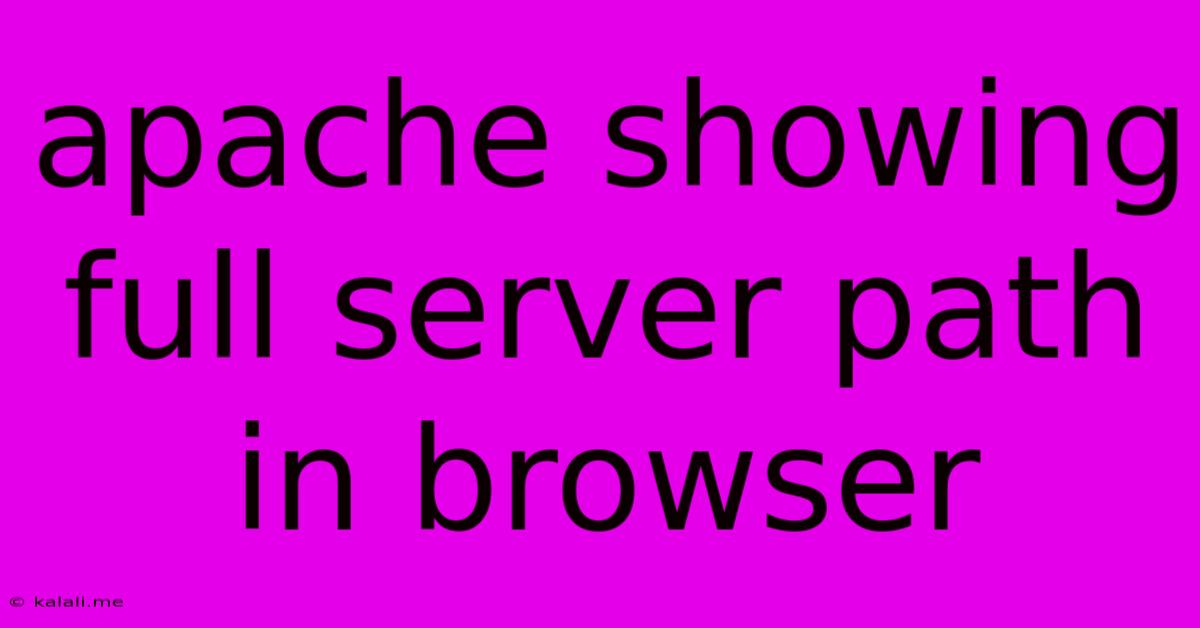
Table of Contents
Apache Showing Full Server Path in Browser: Troubleshooting and Solutions
Meta Description: Is your Apache server revealing its full file path in your browser? This comprehensive guide explains why this happens and provides effective solutions to fix this security vulnerability and improve your website's presentation. Learn how to configure your Apache server for optimal security and clean URL display.
Seeing your Apache server's full file path exposed in the browser's address bar is a serious security risk and a sign of misconfiguration. This article will diagnose the problem and provide solutions to ensure your server displays clean URLs, enhancing both security and user experience. This is a crucial step in hardening your web server and preventing potential exploits.
Why is Apache Showing the Full Path?
The root cause usually boils down to incorrect Apache configuration. Specifically, the issue stems from the server's inability to properly handle .htaccess files or a missing or improperly configured DirectoryIndex directive. This leads to the server revealing the physical location of your website's files instead of a clean, user-friendly URL. Here are the most common culprits:
-
Missing or Incorrect .htaccess file: The
.htaccessfile is a powerful tool for controlling directory access and other aspects of your website's behavior on an Apache server. If it's missing, or if theRewriteEnginedirective within it is not correctly configured (particularly for URL rewriting), the server might default to displaying the full file path. Incorrect directives within the.htaccessfile can also cause this problem. This is especially true if you're using URL rewriting to create cleaner URLs. -
Incorrect DirectoryIndex Directive: The
DirectoryIndexdirective in your Apache configuration files (usuallyhttpd.confor a virtual host configuration file) specifies the default file to serve when a directory is requested. If this directive is missing or incorrect (e.g., doesn't listindex.html,index.php, etc.), the server might expose the directory listing instead of the intended webpage. This usually displays the files and folders within the directory, revealing the server path. -
Permissions Issues: Incorrect file and directory permissions can also interfere with Apache's ability to handle requests correctly, potentially leading to path exposure.
How to Fix the Full Server Path Issue
The solution depends on the underlying cause. Here's a step-by-step guide to troubleshooting and fixing the problem:
1. Check your .htaccess file (if applicable):
- Existence: Ensure the
.htaccessfile exists in the relevant directory. If not, create one. - Permissions: Verify that the file has the correct permissions (typically
644- read and write for the owner, read only for the group and others). - RewriteEngine: If using URL rewriting, ensure the
RewriteEngine Ondirective is present and that your rewrite rules are correctly configured and syntactically correct. Errors in your rewrite rules can cause this problem. Carefully examine your rewrite rules for any syntax mistakes.
2. Check your Apache Configuration Files:
Locate your Apache configuration files (often httpd.conf or files within the conf.d directory, or virtual host configuration files). Look for the DirectoryIndex directive within the relevant <Directory> block. Ensure it's correctly set to point to the files you want served as default index pages, such as:
DirectoryIndex index.html index.php index.htm
3. Verify File and Directory Permissions:
- Use the
chmodcommand (on Linux/macOS systems) or your file manager (on Windows) to check and adjust file permissions. Ensure that the webserver user (oftenwww-dataorapache) has the appropriate read permissions for your web files and directories.
4. Restart Apache:
After making changes to your .htaccess file or Apache configuration files, restart your Apache server for the changes to take effect. The exact command will vary depending on your operating system (e.g., sudo systemctl restart apache2 on many Linux distributions).
5. Consider using a virtual host:
If you are managing multiple websites on a single Apache instance, using virtual hosts can improve organization and prevent conflicts in configurations, which can potentially solve this issue.
6. Enable error logging:
Detailed error logs can pinpoint the precise reason why Apache is revealing the file path. Consult your Apache documentation to enable and review these logs.
By systematically checking these points, you should be able to identify and resolve the issue of Apache displaying the full server path, improving the security and presentation of your website. Remember to always back up your configuration files before making any changes.
Latest Posts
Latest Posts
-
How To Say My Love In Spanish
May 27, 2025
-
Error Unexpected Method Appcast Called On Cask Adoptopenjdk11
May 27, 2025
-
Lucifer Was The Angel Of Music
May 27, 2025
-
See You In The Funny Papers Meaning
May 27, 2025
-
How To Get Rust Out Of Clothing
May 27, 2025
Related Post
Thank you for visiting our website which covers about Apache Showing Full Server Path In Browser . We hope the information provided has been useful to you. Feel free to contact us if you have any questions or need further assistance. See you next time and don't miss to bookmark.