App Not Installed As Package Conflicts With An Existing Package
Kalali
Jun 06, 2025 · 4 min read
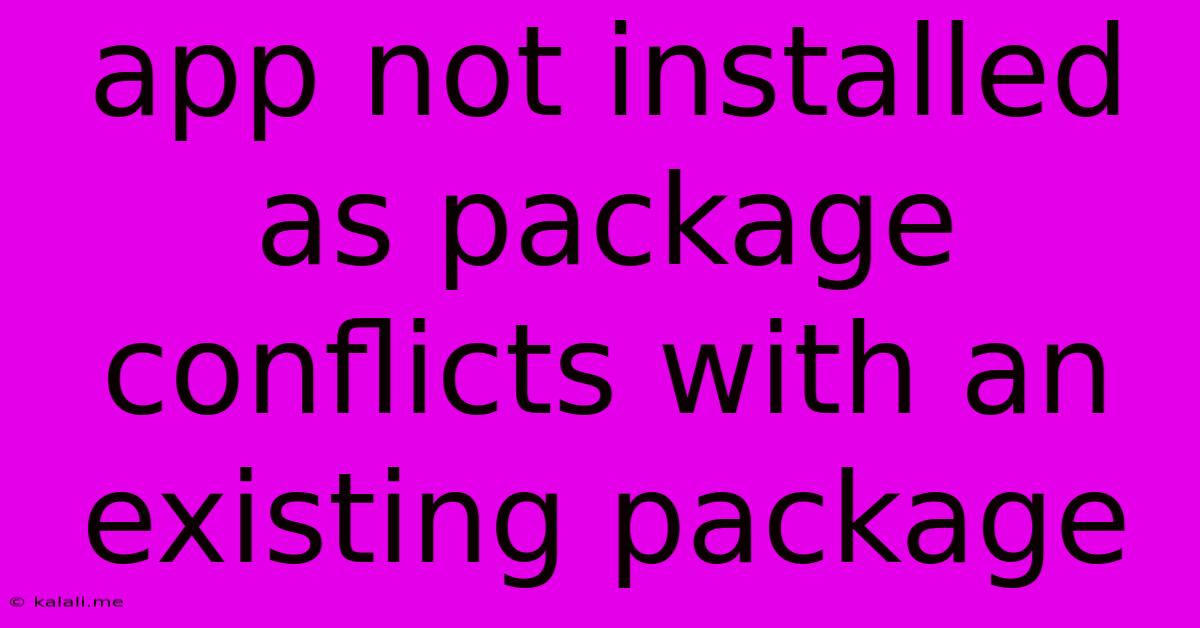
Table of Contents
App Not Installed: Resolving Package Conflicts on Android
Getting the "app not installed" error message on your Android device, specifically due to a package conflict, is frustrating. This comprehensive guide will walk you through understanding the root cause and providing effective solutions to get your app running smoothly. We'll cover troubleshooting steps, preventative measures, and explanations to help you understand why these conflicts happen in the first place.
This error usually means a new app you're trying to install shares the same package name as an existing app. Android uses package names to uniquely identify each application. Think of it like a digital fingerprint; each app needs a unique one to function correctly. If two apps try to use the same fingerprint, the system flags it as a conflict.
Understanding Package Conflicts
A package conflict arises when two or more applications share the same package name. This is a fundamental part of Android's app architecture. The operating system relies on unique package names to distinguish between different apps. This crucial identifier prevents conflicts in data storage, resource access, and overall system stability. When a conflict is detected, Android's installer rightly prevents the new app from being installed to avoid potential instability or data corruption.
Common Causes of Package Conflicts
Several scenarios can lead to this error:
- Multiple Versions of the Same App: You might be attempting to install an older APK (Android Package Kit) or a modified version while the original app is already installed.
- App Clones or Modified Versions: Some unofficial app stores or websites might offer modified versions of apps with the same package name but potentially different code.
- Incompatible Apps: Sometimes, two different apps might unintentionally share the same package name due to errors in development.
- Corrupted Installation: A previous, incomplete, or corrupted installation of an app could lead to the package name remaining registered, causing future installation attempts to fail.
Troubleshooting Steps to Resolve Package Conflicts
Here's a step-by-step guide to fixing this error:
-
Identify the Conflicting App: The error message might sometimes give a hint, but you might need to investigate which app is causing the conflict. This requires some detective work, and understanding your currently installed apps.
-
Uninstall the Conflicting App: If you identify the app causing the conflict, the most straightforward solution is to uninstall it completely. This clears the package name, allowing you to install the new app without issues. Remember to back up any important data from the app before uninstalling.
-
Clear App Data (If Uninstall Isn't an Option): If uninstalling isn't feasible, try clearing the app's data. Go to your device's Settings > Apps > [Conflicting App] > Storage > Clear Data. This might resolve the conflict without losing the app itself, but it will reset the app's settings and data.
-
Reboot Your Device: Sometimes, a simple reboot can refresh the system and resolve temporary glitches that might be contributing to the conflict.
-
Check for Updates: Ensure both your Android operating system and the app you're trying to install are up-to-date. Outdated systems or apps can sometimes cause compatibility issues leading to package conflicts.
-
Reinstall from a Reliable Source: Always download apps from official app stores like the Google Play Store. Downloading apps from unreliable sources increases your risk of encountering modified or corrupted versions that might cause these issues.
-
Check for System Errors: In rare cases, a deeper system problem might be the culprit. Consider performing a factory reset as a last resort, but remember to back up all your data beforehand. This should only be considered after exhausting all other options.
Preventing Future Package Conflicts
- Only Install from Reputable Sources: Stick to official app stores like Google Play Store to ensure you're getting legitimate and well-developed applications.
- Be Mindful of App Names and Descriptions: Pay attention to app names and descriptions before installing to avoid accidentally installing similar apps with the same functionality.
- Regularly Check for App Updates: Keeping your apps updated helps prevent compatibility issues which can sometimes lead to package conflicts.
By following these steps and understanding the underlying reasons behind package conflicts, you can successfully install your desired apps and avoid this frustrating error in the future. Remember to always prioritize downloading apps from trusted sources and keeping your Android device updated.
Latest Posts
Latest Posts
-
2 Lights 2 Switches 1 Power Source Wiring Diagram
Jun 07, 2025
-
How To Clean Ceramic Range Top
Jun 07, 2025
-
Word For Someone Doing Business For
Jun 07, 2025
-
Til There Are No Skill Checks Just Ability Checks
Jun 07, 2025
-
Why Couldnt Moses Enter The Promised Land
Jun 07, 2025
Related Post
Thank you for visiting our website which covers about App Not Installed As Package Conflicts With An Existing Package . We hope the information provided has been useful to you. Feel free to contact us if you have any questions or need further assistance. See you next time and don't miss to bookmark.