Apply Style Dynamically In Lwc Html
Kalali
May 24, 2025 · 3 min read
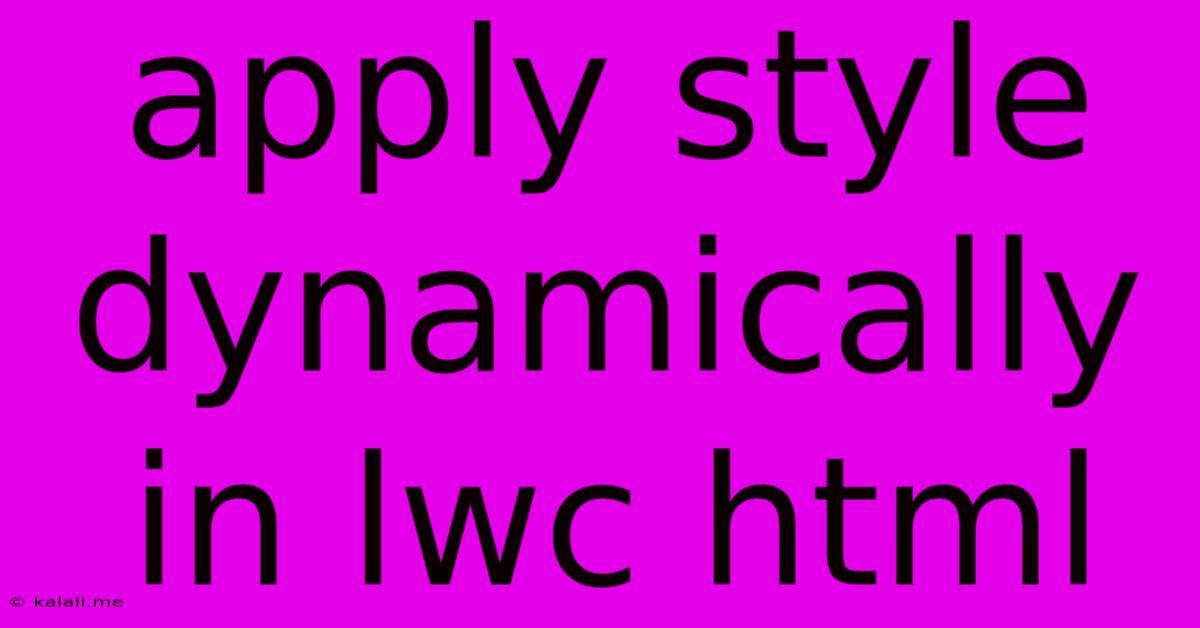
Table of Contents
Applying Styles Dynamically in LWC HTML: A Comprehensive Guide
This article explores various techniques for dynamically applying styles to your Lightning Web Components (LWC) HTML templates. Dynamic styling enhances user experience and allows for responsive design, making your components more engaging and adaptable. We'll cover methods ranging from simple CSS variables to more complex approaches using JavaScript and CSS custom properties.
Why Dynamic Styling Matters
In a world of responsive design and personalized user interfaces, static styling is often insufficient. Dynamic styling empowers you to:
- Create responsive layouts: Adjust styles based on screen size, device orientation, or other contextual factors.
- Implement theming: Easily switch between different themes or color palettes.
- Provide user customization: Allow users to personalize the appearance of your component.
- React to data changes: Update styles based on the data displayed in your component.
Methods for Dynamic Styling in LWC
Several effective strategies enable you to implement dynamic styles in your LWC HTML templates. Let's examine the most common and efficient methods:
1. CSS Variables (Custom Properties)
This is the most straightforward and recommended approach for many scenarios. CSS variables offer a clean and efficient way to manage styles centrally.
Example:
This text is red.
This text is blue.
This example demonstrates the use of inline CSS variables. However, it's often better to define them in a separate CSS file for better organization and maintainability.
/* myComponent.css */
:host {
--primary-color: #333;
--secondary-color: #ccc;
}
Primary Color Text
Secondary Color Text
You can then modify these variables dynamically using JavaScript within your component's JavaScript file.
2. JavaScript and style Attribute
For more complex scenarios requiring dynamic style changes based on component state, manipulating the style attribute directly using JavaScript offers greater control.
Example:
import { LightningElement, api } from 'lwc';
export default class MyComponent extends LightningElement {
@api color = 'red';
get dynamicStyle() {
return `color: ${this.color};`;
}
}
This text color is dynamically set.
This example uses a getter method (dynamicStyle) to build the style string dynamically. Changing the color property will automatically update the text color. This method is best for individual styling changes.
3. Class Manipulation with JavaScript
Using classes and CSS to manage dynamic styling allows for a well-structured approach. Toggling classes based on component state or data lets you apply pre-defined styles efficiently.
Example:
// myComponent.js
import { LightningElement } from 'lwc';
export default class MyComponent extends LightningElement {
isLarge = false;
handleToggleSize() {
this.isLarge = !this.isLarge;
}
}
Dynamically sized div
/* myComponent.css */
.large {
font-size: 2em;
}
.small {
font-size: 1em;
}
This example toggles the large class, applying the associated style rules. This method works well for managing different states or variations of styles.
Remember to choose the method that best suits your specific needs. For simple adjustments, CSS variables are ideal. For more complex scenarios involving dynamic data and interactions, JavaScript manipulation of the style attribute or class manipulation offer greater flexibility and control in dynamically applying style in LWC HTML.
Latest Posts
Latest Posts
-
How Do I Send An Evite Reminder
Jul 15, 2025
-
When Performing A Self Rescue When Should You Swim To Shore
Jul 15, 2025
-
How Many Decaliters Are In A Liter
Jul 15, 2025
-
What Note Sits In The Middle Of The Grand Staff
Jul 15, 2025
-
Did Lynette Shave Her Head In Real Life
Jul 15, 2025
Related Post
Thank you for visiting our website which covers about Apply Style Dynamically In Lwc Html . We hope the information provided has been useful to you. Feel free to contact us if you have any questions or need further assistance. See you next time and don't miss to bookmark.