Aura Lightning:datatable Display Link In The Data
Kalali
May 23, 2025 · 3 min read
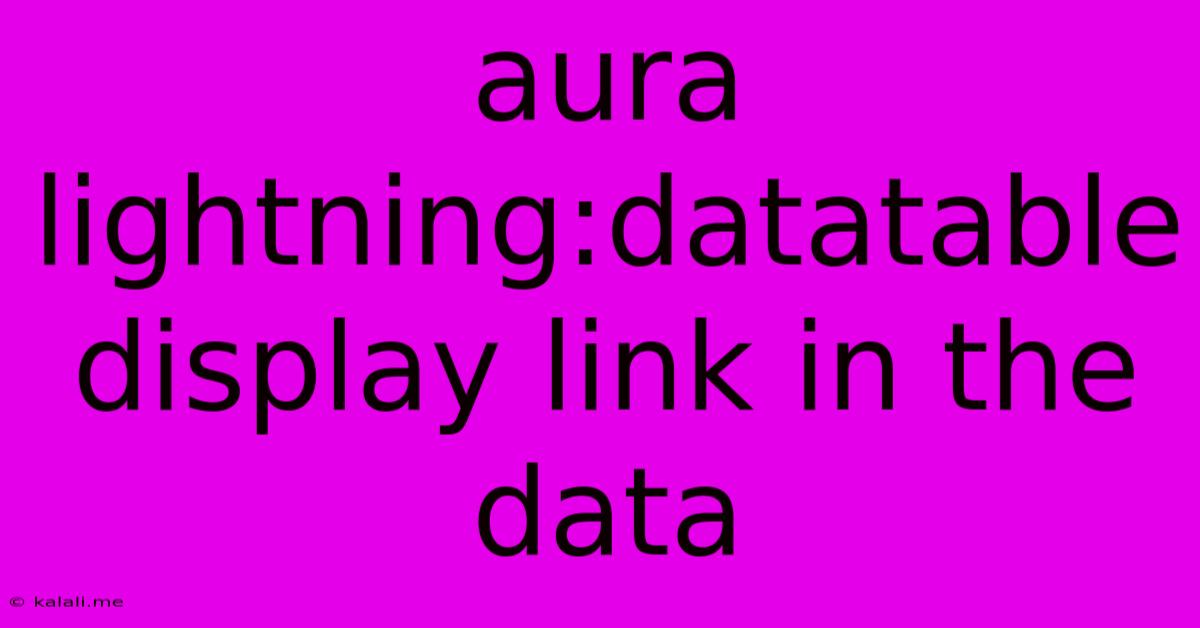
Table of Contents
Aura Lightning: Displaying Links Within a Datatable
This article will guide you through the process of displaying links within an Aura Lightning Datatable component. We'll cover the fundamental steps, handling different link types, and best practices for ensuring a user-friendly and efficient experience. This is crucial for enhancing data accessibility and improving user interaction within your Salesforce applications.
Understanding the Challenge: The standard Aura Lightning Datatable doesn't inherently support displaying hyperlinks directly within its cells. You need to leverage custom rendering to achieve this. This involves creating a custom component that handles the link generation and display.
Method 1: Using a Custom Renderer
This is the most flexible and recommended approach. We'll create a custom component to render each cell containing a link.
1. Create a Custom Component:
Create a new Lightning component, for example, linkRenderer.cmp. This component will receive the link URL as an attribute and render it as a hyperlink.
View Details
No Link Available
2. Use the Custom Renderer in the Datatable:
Modify your main component's Datatable to utilize the custom renderer. You'll specify the type="text" and define the cellRenderer attribute for the relevant column.
[
{label: 'Name', fieldName: 'Name', type: 'text'},
{label: 'Details', fieldName: 'DetailsURL', type: 'text', cellRenderer: 'c:linkRenderer'}
]
Remember to replace "DetailsURL" with the actual API name of your field containing the URL.
3. Data Handling:
Ensure your data (v.data) includes a field containing the URL for each record. This field will be bound to the DetailsURL field in the columns attribute.
Method 2: Using aura:iteration (Less Efficient)
This method is less efficient for larger datasets but can be simpler for small ones. It involves iterating through your data and rendering each link individually.
This approach would replace the lightning:datatable entirely, losing the benefits of the datatable's features.
Best Practices:
- Error Handling: Always include error handling for cases where the URL might be missing or invalid. Consider adding a default message or a conditional rendering to gracefully handle such situations. The example above shows a basic 'No Link Available' message.
- Target Attribute: The
target="_blank"attribute opens the link in a new tab or window, improving user experience. - Accessibility: Ensure sufficient contrast between the link text and background for accessibility.
- Performance: For large datasets, the custom renderer (
Method 1) is significantly more efficient than iterating directly.
By following these steps, you can effectively integrate hyperlinks into your Aura Lightning Datatables, enhancing data usability and providing a more interactive experience for your users. Remember to adjust the code to match your specific data structure and requirements. This approach allows for dynamic linking within your Salesforce applications, leading to a more engaging and informative user interface.
Latest Posts
Latest Posts
-
How Do You Beat Stage 9 On Bloxorz
Jul 06, 2025
-
What Is 1 2 Equivalent To In Fractions
Jul 06, 2025
-
How Do You Say Pork In Spanish
Jul 06, 2025
Related Post
Thank you for visiting our website which covers about Aura Lightning:datatable Display Link In The Data . We hope the information provided has been useful to you. Feel free to contact us if you have any questions or need further assistance. See you next time and don't miss to bookmark.