Bash Cannot Execute Required File Not Found
Kalali
May 25, 2025 · 4 min read
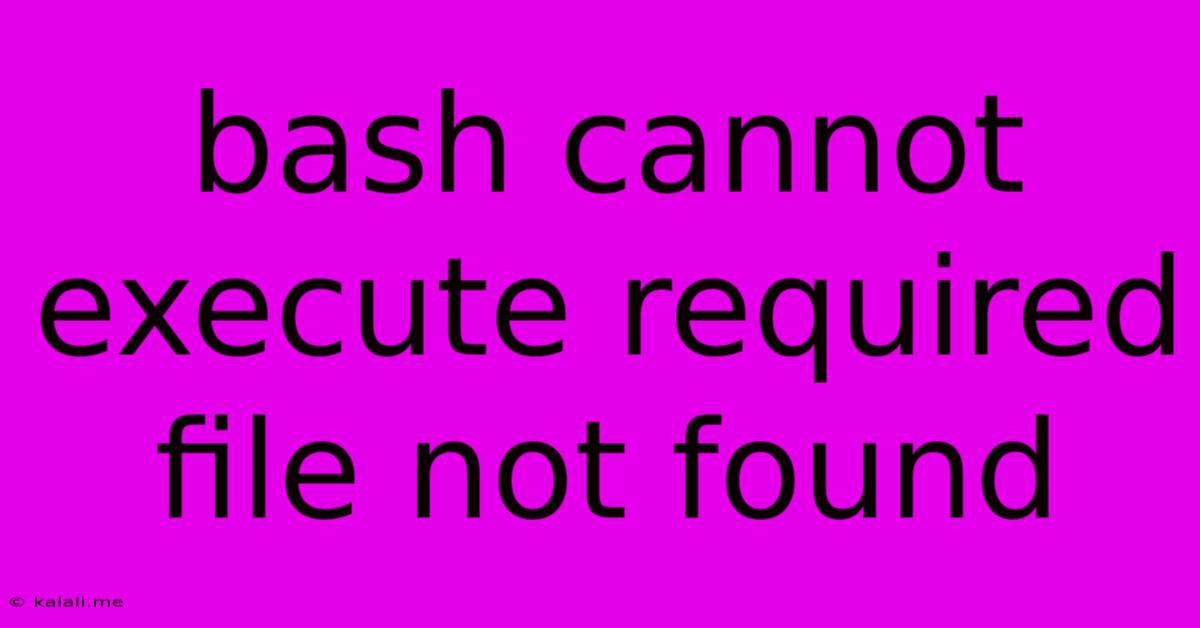
Table of Contents
Bash: "cannot execute binary file: Exec format error" – Troubleshooting and Solutions
The dreaded "bash: cannot execute binary file: Exec format error" message is a common headache for Linux and macOS users. This error indicates that the system is attempting to execute a file, but the file's format is incompatible with the current architecture. This comprehensive guide will walk you through the causes of this error and provide practical solutions to get you back on track. Understanding this error is crucial for anyone working with the command line.
Understanding the Error
The core of the problem lies in the file's execution format. Your system (likely a 64-bit system) is trying to run a file compiled for a different architecture (e.g., 32-bit). This incompatibility prevents the system from executing the file. This is frequently seen when downloading binaries from untrusted sources or transferring files between systems with differing architectures. The error message itself is a clear indicator that the system's interpreter (bash) can't understand the file's instructions.
Common Causes and Solutions
Here's a breakdown of the most frequent causes and their respective solutions:
1. Incorrect Architecture:
- Problem: The most prevalent cause is an architecture mismatch. You might be trying to run a 32-bit executable on a 64-bit system (or vice versa).
- Solution: You need to download or compile an executable that matches your system's architecture. Check your system's architecture using
uname -m(e.g.,x86_64for 64-bit,i386ori686for 32-bit). Then, ensure the executable you are trying to run matches. If you're compiling from source, ensure you use the correct compiler flags.
2. File Permissions:
- Problem: The file might lack the necessary execution permissions. This is often overlooked.
- Solution: Use the
chmodcommand to grant execute permissions. For example, to grant execute permissions for the owner, group, and others, use:chmod +x filename. Replacefilenamewith the actual name of your file.
3. Incorrect Shebang:
- Problem: The shebang line (the first line of the script,
#!/bin/bashor similar) might be incorrect or point to a non-existent interpreter. - Solution: Verify the shebang line accurately points to the correct interpreter. If it's incorrect, edit the file and correct the shebang. Ensure that the interpreter specified in the shebang actually exists on your system.
4. Corrupted File Download:
- Problem: The downloaded executable might be corrupt due to network issues or incomplete download.
- Solution: Download the file again from a reliable source. Verify the integrity of the downloaded file using checksum verification (MD5 or SHA sums) if available.
5. Missing Dependencies:
- Problem: The executable might rely on libraries or other dependencies that are not installed on your system.
- Solution: Install the necessary dependencies using your distribution's package manager (e.g.,
apt,yum,pacman). You might need to consult the executable's documentation to determine the required dependencies.
6. Hidden Characters:
- Problem: Sometimes, invisible characters can be added to the filename or the script itself which will cause the execution to fail.
- Solution: Rename the file, making absolutely sure to use only alphanumeric characters and underscores in the new filename. Check your script for any hidden or unusual characters that might be interfering with the script's execution.
7. ELF Header Issues (Advanced):
- Problem: In rare cases, the ELF (Executable and Linkable Format) header of the binary might be corrupted.
- Solution: This is an advanced problem, and requires a deeper understanding of binary file structures. You might need to use tools like
readelfto inspect the file header for any errors. Re-downloading the file is usually the best solution in this case.
Debugging Tips:
- Check the file type: Use
file filenameto determine the file type and architecture. - Verify the interpreter: Ensure the interpreter specified in the shebang exists and is accessible.
- Run with full path: Try using the full path to the executable to avoid issues with the system's PATH environment variable.
By systematically checking these points, you should be able to pinpoint the cause of the "bash: cannot execute binary file: Exec format error" and successfully resolve it. Remember to always download executables from trusted sources and be cautious when executing files of unknown origin.
Latest Posts
Latest Posts
-
Which Of The Following Is True Concerning A Dao
Jul 02, 2025
-
How Long Can Catfish Live Out Of Water
Jul 02, 2025
-
Is Kanye West Related To Cornel West
Jul 02, 2025
-
Olivia Needs To Provide A Visual Summary
Jul 02, 2025
-
How Many Cups Of Macaroni In A Pound
Jul 02, 2025
Related Post
Thank you for visiting our website which covers about Bash Cannot Execute Required File Not Found . We hope the information provided has been useful to you. Feel free to contact us if you have any questions or need further assistance. See you next time and don't miss to bookmark.