Bash Find And Replace String In File
Kalali
May 31, 2025 · 3 min read
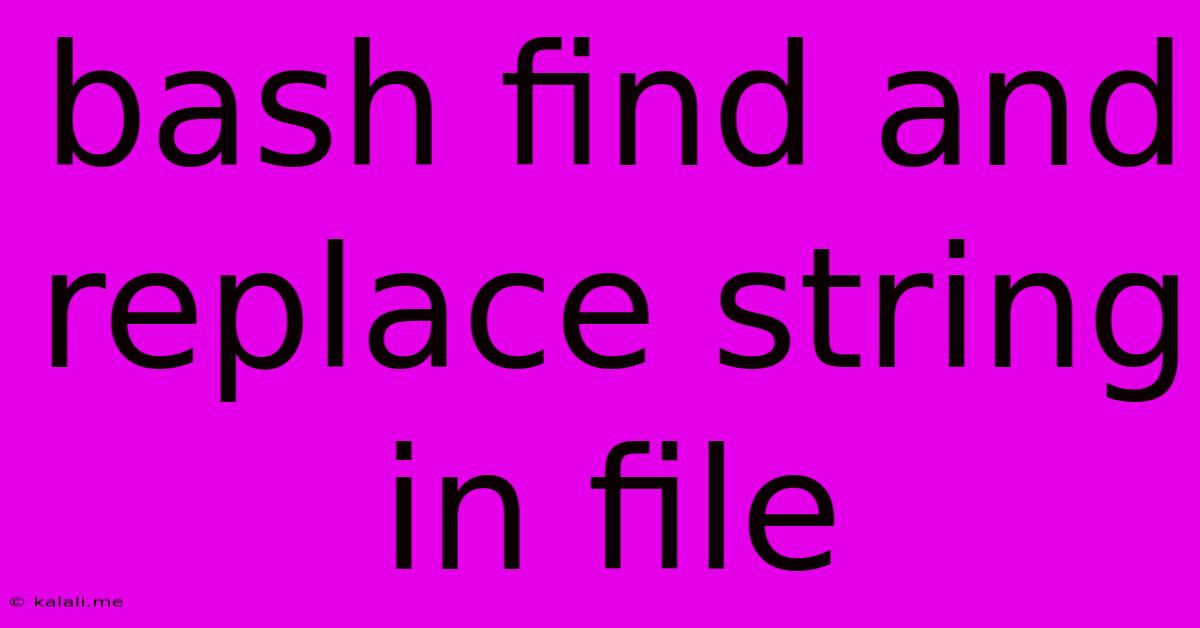
Table of Contents
Bash Find and Replace String in File: A Comprehensive Guide
Finding and replacing strings within files is a common task in any scripting environment. Bash, the default shell in most Linux distributions and macOS, offers several powerful tools to achieve this efficiently. This article provides a comprehensive guide to different methods, exploring their strengths and weaknesses, and helping you choose the optimal approach for your specific needs. We'll cover using sed, awk, and perl for various scenarios.
Choosing the Right Tool:
The best tool for the job depends on the complexity of your find and replace operation. For simple, single-line replacements, sed is often the most efficient. For more complex tasks, involving multiple files or conditional replacements, awk or perl might be necessary.
Method 1: Using sed (Stream EDitor)
sed is a powerful stream editor that excels at in-place file modification. It's particularly efficient for simple find and replace operations.
Basic Syntax:
sed 's/old_string/new_string/g' file.txt
s: Indicates a substitution command./old_string/: The string to be replaced./new_string/: The replacement string./g: Replaces all occurrences on a line (omittinggreplaces only the first occurrence).file.txt: The file to modify.
Example: Replacing "apple" with "orange" in my_file.txt:
sed 's/apple/orange/g' my_file.txt
Important Note: This command prints the modified output to the console. To save the changes back to the file, use redirection:
sed -i 's/apple/orange/g' my_file.txt
The -i option modifies the file in place. Be cautious when using -i as it permanently alters the file. It's always a good idea to back up your files before making in-place changes.
Method 2: Using awk (a pattern scanning and text processing language)
awk provides more flexibility than sed, especially when dealing with complex conditions or multiple files.
Basic Syntax:
awk '{gsub(/old_string/, "new_string")}1' file.txt
gsub: Global substitution function./old_string/: The regular expression to match."new_string": The replacement string.1: Prints the modified line.
Example: Replacing "apple" with "orange" in my_file.txt:
awk '{gsub(/apple/, "orange")}1' my_file.txt > temp.txt && mv temp.txt my_file.txt
This uses a temporary file to avoid overwriting the original until the process is complete. This is a safer approach than the -i option with sed.
Method 3: Using perl (Practical Extraction and Report Language)
perl is a very powerful scripting language, well-suited for complex text manipulation.
Basic Syntax:
perl -pi -e 's/old_string/new_string/g' file.txt
-pi: In-place editing (similar tosed -i).-e: Executes the following Perl code.s/old_string/new_string/g: The substitution operation (similar tosed).
Example: Replacing "apple" with "orange" in my_file.txt:
perl -pi -e 's/apple/orange/g' my_file.txt
Again, remember to back up your file before using -pi with perl.
Handling Special Characters:
When dealing with special characters (e.g., $, &, *), escape them with a backslash (\). For example, to replace a literal $ sign, use \$.
Conclusion:
This guide provides a solid foundation for performing find and replace operations in Bash. Choosing the right tool depends on your specific needs. For simple tasks, sed is often sufficient. For more complex scenarios, awk or perl offer greater flexibility and power. Remember to always back up your files before making in-place modifications. Mastering these techniques will significantly enhance your Bash scripting capabilities.
Latest Posts
Latest Posts
-
Ho Can Companies Kep Their Source Code Private
Jun 02, 2025
-
Gag Me With A Spoon Meaning
Jun 02, 2025
-
How To Set Home Offsets Marlin In Firmware
Jun 02, 2025
-
How Long Is Half An Hour
Jun 02, 2025
-
Limited Observation But Many Predictors Data Example
Jun 02, 2025
Related Post
Thank you for visiting our website which covers about Bash Find And Replace String In File . We hope the information provided has been useful to you. Feel free to contact us if you have any questions or need further assistance. See you next time and don't miss to bookmark.