Bash For Each File In Directory
Kalali
Jun 05, 2025 · 3 min read
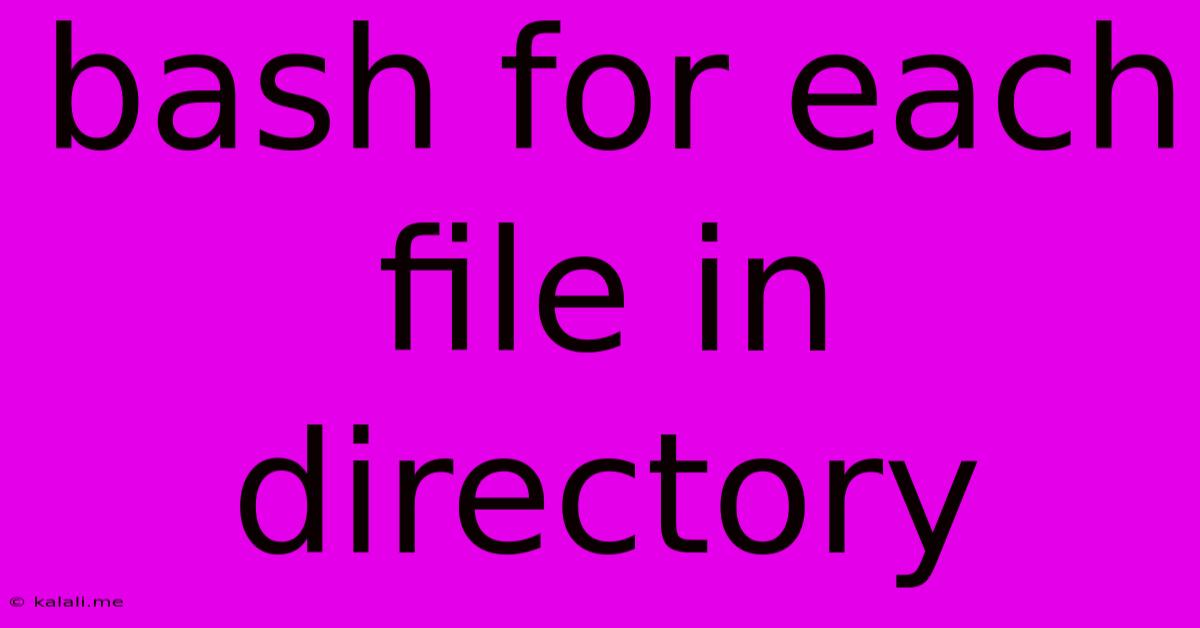
Table of Contents
Bash For Loop: Iterating Through Files in a Directory
This article provides a comprehensive guide to using bash for loops to process files within a specific directory. Whether you're a beginner or an experienced user, understanding how to efficiently iterate through files is crucial for automating tasks and streamlining your workflow in bash scripting. This guide covers various scenarios and techniques, ensuring you can handle diverse file processing needs.
What is a Bash For Loop?
A bash for loop is a powerful construct that allows you to execute a command repeatedly for each item in a sequence. In the context of file processing, this sequence is typically a list of files within a directory. This makes it incredibly efficient for automating tasks like renaming files, converting file formats, or performing analysis on multiple datasets.
Basic Syntax for Iterating Through Files:
The most fundamental approach uses globbing (wildcard characters) to specify files. The general syntax is:
for file in /path/to/directory/*; do
# Commands to execute for each file
echo "Processing: $file"
done
/path/to/directory/: Replace this with the actual path to your directory.*: This wildcard represents all files and directories within the specified path.$file: This variable holds the current filename during each iteration.do ... done: This block contains the commands that will be executed for each file.
Example: Listing all .txt files:
Let's say you want to list all text files in a directory called "my_documents". You would use the following:
for file in /path/to/my_documents/*.txt; do
echo "$file"
done
This loop will iterate through each .txt file in "my_documents" and print its name to the console.
Handling Subdirectories:
The simple * wildcard only processes files directly within the specified directory. To recursively process files in subdirectories, you need to use the find command:
find /path/to/directory -type f -print0 | while IFS= read -r -d Latest Posts
Latest Posts
-
Does Greyhound Accept Prison Id Bracelets In Virginia
Jun 07, 2025
-
Why Did Eren Fight Alongside Zeke
Jun 07, 2025
-
How To Send Prompt To Chatgpt With A Query String
Jun 07, 2025
-
How To Find A Key Fob
Jun 07, 2025
-
What Does Language Agnostic Mean In Javascript
Jun 07, 2025
Related Post
Thank you for visiting our website which covers about Bash For Each File In Directory . We hope the information provided has been useful to you. Feel free to contact us if you have any questions or need further assistance. See you next time and don't miss to bookmark.