Bash Fork Retry Resource Temporarily Unavailable
Kalali
May 26, 2025 · 3 min read
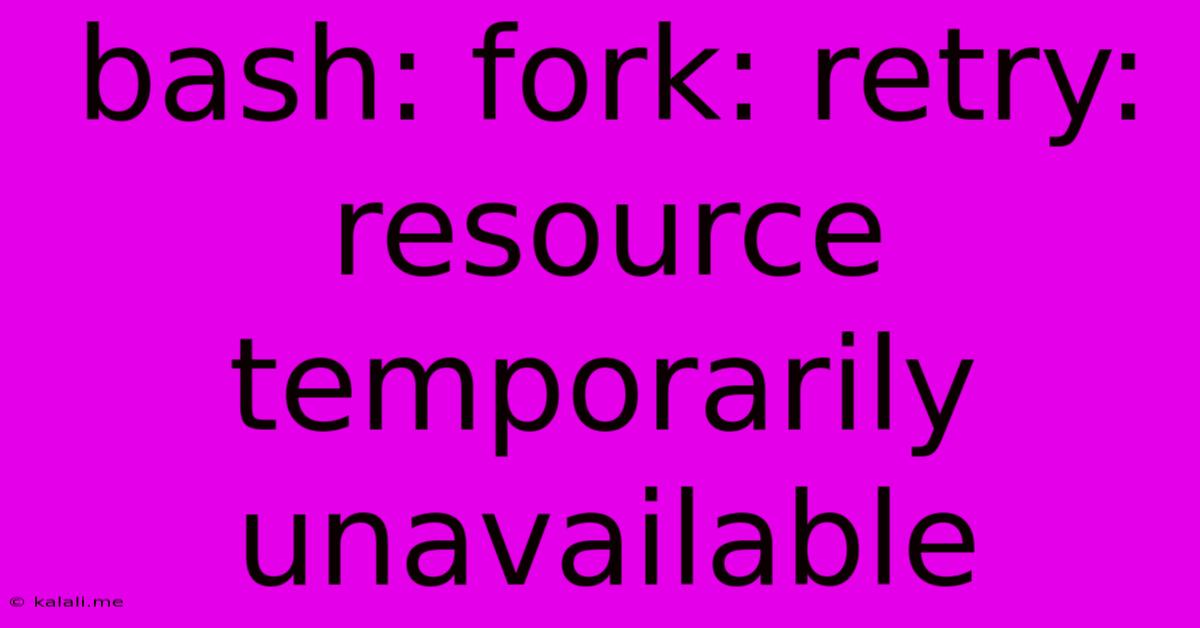
Table of Contents
Bash Fork Retry: Handling "Resource Temporarily Unavailable" Errors
This article delves into the common problem of encountering "Resource temporarily unavailable" errors when using fork() in bash scripts, particularly in scenarios involving high resource utilization or network connections. We'll explore the causes of this error, and provide robust solutions using retry mechanisms to ensure your scripts gracefully handle these transient issues. Learn how to implement effective error handling and improve the resilience of your bash automation.
The error "Resource temporarily unavailable" often manifests when a bash script attempts to create a new process using fork(). This typically happens when the system is under heavy load, leading to a shortage of available resources like file descriptors or memory. Network operations can also trigger this error if a server is temporarily unreachable. This isn't a fatal error in itself, but it can halt your script's execution unless proper error handling is implemented.
Understanding the fork() System Call
The fork() system call is a fundamental part of Unix-like operating systems. It creates a new process, which is an exact copy of the parent process. Both processes continue execution from the point of the fork() call. The child process receives a return value of 0, while the parent process receives the process ID (PID) of the child. However, resource constraints can prevent the successful creation of this new process.
Causes of "Resource Temporarily Unavailable" Errors
Several factors can contribute to the "Resource temporarily unavailable" error during fork():
- High System Load: A system under heavy load, with processes consuming significant CPU, memory, or I/O resources, may not have sufficient resources to create a new process.
- File Descriptor Limits: Each process has a limit on the number of open file descriptors. If a process nears this limit,
fork()may fail. - Network Issues: Network operations within a forked process can fail with this error if the target server is temporarily down or unresponsive.
- Memory Exhaustion: Insufficient available memory can prevent process creation.
- System Kernel Limits: System-level resource limits imposed by the kernel can also cause this error.
Implementing Retry Mechanisms in Bash
The most effective approach to handling "Resource temporarily unavailable" errors is to implement a retry mechanism. This involves attempting the fork() operation multiple times with a delay between attempts. This allows the system to recover from temporary resource constraints.
Here's a bash function incorporating a retry mechanism:
retry_fork() {
local cmd="$1"
local max_retries="$2"
local retry_delay="$3"
local attempt=1
while true; do
if $cmd; then
return 0
fi
if (( attempt >= max_retries )); then
echo "Error: Failed to fork after $max_retries attempts." >&2
return 1
fi
echo "Retry attempt $attempt... (Sleeping for $retry_delay seconds)"
sleep "$retry_delay"
(( attempt++ ))
done
}
This function takes the command to execute (including the fork() call), the maximum number of retries, and the delay between retries as arguments. It repeatedly executes the command until it succeeds or the maximum number of retries is reached.
Example Usage:
Let's assume you have a script that forks a child process to perform a task:
#!/bin/bash
# ... Your code ...
# Function to run in the child process
child_process() {
# ... Child process code ...
exit 0
}
# Attempt to fork, with retry mechanism
if ! retry_fork "(${SHELL} -c 'child_process')" 5 2; then
exit 1
fi
# ... Rest of the parent process code ...
This example uses the retry_fork function to attempt forking the child_process function up to 5 times, with a 2-second delay between retries. Remember to replace # ... Your code ... and # ... Child process code ... with your actual logic.
By implementing these retry strategies, you can create more resilient and robust bash scripts capable of gracefully handling temporary resource constraints, leading to more reliable automation. Remember to adjust the max_retries and retry_delay parameters based on your specific application and system characteristics. Careful monitoring of system resources can help determine appropriate values for these parameters.
Latest Posts
Latest Posts
-
In What Episode Of Bleach Does Ichigo Ask Orihime Out
Jul 13, 2025
-
How Much Is 4 Oz Chocolate Chips
Jul 13, 2025
-
How Many Times Does 9 Go Into 70
Jul 13, 2025
-
4 Pics 1 Word Cheat 8 Letters
Jul 13, 2025
-
220 Kilometers Per Hour To Miles Per Hour
Jul 13, 2025
Related Post
Thank you for visiting our website which covers about Bash Fork Retry Resource Temporarily Unavailable . We hope the information provided has been useful to you. Feel free to contact us if you have any questions or need further assistance. See you next time and don't miss to bookmark.