Bash Make Directory If Not Exists
Kalali
Jun 04, 2025 · 3 min read
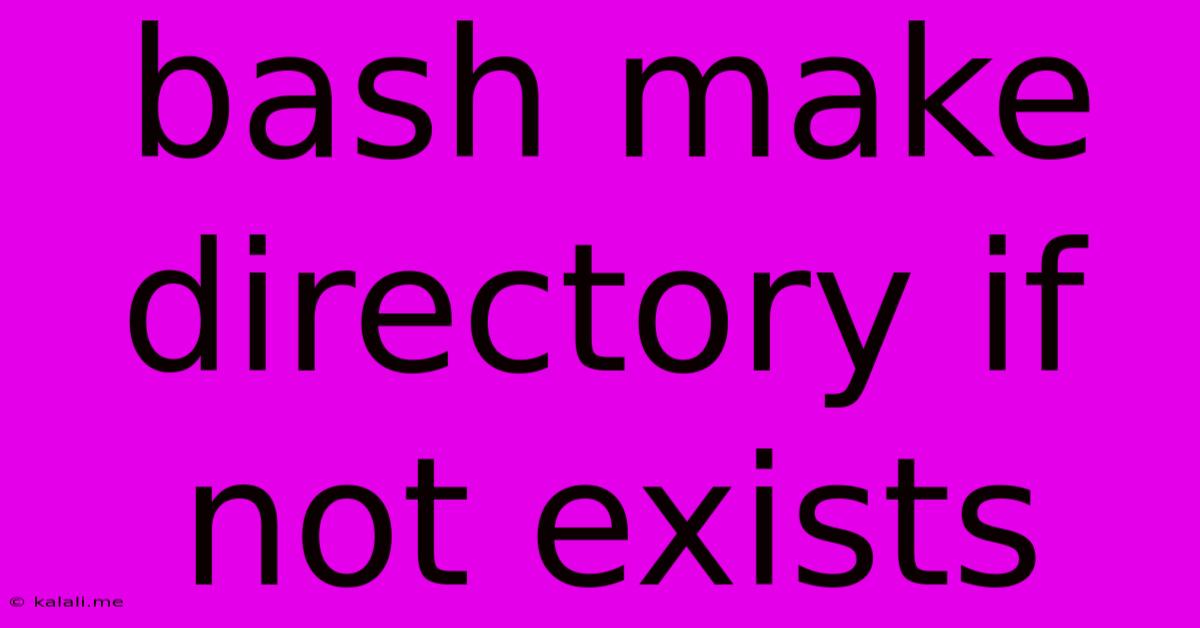
Table of Contents
Bash: Creating Directories Only If They Don't Exist
Creating directories in bash scripting is a common task, but ensuring you don't accidentally overwrite existing directories or encounter errors is crucial. This article explores efficient and robust methods to create directories in bash only if they don't already exist, enhancing the reliability of your scripts. We'll cover several approaches, each with its pros and cons, allowing you to choose the best method for your specific needs.
Understanding the Problem: Why Simple mkdir Isn't Enough
The basic mkdir command in bash creates a directory. However, if the directory already exists, it throws an error, halting script execution. This is problematic for scripts that need to handle potential pre-existing directories gracefully. For example, a script automating file backups might need to create a directory for each day's backup; using plain mkdir would fail if the directory already exists from a previous backup.
Method 1: Using mkdir -p (The Recommended Approach)
The most straightforward and efficient solution is using the -p option with the mkdir command. mkdir -p creates the directory and any necessary parent directories if they don't exist. Crucially, it does not throw an error if the directory already exists. This makes it the preferred method for most scenarios.
mkdir -p /path/to/your/directory
This single line creates /path/to/your/directory, including any missing parent directories like /path/to and /path/to/your, without generating errors if they already exist. This is ideal for scripts where directory creation is just one step among many.
Method 2: Conditional Check with -d (More Control, Slightly More Complex)
For situations requiring more explicit control, you can check for the directory's existence before attempting creation using the -d flag with the test command (or its shorter alias [ ]).
if [ ! -d "/path/to/your/directory" ]; then
mkdir "/path/to/your/directory"
fi
This code first checks if the directory exists (-d). If it doesn't exist (!), then the mkdir command is executed. This approach gives you greater control but adds a bit of complexity.
Method 3: Using install -D (For More Advanced Scenarios)
The install -D command offers a more robust approach, especially when dealing with permissions and ownership. It creates a directory with specified owner and group, and handles pre-existing directories gracefully.
install -D -m 0755 -o user -g group /path/to/your/directory /path/to/your/directory
This creates the directory with permissions 0755, owned by user and group group. The repetition of the target path ensures it silently handles the case where the directory already exists. This is beneficial for scripts handling sensitive file permissions and ownership.
Choosing the Right Method
-
For most cases,
mkdir -pis the simplest and most efficient solution. Its simplicity and reliability make it the recommended approach. -
Use the conditional check with
-dwhen you need more explicit control over the creation process, perhaps incorporating additional actions based on the directory's existence or non-existence. -
Consider
install -Dwhen managing permissions and ownership is a critical aspect of your script's functionality.
Remember to always use absolute paths (starting with /) to avoid ambiguity and potential errors. By employing these methods, you can write robust and reliable bash scripts that gracefully handle directory creation, regardless of whether the directories already exist. This contributes to more stable and maintainable automation tasks.
Latest Posts
Latest Posts
-
Symptoms Of Bad Hot Water Heater Element
Jun 06, 2025
-
Baking Soda Is Base Or Acid
Jun 06, 2025
-
Albert Einstein Blind Belief In Authority
Jun 06, 2025
-
Jezebel In The Book Of Revelation
Jun 06, 2025
-
Navigate To Another Component On Initialization Using Urladdressable
Jun 06, 2025
Related Post
Thank you for visiting our website which covers about Bash Make Directory If Not Exists . We hope the information provided has been useful to you. Feel free to contact us if you have any questions or need further assistance. See you next time and don't miss to bookmark.