Blender 4 Liquid Drops Not Falling
Kalali
May 23, 2025 · 3 min read
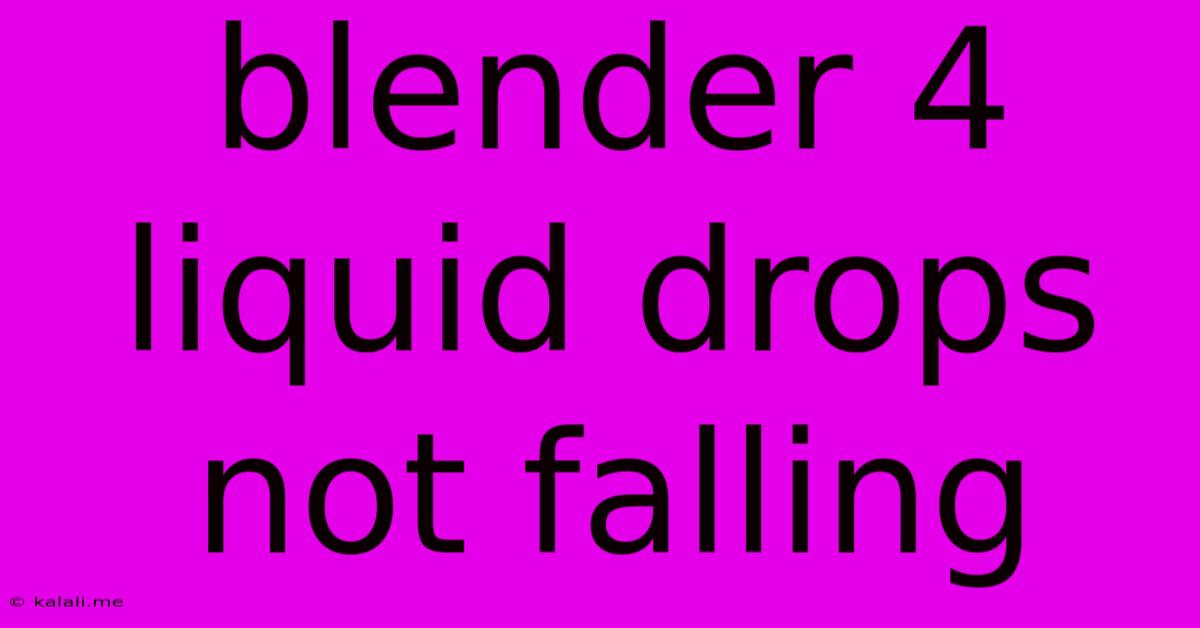
Table of Contents
Blender 4: Troubleshooting Liquid Drops Not Falling
Are you frustrated with your liquid simulations in Blender 4? Specifically, are your liquid drops refusing to fall as expected? This common issue can stem from several settings and configurations. This guide will help you diagnose and solve why your liquid drops aren't behaving as intended, focusing on common pitfalls and solutions. We'll explore mesh settings, fluid simulation parameters, and common user errors to get your droplets gracefully cascading.
Understanding the Physics Behind Liquid Simulation
Before diving into troubleshooting, let's briefly review the underlying principles. Blender's fluid simulation uses a complex system to mimic real-world fluid behavior. This involves mesh resolution (how finely the liquid is represented), viscosity (thickness), surface tension (how the liquid holds its shape), and various other factors influencing how the liquid interacts with gravity and its environment. If these parameters are not properly configured, your droplets might behave unexpectedly.
Common Causes and Solutions:
Here are some of the most frequent reasons why liquid drops aren't falling in Blender 4, along with their solutions:
1. Incorrect Domain Settings:
- Problem: The fluid domain, the area where your simulation takes place, might not be correctly defined. A domain that's too small or improperly positioned can prevent droplets from falling correctly.
- Solution: Ensure your fluid domain fully encompasses the area where your liquid drops are generated. Increase the domain's size if necessary, ensuring there's ample space for the droplets to fall. Double-check the domain's position to confirm it's where you expect the simulation to occur.
2. Mesh Resolution:
- Problem: A low mesh resolution, meaning the liquid is represented by a coarse mesh, can lead to unnatural behavior and prevent realistic drop formation and descent.
- Solution: Increase the resolution of your fluid mesh in the
Fluid Propertiespanel. Higher resolution requires more processing power but results in a smoother, more accurate simulation. Experiment to find the balance between detail and processing time.
3. Viscosity and Surface Tension:
- Problem: Incorrect values for viscosity and surface tension can dramatically alter the liquid's behavior. Too high a viscosity can make the liquid too thick to fall properly, while too low a surface tension might cause the drops to deform excessively or not hold their shape.
- Solution: Adjust the
ViscosityandSurface Tensionvalues in theFluid Properties. Experiment with different values to find what produces the desired result. Remember that these values are highly dependent on the liquid you’re simulating (water, honey, etc.).
4. Gravity:
- Problem: While less common, it’s worth confirming gravity is correctly applied to the simulation. A missing or misconfigured gravity field would obviously prevent the droplets from falling.
- Solution: Verify the global gravity settings within Blender's scene properties. Ensure gravity is enabled and has a non-zero value pointing downwards.
5. Cache Issues:
- Problem: Sometimes, cached simulation data can become corrupted, leading to unexpected behavior.
- Solution: Clear the fluid simulation cache by deleting the existing cache files. Blender will then regenerate the cache during the next simulation run.
6. Incorrect Fluid Type:
- Problem: You may have accidentally selected the wrong fluid type (e.g., gas instead of liquid).
- Solution: Double check the fluid type in the
Fluid Propertiespanel. Ensure it's set toLiquid.
7. Mesh Issues (Obstacles):
- Problem: The mesh you're using as an obstacle might have issues that impact the simulation. For instance, non-manifold geometry or overlapping faces can cause problems.
- Solution: Check the mesh for errors using Blender's built-in tools. Repair any problems like overlapping faces or non-manifold geometry before running the simulation again.
8. Insufficient Simulation Time:
- Problem: You might have ended the simulation too early. The liquid might need more time to fall.
- Solution: Increase the simulation's end frame to allow more time for the droplets to fall.
By carefully reviewing these points and systematically checking your settings, you should be able to identify and fix the reason why your liquid drops aren't falling in Blender 4. Remember to save your work frequently to avoid losing progress. Good luck!
Latest Posts
Latest Posts
-
Six Legged Insect With Long Antennae
May 23, 2025
-
Mesh Analysis With Dependent Current Source
May 23, 2025
-
How To Get Rock Smash In Pokemon Sapphire
May 23, 2025
-
Can You Weld Brass To Brass
May 23, 2025
-
First Breath Out Of Water Word
May 23, 2025
Related Post
Thank you for visiting our website which covers about Blender 4 Liquid Drops Not Falling . We hope the information provided has been useful to you. Feel free to contact us if you have any questions or need further assistance. See you next time and don't miss to bookmark.