Blender Add More Vertices To Cylinder
Kalali
Jun 03, 2025 · 3 min read
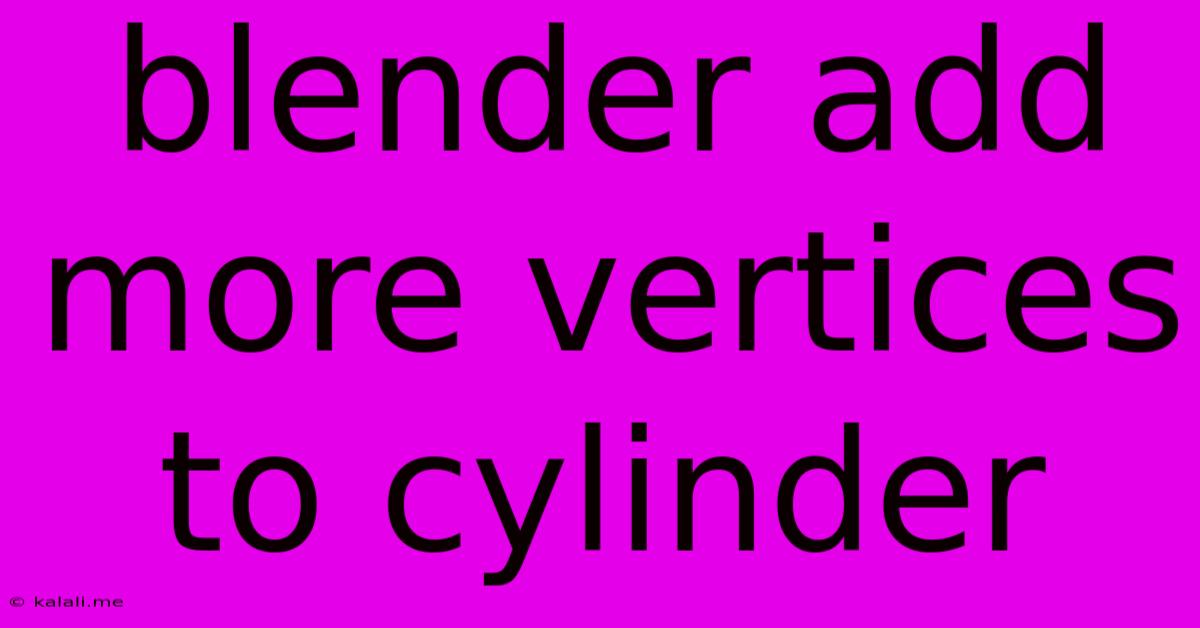
Table of Contents
Adding More Vertices to a Cylinder in Blender: A Comprehensive Guide
This guide will walk you through several methods for increasing the vertex count of a cylinder in Blender, improving the detail and smoothness of your models. Whether you need a higher resolution for sculpting, animation, or simply a more refined look, this tutorial covers the techniques you need. We'll explore both direct manipulation and procedural approaches, offering flexibility for different workflows.
Why Increase Vertex Count?
Increasing the number of vertices in a cylinder, or any mesh for that matter, significantly impacts its appearance and functionality. A higher vertex count allows for:
- Smoother curves: Low-poly cylinders often exhibit noticeable faceting. More vertices eliminate this, resulting in a smoother, more organic look.
- Improved sculpting detail: High-resolution meshes are crucial for detailed sculpting. Adding vertices provides the necessary foundation for intricate sculpting work.
- More realistic animation: High-poly models deform more naturally during animation, avoiding jarring artifacts.
- Greater flexibility in modeling: More vertices offer greater control over the shape and form of your cylinder, allowing for more precise adjustments.
Methods for Adding Vertices to a Cylinder
Here are several methods to increase the vertex count of your cylinder in Blender:
1. Subdivide Surface Modifier
This is the easiest and most efficient method for most users.
- Add a Cylinder: Begin by adding a cylinder using Shift + A -> Mesh -> Cylinder.
- Add Modifier: Select the cylinder and go to the Modifiers tab in the Properties panel. Click the "+" button to add a new modifier.
- Choose Subdivide Surface: Select "Subdivide Surface" from the list of modifiers.
- Adjust Levels: Increase the "Number of subdivisions" value to control the number of new vertices added. Higher values result in more vertices and a smoother cylinder. Experiment to find the optimal level for your needs. You can also adjust the "UV Smooth" option for improved UV unwrapping if needed. This modifier is non-destructive, meaning you can easily adjust the number of subdivisions later without losing your original mesh.
2. Loop Cut and Slide Tool
This method offers more granular control over where new edges are added.
- Select the Cylinder: Select your cylinder in the viewport.
- Activate Loop Cut and Slide: Press Ctrl + R. This activates the loop cut and slide tool.
- Create Loops: Hover your mouse over the cylinder's edge. Click and drag to create new edge loops around the cylinder. The number of clicks determines the number of loops added.
- Adjust Position: You can slide the new loop cuts along the cylinder's edge to precisely position them.
3. Subdivision Surface Modifier (For Smooth Shading)
While the Subdivide Surface modifier adds vertices, it doesn't inherently change the render mesh. To see the higher-resolution mesh in your render, you'll need to apply a Subdivision Surface modifier. This is particularly useful if you're aiming for a smooth, shaded look.
- Add Cylinder & Subdivide: Add a cylinder and add a Subdivide Surface modifier as detailed above.
- Add Subdivision Surface Modifier: Add another modifier above the Subdivide Surface modifier, this time selecting Subdivision Surface.
- Adjust Levels: Adjust the View and Render levels of this modifier to control the level of smoothness in your viewport and the final render.
4. Manual Vertex Addition (Advanced)
This method is more complex and suitable for advanced users who require precise control over vertex placement. It involves using the extrusion and vertex manipulation tools in Blender's Edit Mode. While feasible, it's generally less efficient than the modifier methods described above for simple cylinder refinement.
Choosing the Right Method:
For most users, the Subdivide Surface modifier is the quickest and most effective way to add more vertices to a cylinder. The Loop Cut and Slide tool offers greater control over the placement of new edges. The Subdivision Surface modifier is best used for smooth shading. Manual vertex addition is only recommended for advanced users with specific needs. Experiment with each method to determine which best suits your workflow and desired level of detail. Remember to apply modifiers once your mesh is finalized if you intend to use it for further edits in other applications.
Latest Posts
Latest Posts
-
My Sourdough Starter Smells Like Alcohol
Jun 05, 2025
-
How Hot Is A Lightning Bolt
Jun 05, 2025
-
Chapter 7 Review Challenge Problems Aops Prealgebra
Jun 05, 2025
-
When In The Namek Saga Did Everyone Get Revived
Jun 05, 2025
-
Whats It Mean When Somebody Says No Pun Intended
Jun 05, 2025
Related Post
Thank you for visiting our website which covers about Blender Add More Vertices To Cylinder . We hope the information provided has been useful to you. Feel free to contact us if you have any questions or need further assistance. See you next time and don't miss to bookmark.