Blender Gradient Tool Front Faces Only
Kalali
Jun 02, 2025 · 3 min read
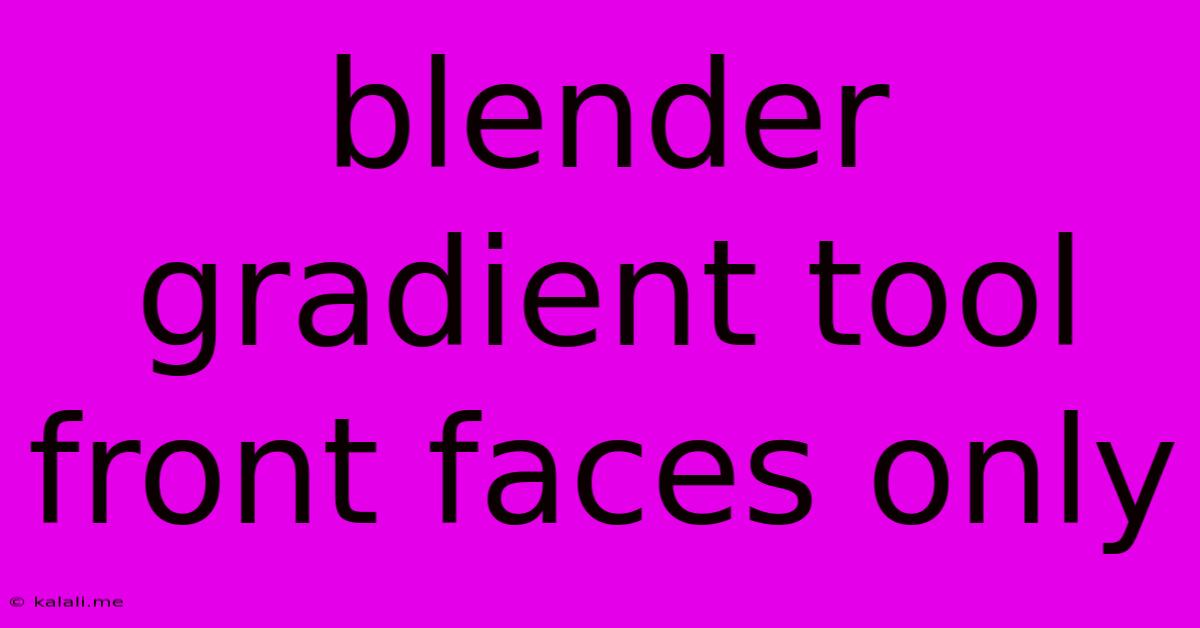
Table of Contents
Mastering the Blender Gradient Tool: Front Faces Only
Are you struggling to apply gradients in Blender only to the faces you want, leaving the rest untouched? This article will guide you through effectively using Blender's gradient tool to target only front-facing faces, eliminating unwanted gradient bleeds and achieving precise control over your shading and texturing. This technique is particularly useful for creating realistic materials, stylized effects, and detailed models. Learn to master this powerful tool and elevate your Blender workflow.
Understanding Face Orientation and Normal Vectors
Before diving into the gradient tool, understanding face orientation is crucial. Every face in Blender has a normal vector – an invisible line pointing outwards, perpendicular to the face's surface. Front-facing faces are those whose normals point towards the camera (or, more accurately, towards the active view). The gradient tool, by default, affects all selected faces regardless of orientation. To restrict it to front-facing polygons, we need to use a clever workaround involving vertex groups and weight painting.
The Vertex Group Method: Step-by-Step Guide
This method provides the most precise control. Here’s how to apply a gradient only to front-facing faces using vertex groups:
-
Select your desired faces: Carefully select the faces you want to apply the gradient to. Ensure only these faces are selected.
-
Create a Vertex Group: Go to the "Properties" editor (usually on the right-hand side). Under the "Object Data Properties" tab (the little triangle icon) find the "Vertex Groups" section. Click "Add Vertex Group" and give it a descriptive name (e.g., "FrontFaces").
-
Assign Selected Faces to the Vertex Group: With your desired faces still selected, click "Assign" next to your newly created vertex group. This assigns a weight of 1.0 to all selected vertices.
-
Weight Painting (Optional but Recommended): While you've assigned a weight of 1.0 to the selected vertices, you can further refine the gradient by using weight painting. This allows for smoother transitions and more control over the gradient's intensity at the edges. Select "Weight Paint" mode from the top menu. Use the brush to adjust weights, increasing or decreasing the influence of the gradient on specific vertices.
-
Create a Material with a Gradient: Create a new material and add a gradient texture node. Adjust the gradient type (linear, radial, etc.) and colors to your liking.
-
Connect the Vertex Group to the Gradient: Connect the vertex group to a vertex weight proximity node. This node will use the vertex group's weights to determine the intensity of the gradient on each vertex, effectively masking the gradient to only the selected (and weighted) faces. Ensure you understand the input and output of this node for optimal functionality. Experiment with different nodes like the 'Geometry' node to get more sophisticated results.
-
Assign the Material: Assign this material to your object. Now, only the faces assigned to the vertex group (and weighted appropriately) will receive the gradient.
Alternative Methods: Considerations and Limitations
While the vertex group method offers the highest level of control, other approaches exist, but often lack precision:
-
Using a Mask: You could potentially create a mask using another texture, but this requires more complex node setup and might not always perfectly align with your geometry's front-facing faces.
-
Manual Selection in Edit Mode: This approach is tedious and prone to errors, especially with complex geometry.
Conclusion: Precision and Efficiency in Blender
Mastering the art of applying gradients to front-facing faces in Blender unlocks a new level of precision and control in your 3D modeling workflow. By utilizing the vertex group method detailed above, you can achieve professional-looking results with minimal effort. Remember that understanding face orientation and normal vectors is fundamental to success in this process. Experiment with different node setups and weight painting techniques to expand your creative possibilities. Happy blending!
Latest Posts
Latest Posts
-
How To Use Imageprocessor To Normalize The Equation
Jun 03, 2025
-
How To Shut Off Water Main
Jun 03, 2025
-
How Much Power Does A Pc Use
Jun 03, 2025
-
How Do You Stop A Razor Cut Bleeding
Jun 03, 2025
-
Mass Update List View Sharing Salesforce
Jun 03, 2025
Related Post
Thank you for visiting our website which covers about Blender Gradient Tool Front Faces Only . We hope the information provided has been useful to you. Feel free to contact us if you have any questions or need further assistance. See you next time and don't miss to bookmark.