Blender How To Add More Vertices
Kalali
Jun 02, 2025 · 4 min read
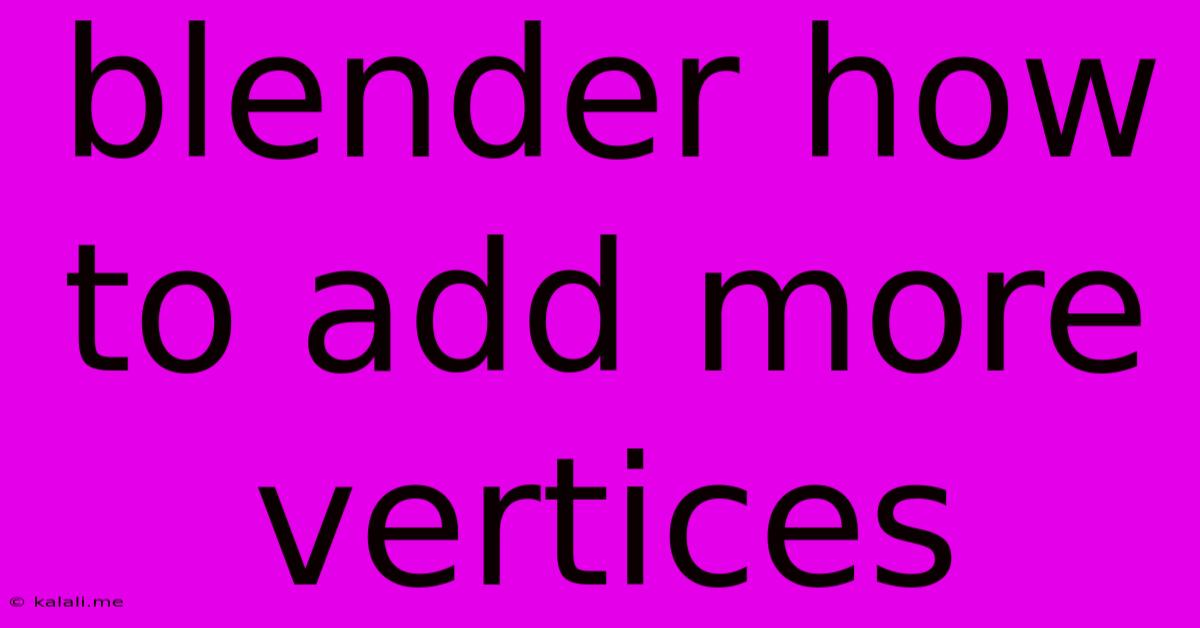
Table of Contents
Blender: How to Add More Vertices – A Comprehensive Guide
Adding vertices in Blender is a fundamental skill for any 3D modeling enthusiast. Whether you're sculpting intricate details, creating complex meshes, or simply refining existing geometry, understanding how to efficiently add vertices is crucial. This guide will walk you through various methods, catering to different modeling workflows and skill levels. This article covers several techniques for adding vertices in Blender, from basic extrusion to edge splitting and more advanced methods. Learn how to manipulate your mesh effectively for optimal results.
Understanding Vertices in Blender
Before diving into the techniques, it's important to understand what vertices are. In Blender, vertices are the fundamental points that define the shape of your 3D models. They're the building blocks of edges (lines connecting two vertices) and faces (planes formed by three or more connected vertices). Adding more vertices allows you to increase the detail and complexity of your models.
Method 1: Extrude
This is arguably the most common and intuitive method. Extrusion creates new geometry by pushing existing faces, edges, or vertices along a specified direction.
- Selecting: Begin by selecting the edge(s) or face(s) you want to extrude. Use the left mouse button to select in Edit Mode.
- Extruding: Press 'E' on your keyboard. Your mouse cursor will become a manipulator tool.
- Positioning: Move your mouse to position the extruded geometry. Left-click to confirm the placement.
Method 2: Subdivide
Subdivision is a powerful tool for adding vertices while maintaining a smooth, even distribution across your mesh.
- Selecting: Select the edge(s) or face(s) you want to subdivide.
- Subdividing: Press 'W' and select "Subdivide." A menu will appear allowing you to specify the number of cuts. You can also adjust the smoothness of the subdivision later using the Subdivision Surface modifier.
Method 3: Edge Split
This method is ideal for adding vertices precisely where you need them, splitting existing edges into two.
- Selecting: Select the edge you want to split.
- Splitting: Press 'Ctrl + R' to activate the loop cut and slide tool. Move your mouse cursor to place the cut, then left-click to confirm. This will add a new edge and vertices at the point of the cut.
Method 4: Insert Edge Loop
Similar to Edge Split, this adds a new edge loop to your mesh, adding vertices along the selected edge loop.
- Selecting: Select the edge loop.
- Inserting: Press 'Ctrl + R' and move your mouse. This adds a new edge loop at the position of your mouse.
Method 5: Vertex Creation
This is a more precise way to add individual vertices.
- Selecting: Select an edge or face adjacent to where you want to add the vertex.
- Creating: Press 'Alt + M' and select "Merge at Center." This can be especially useful for filling gaps in your mesh. Alternatively, you can use the "Add" menu in Edit mode to add new vertices in a precise position.
Method 6: Using the Knife Tool
The knife tool offers precise control for cutting through your mesh and adding vertices in a very specific location.
- Activating: Press 'K' to activate the knife tool.
- Cutting: Click and drag to cut through your mesh. Press 'Enter' to finish the cut.
Choosing the Right Method
The best method for adding vertices depends on your specific needs and the overall goal of your modeling process. Extrusion is great for quick additions, while subdivision is ideal for smooth, even distributions of vertices. The knife tool and vertex insertion offer the most precision, and edge splitting or loop cutting work well for creating specific details. Experimentation is key to mastering these techniques.
Tips and Tricks
- Regularly Apply Modifiers: Use modifiers like Subdivision Surface to smooth out your mesh without dramatically increasing the vertex count.
- Use Snapping: Enabling snapping tools can increase your precision when adding vertices and ensure accurate alignment.
- Work in Efficiently: Plan your workflow ahead of time to minimize the number of vertices you need to add.
- Practice: The more you practice, the more proficient you'll become in adding vertices efficiently.
By mastering these techniques, you’ll significantly improve your Blender modeling skills and create more detailed, sophisticated 3D models. Remember that practice is key; experiment with these methods and discover which approach best suits your specific workflow.
Latest Posts
Latest Posts
-
How To Eliminate Cat Urine Smell From Wood
Jun 04, 2025
-
How Much Cooked Rice Is 1 4 Cup Dry
Jun 04, 2025
-
I M Playing Chess You Re Playing Checkers
Jun 04, 2025
-
Bike Chain Making Noise When Pedaling
Jun 04, 2025
-
What Does It Mean For Women To Be In Purdah
Jun 04, 2025
Related Post
Thank you for visiting our website which covers about Blender How To Add More Vertices . We hope the information provided has been useful to you. Feel free to contact us if you have any questions or need further assistance. See you next time and don't miss to bookmark.