Blender How To See Poly Count
Kalali
Jun 10, 2025 · 3 min read
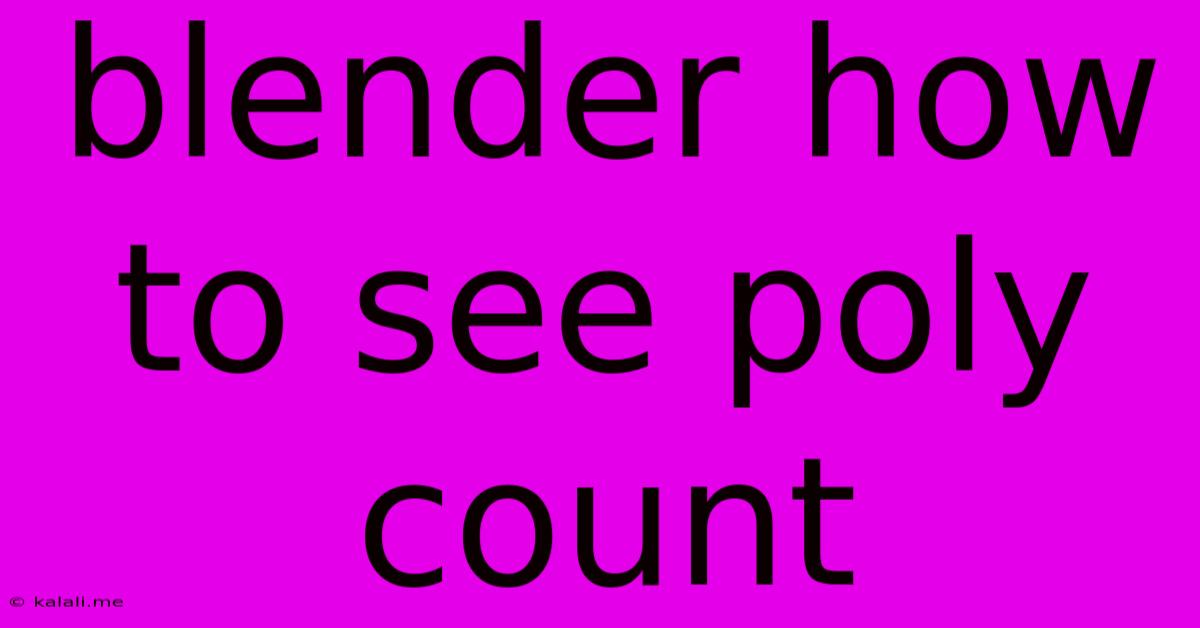
Table of Contents
Blender: How to See Your Poly Count and Optimize Your Models
Knowing your polygon count in Blender is crucial for optimizing your 3D models for rendering and game development. High poly counts can lead to slower rendering times, lagging performance in games, and overall decreased efficiency. This article will guide you through several methods to easily check your polygon count in Blender, helping you manage your model's complexity and maintain a healthy workflow.
Understanding Polygon Count
Before diving into the methods, let's briefly understand what a polygon count represents. A polygon is a single face of your 3D model, often a triangle or a quad. The total number of polygons directly impacts the model's complexity and the computational resources required to process it. Lower polygon counts generally mean faster rendering and smoother performance.
Methods to Check Your Poly Count in Blender
Blender provides several ways to access your model's polygon count. Here are the most common methods:
1. Using the Properties Panel (The Easiest Method)
This is arguably the simplest and most straightforward method.
- Select your object: In the 3D viewport, select the object whose polygon count you want to check.
- Open the Properties panel: Located on the right side of the screen (or press N to toggle it).
- Look for the "Item" tab: Within this tab, you'll find various details about the selected object.
- Find the "Vertices," "Edges," and "Faces" information: The number of faces directly correlates to the polygon count (although some modeling techniques might mean it's not a 1:1 ratio). This gives you a precise count of the polygons in your object.
2. Utilizing the Statistics Panel (for more detailed information)
The Statistics panel offers a more comprehensive overview of your model.
- Select your object: Choose the object of interest in the 3D viewport.
- Open the "Overlays" menu: Found at the top of the 3D viewport.
- Select "Statistics": This will display a panel with various information, including the polygon count alongside the number of vertices and edges.
3. Using the "Outliner" (useful for complex scenes)
The Outliner provides a hierarchical view of your Blender scene, perfect for examining individual object statistics in larger projects.
- Open the "Outliner" editor: This can usually be found in the top menu bar under the "Window" menu.
- Select your object: Locate your object within the Outliner.
- Check its properties: The object's properties may include the vertex, edge, and face count, allowing you to easily determine the polygon count.
Optimizing Your Polygon Count
Once you've determined your polygon count, it's important to understand how to optimize it. High polygon counts can significantly affect performance. Here are some techniques to consider:
- Decimation: Reducing the number of polygons while preserving the overall shape. Blender offers modifiers like the Decimate modifier for this purpose.
- Remeshing: Replacing existing geometry with a new mesh, often simplifying the overall topology. The Remesh modifier is a powerful tool for this task.
- Level of Detail (LOD): Creating multiple versions of the same model with varying polygon counts. This is particularly useful for games where different levels of detail can be used based on the camera's distance.
- Using simpler models: Choose a less complex base model for your project if feasible. Planning your model's complexity from the outset is critical.
By mastering these methods and optimization techniques, you'll be able to efficiently manage your polygon count in Blender, resulting in smoother workflows and improved rendering performance. Remember to regularly check your poly count throughout your modeling process to ensure your project stays within the desired performance parameters.
Latest Posts
Latest Posts
-
How Can I Put Test Side By Side
Jun 11, 2025
-
What Are The Signs Of A Cracked Head Gasket
Jun 11, 2025
-
How To Find Amplitude Of A Spring
Jun 11, 2025
-
How To Clean Up Oil Based Paint
Jun 11, 2025
-
What Is Agreement Value Of Flat
Jun 11, 2025
Related Post
Thank you for visiting our website which covers about Blender How To See Poly Count . We hope the information provided has been useful to you. Feel free to contact us if you have any questions or need further assistance. See you next time and don't miss to bookmark.