Blender Model Normals Are Messed Up
Kalali
Jun 02, 2025 · 3 min read
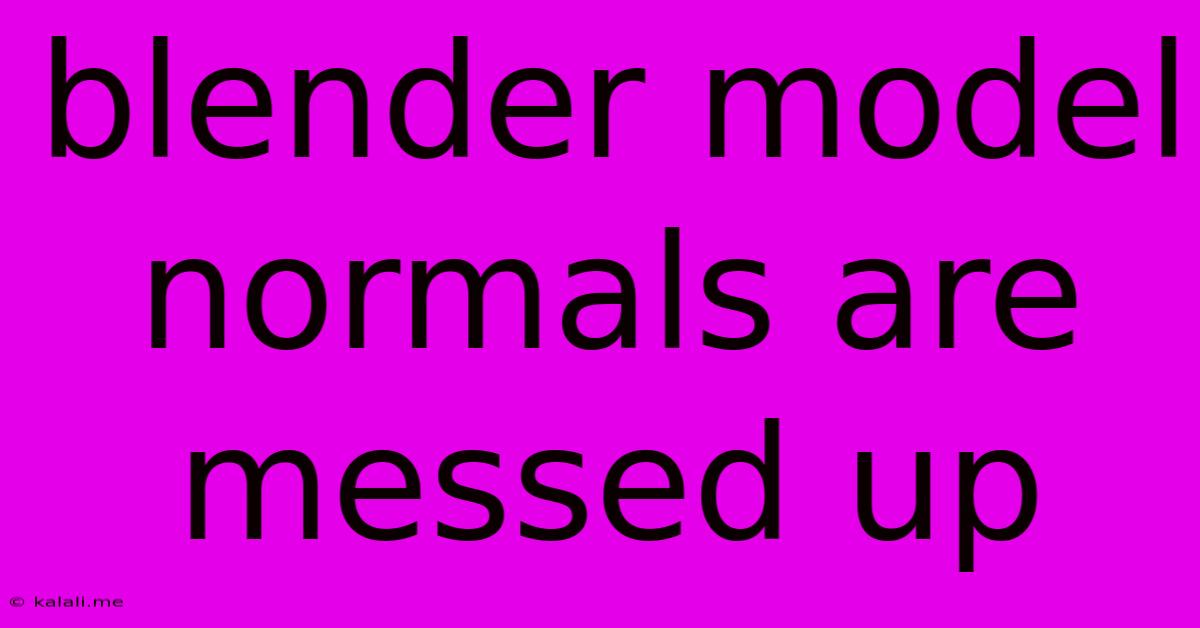
Table of Contents
Blender Model Normals: Troubleshooting and Solutions
Meta Description: Facing issues with your Blender model's normals? This comprehensive guide explores common causes of messed-up normals, offering practical troubleshooting steps and effective solutions to restore your 3D model's proper shading and rendering. Learn how to recalculate, flip, and fix normals in Blender for smooth, professional results.
Dealing with messed-up normals in Blender is a frustrating but common problem for 3D modelers. Incorrect normals lead to shading issues, rendering artifacts, and a generally unprofessional look for your models. Fortunately, fixing them is usually straightforward. This article will guide you through identifying the problem, understanding its causes, and applying various solutions to restore your model's proper appearance.
Understanding Normals in Blender
Before diving into solutions, let's clarify what normals are. Normals are vectors—essentially, tiny arrows—that point outward from each face (polygon) of your 3D model. They define the surface orientation and are crucial for determining how light interacts with your model. When normals are incorrect, light interacts improperly, resulting in shading issues like black faces, inverted shading, or flickering.
Common Causes of Messed-Up Normals
Several actions can lead to incorrect normals. Here are some common culprits:
- Non-manifold geometry: This often occurs when faces intersect incorrectly or share edges in unexpected ways. Blender often flags this as a problem.
- Improper Boolean operations: Boolean modifiers (union, difference, intersection) can easily disrupt normals if not used carefully.
- Scaling, rotation, and transformation issues: Incorrect scaling, especially non-uniform scaling, can negatively affect normal directions.
- Importing models from other software: Models imported from external sources might have problematic normals.
- Manual editing: Mistakes during manual mesh editing, such as accidentally moving vertices or faces, can also introduce normal issues.
Fixing Messed-Up Normals in Blender
Let's explore various techniques to fix these problems:
1. Recalculating Normals
This is often the quickest and easiest solution. In Edit Mode, select your entire mesh (A key) and then:
- Go to the Mesh menu.
- Choose Normals > Recalculate Normals.
This command recalculates the normal vectors based on the current face orientation. Try this first – it frequently solves the issue.
2. Flipping Normals
If recalculating doesn't work, some faces might need their normals flipped. This reverses their direction. Again, in Edit Mode:
- Select the affected faces.
- Go to the Mesh menu.
- Choose Normals > Flip Normals.
This will reverse the direction of the normals for the selected faces, correcting the shading.
3. Using the "Normals" Panel
Blender's Normals panel within the Properties Editor (N key) offers more advanced controls. Here you can:
- Auto Smooth: This can help smooth shading transitions. Adjust the angle value to control the smoothness.
- Set normals outside: This can be useful for specific situations.
4. Cleaning up Geometry
If non-manifold geometry is the culprit, you'll need to clean up your mesh. This often involves:
- Merging vertices: Merge close vertices to eliminate intersections.
- Removing doubles: Use the Merge by Distance function to remove duplicate vertices.
- Fixing topology: Carefully examine your mesh for problematic areas and correct them. This might involve subdividing or extruding faces.
5. Checking for Boolean Operation Issues
If Boolean operations caused the problem, you might need to redo them carefully, ensuring clean intersections. Consider using a different Boolean method or trying alternative modeling approaches to avoid this issue in the future.
6. Applying Modifiers
After making any changes, apply your modifiers (if any). This is vital to ensure your final model correctly reflects the changes you've made to the normals.
Prevention is Key
Preventing normal problems is easier than fixing them. Here are some preventative measures:
- Clean modeling practices: Maintain a clean and organized mesh topology during the modeling process.
- Careful Boolean usage: Use Boolean modifiers with caution and preview the results frequently.
- Regular normal checks: Regularly inspect your model's shading to detect issues early.
By understanding the causes and applying these solutions, you can effectively troubleshoot and fix messed-up normals in your Blender models, ensuring your 3D projects look their best. Remember to save frequently and experiment to find the best solution for your specific situation.
Latest Posts
Latest Posts
-
Do Adjective Attach To Nouns In German
Jun 03, 2025
-
Can You Use Stainless Steel Utensils On Stainless Steel Pans
Jun 03, 2025
-
Water Stain On Ceiling But No Leak
Jun 03, 2025
-
How To Open Garage Door Opener
Jun 03, 2025
-
Interpretation Of The Parable Of The Prodigal Son
Jun 03, 2025
Related Post
Thank you for visiting our website which covers about Blender Model Normals Are Messed Up . We hope the information provided has been useful to you. Feel free to contact us if you have any questions or need further assistance. See you next time and don't miss to bookmark.