Blender Not Rendering Camera View Halfway Thropugh
Kalali
Jun 05, 2025 · 4 min read
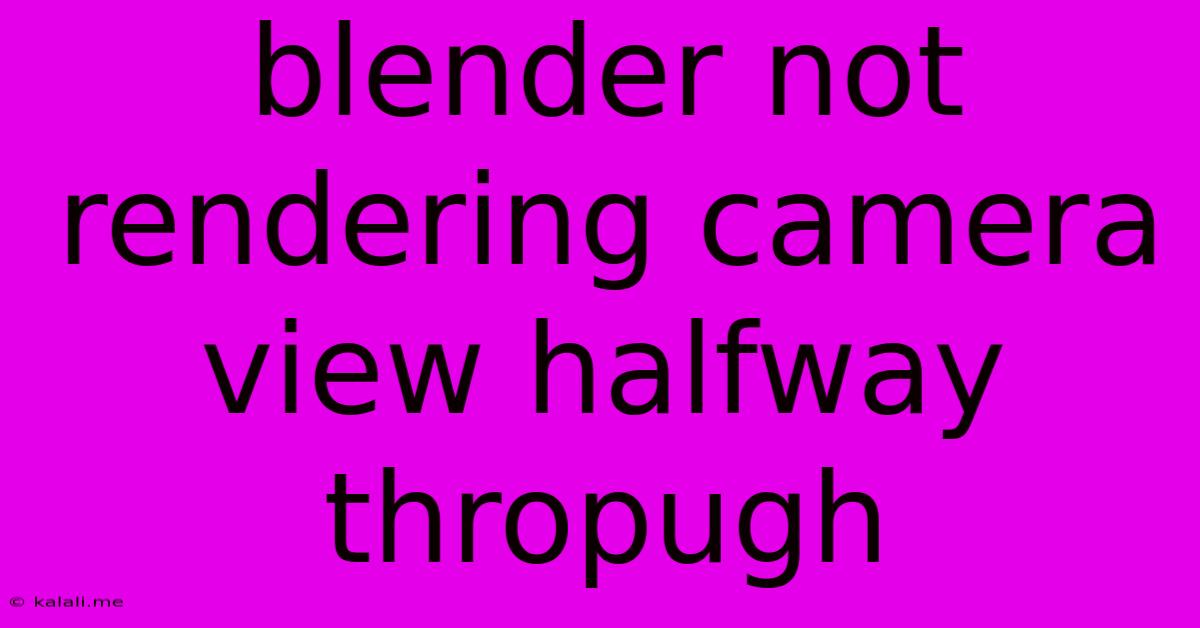
Table of Contents
Blender Not Rendering Camera View Halfway Through: Troubleshooting Common Issues
Are you frustrated with Blender cutting your renders short? Seeing your beautiful scene only partially rendered is incredibly disheartening. This article dives into the common causes behind Blender abruptly stopping a render halfway through, offering practical solutions to get you back on track. We'll cover everything from simple oversights to more complex troubleshooting steps.
What causes a Blender render to stop halfway? This issue can stem from several sources, ranging from insufficient system resources to errors in your scene setup. Let's explore the most frequent culprits.
1. Insufficient System Resources: The Most Common Culprit
-
RAM Overload: Blender is a resource-intensive application. Large scenes with high-resolution textures and complex models can easily overwhelm your computer's RAM. When RAM is exhausted, Blender might crash or halt the rendering process. Solution: Close unnecessary programs, upgrade your RAM, or consider using lower-resolution textures and simplifying your scene geometry.
-
Hard Drive Space: Running out of hard drive space is another common reason. Render outputs require significant storage, especially at higher resolutions. Solution: Check your hard drive space before initiating a render. Free up space by deleting unnecessary files. Consider rendering to a different drive with more free space.
-
GPU Memory Limitations: If you're using Cycles rendering with GPU acceleration, exceeding your GPU's VRAM capacity can lead to rendering interruptions. Solution: Reduce the render resolution, use lower-quality settings, or switch to CPU rendering if your GPU memory is limited.
2. Scene File Corruption or Errors: Unforeseen Problems
-
Corrupted Blend File: Sometimes, the Blender file itself can become corrupted. This can manifest as unpredictable behavior, including rendering failures. Solution: Try saving your scene as a new file. If the problem persists, you might have to rebuild parts of your scene. Consider regularly backing up your projects.
-
Issues with Modifiers or Constraints: Incorrectly configured modifiers (like Subdivision Surface) or constraints can sometimes cause rendering errors. Solution: Carefully examine all modifiers and constraints in your scene. Temporarily disable them one by one to pinpoint the problematic element.
-
Faulty Materials or Textures: Problems with materials or textures (missing files, incorrect paths, oversized textures) can interfere with the rendering process. Solution: Verify all texture paths are correct and that your materials are properly assigned. Ensure textures are optimized for size and resolution.
3. Blender Settings and Preferences: Overlooked Details
-
Render Settings: Incorrectly configured render settings, such as overly high sample counts or excessive render layers, can strain your system resources. Solution: Start with lower settings for testing, and gradually increase them until you achieve the desired quality without crashing.
-
Cancelling the Render: Accidentally or unintentionally canceling the rendering process can lead to the appearance of a half-finished render. Solution: Ensure that nothing is interrupting the render – no other applications demanding resources and you haven't pressed the stop button by accident.
-
Outdated Blender Version: Bug fixes and performance improvements are regularly released. An outdated version might have known rendering issues. Solution: Update Blender to the latest stable version to benefit from bug fixes and performance improvements.
4. Driver and System Issues: Beyond Blender
-
Graphics Driver Issues: Outdated or corrupted graphics drivers can cause rendering problems. Solution: Ensure your graphics drivers are up to date. Reinstalling them might resolve any driver-related issues.
-
Operating System Issues: Underlying operating system problems can also affect Blender's performance. Solution: Restart your computer. Consider running a system scan for errors.
Troubleshooting Steps: A Systematic Approach
- Save your work: Before making any major changes, save a backup copy of your Blender file.
- Simplify the scene: Reduce the complexity of your scene by temporarily removing objects, textures, or modifiers.
- Check system resources: Monitor your RAM, CPU, and GPU usage during rendering.
- Test with a smaller render: Try rendering a small section of your scene or at a lower resolution.
- Reinstall graphics drivers: Update or reinstall your graphics drivers.
- Check Blender settings: Review your render settings, ensuring they are appropriate for your hardware.
- Restart Blender and your computer: A simple reboot can often resolve temporary glitches.
By systematically following these troubleshooting steps and understanding the potential causes, you'll be able to identify and resolve the issue preventing your Blender renders from completing successfully. Remember patience and persistence are key in troubleshooting technical problems. Good luck, and happy rendering!
Latest Posts
Latest Posts
-
Is It Better Being A Bodybuilder Then A Musician
Jun 06, 2025
-
How To Remove Someone From A Car Title
Jun 06, 2025
-
What Size Pipe For Washer Drain
Jun 06, 2025
-
Realm Bilbo Enter When Putting On The Ring
Jun 06, 2025
-
What Is It Called When Someone Sets Up 2 People
Jun 06, 2025
Related Post
Thank you for visiting our website which covers about Blender Not Rendering Camera View Halfway Thropugh . We hope the information provided has been useful to you. Feel free to contact us if you have any questions or need further assistance. See you next time and don't miss to bookmark.