Blender Target Has Edges With More Than Two Polygons
Kalali
Jun 04, 2025 · 3 min read
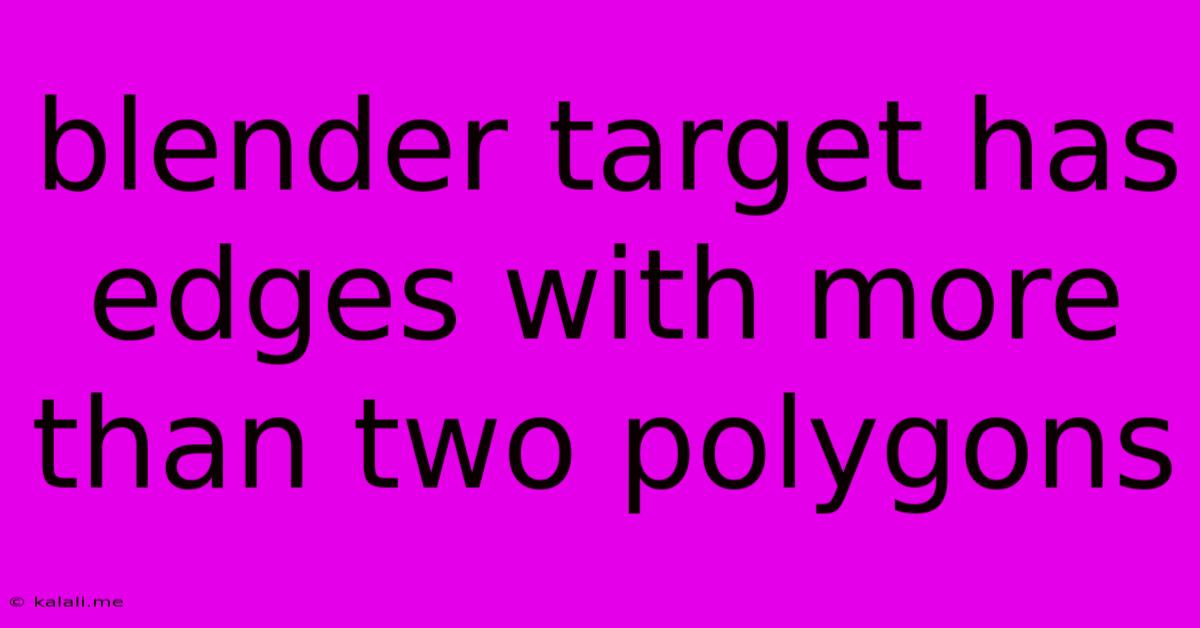
Table of Contents
Blender Target: Fixing "Edges with More Than Two Polygons" Errors
This article addresses a common issue in Blender, particularly when working with retopology or cleaning up messy meshes: the error message "Edges with more than two polygons." This usually arises when your mesh has non-manifold geometry, meaning it has edges connected to more than two faces. This can cause problems with rendering, simulations, and various other Blender operations. This guide will explain why this error occurs and how to effectively fix it.
Understanding Non-Manifold Geometry
Imagine trying to build a solid object with LEGO bricks. Each brick connects to a limited number of others. Non-manifold geometry is like trying to connect three or more bricks together at a single point – it's unstable and doesn't represent a solid, closed form. In Blender, these extra connections manifest as edges shared by more than two faces. This isn't always a problem, but frequently leads to issues when exporting, rendering, or using certain modifiers.
Common Causes of the Error
Several scenarios can lead to this frustrating error:
- Poorly Modeled Meshes: Meshes created without attention to topology often have these issues. Overlapping faces or improperly joined edges are common culprits.
- Retopology Mistakes: During retopologizing, it's easy to inadvertently create extra connections, especially when working with complex models.
- Boolean Operations: Using boolean operations (union, difference, intersection) without careful mesh preparation can result in non-manifold geometry.
- Importing Models: Importing models from other software might introduce non-manifold edges if the original model wasn't properly cleaned.
Methods for Fixing "Edges with More Than Two Polygons"
Fortunately, several methods can resolve this problem in Blender. Here are some of the most effective:
1. Using the "Select Non-Manifold" Function
Blender has a built-in tool to identify these problematic edges.
- Navigate to Edit Mode: Select your problematic mesh and switch to Edit Mode.
- Select > Select Non-Manifold: This selects all edges connected to more than two polygons.
- Analyze and Fix: Examine the selection. You might need to manually delete faces or edges, or use other tools like the knife tool to cleanly separate the problematic areas. Consider using the X key (delete) and choosing "Faces" or "Edges" from the menu.
2. Manual Cleaning in Edit Mode
This method requires a bit more precision and understanding of your mesh.
- Identify the problematic area: Zoom in and visually inspect your mesh for areas where edges seem connected to more than two faces.
- Use the Knife Tool (K): The knife tool allows for precise cutting and cleaning of your mesh. Create new edges to separate the problematic faces.
- Delete Extraneous Faces or Edges: After using the knife tool or other techniques, delete the faces or edges that are causing the non-manifold geometry.
- Merge Vertices: Use the Merge by Distance tool (Alt+M) to clean up any overlapping vertices.
3. Using a Retopology Workflow
If the mesh is extremely messy, a full retopology is often the most efficient solution. This involves creating a new, clean mesh that matches the original's form.
- Create a new mesh: Use the appropriate tool (e.g., sculpting, box modelling) to rebuild the mesh from scratch, paying close attention to edge loops and topology.
- Project from the old mesh: Once finished, you can project details from the old mesh onto the new one, transferring the shape while keeping a clean topology.
Prevention is Key
Avoiding non-manifold geometry in the first place is always the best approach. Here are some preventative measures:
- Clean modeling practices: Always strive for clean topology during the initial modeling phase.
- Regularly check for non-manifold geometry: Get in the habit of using the "Select Non-Manifold" function regularly during your workflow.
- Careful use of Boolean operations: Clean up your meshes before using Boolean operations.
By understanding the causes of "Edges with more than two polygons" errors and employing the techniques outlined above, you can successfully resolve this issue and create clean, efficient meshes in Blender. Remember patience and attention to detail are key to achieving a successful outcome.
Latest Posts
Latest Posts
-
How To Seal Window Ac Unit
Jun 06, 2025
-
How To Prove Circles Have Most Perimeter
Jun 06, 2025
-
Can You Heat Up Cold Brew Coffee
Jun 06, 2025
-
Darling In The Franxx Manga Nudes
Jun 06, 2025
-
Signed Pearl Harbor Childrens Book Value
Jun 06, 2025
Related Post
Thank you for visiting our website which covers about Blender Target Has Edges With More Than Two Polygons . We hope the information provided has been useful to you. Feel free to contact us if you have any questions or need further assistance. See you next time and don't miss to bookmark.