Blender Texture Paint Not Working On Some Faces
Kalali
Jun 06, 2025 · 3 min read
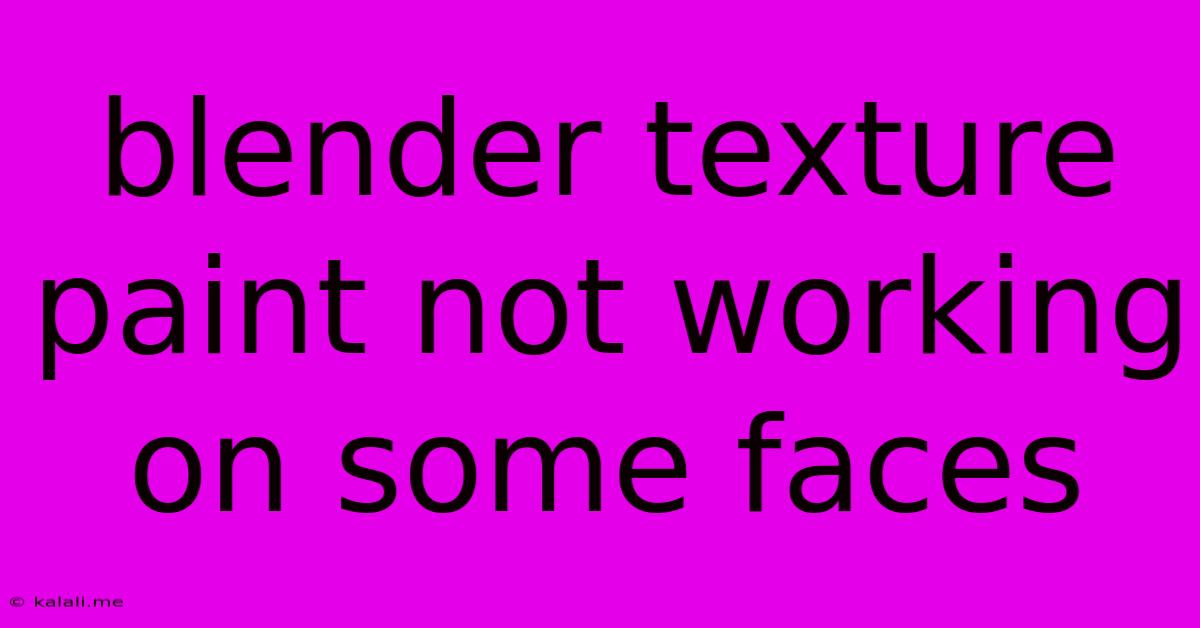
Table of Contents
Blender Texture Paint Not Working on Some Faces: Troubleshooting Guide
Are you frustrated because your texture painting in Blender only affects certain faces, leaving others stubbornly unpainted? This common issue can stem from several sources, but don't worry – this troubleshooting guide will help you identify and fix the problem, getting you back to creating stunning textures. This article covers common reasons why your texture paint might be malfunctioning and provides clear steps to resolve them.
Understanding the Problem: Texture painting in Blender is a powerful tool, but it relies on several factors working correctly. When only some faces are paintable, it usually indicates a problem with the mesh's properties, materials, or Blender's settings.
1. Checking Mesh Properties: The Foundation of Paintable Faces
Before diving into complex solutions, ensure your mesh is properly prepared for texture painting. This step is often overlooked and is the source of many issues.
- Face Selection: Double-check that you have actually selected the faces you want to paint. Unselected faces are naturally ignored by the painting process. Use the selection tools to ensure the problematic faces are highlighted.
- Normals: Incorrectly oriented normals (the direction a face is pointing) can prevent painting. Go to Edit Mode, select the problematic faces, and then use the menu option
Mesh > Normals > Recalculate OutsideorMesh > Normals > Recalculate Inside, depending on the direction your normals are facing. This will usually fix most normal-related painting issues. - Hidden Faces: Sometimes, faces are hidden unintentionally. In Edit Mode, press Alt+H to unhide any hidden geometry.
- Mesh Integrity: Examine your mesh for any anomalies like overlapping faces, flipped normals, or non-manifold geometry (geometry that shares edges improperly). Tools like the "Remove Doubles" function (found under the Mesh menu in Edit Mode) can often resolve these issues.
2. Material Settings: The Gateway to Paint
The material assigned to your mesh plays a critical role. Ensure the material is correctly configured for texture painting.
- Base Color: Your material needs a base color texture. Even a simple color will do. Without a texture, the paint has nothing to interact with. You can easily create a new texture within the material properties.
- Shader Type: Ensure you're using a shader that supports texture painting, such as the
Principled BSDF. Other shaders might not be compatible. - Texture Mapping: Check your texture coordinates (UVs). Without proper UV unwrapping, your paint will likely apply incorrectly or not at all. Unwrap your mesh (UV Editing workspace) if you haven't already. This will ensure each face has a unique coordinate space on the 2D texture.
3. Blender Settings & Workflows: Ensuring Smooth Operation
Certain Blender settings and workflows can inadvertently hinder texture painting.
- Active Layer: Ensure you are working on the correct layer. Objects on inactive layers will not be paintable.
- Texture Paint Mode: Verify you're in Texture Paint mode. This may sound obvious, but it's easy to accidentally switch modes.
- Brush Settings: Make sure your brush settings are correctly configured. Check that the brush strength and opacity are above zero.
- Image Resolution: Using a very low-resolution texture image can sometimes lead to painting problems. A larger image texture will allow for more detail.
4. Testing with a Simple Mesh: Isolating the Problem
If problems persist, create a brand new, simple cube or plane. Assign a basic material and try painting on it. If painting works on this simple mesh, the issue lies within your original mesh's properties or its material setup. This is a great way to isolate whether the issue is a Blender setting problem or a problem with your specific model.
5. Re-Importing your Model (If Applicable)
If your model was imported from another program, try re-importing it to rule out any corruption during the initial import process.
By carefully checking these points, you should be able to pinpoint the reason why your texture paint isn't working on some faces and get back to creating detailed and stunning textures in Blender. Remember, systematically going through each step will increase your chances of finding the solution quickly. Good luck!
Latest Posts
Latest Posts
-
12 Gauge Wire For Pool Pump
Jun 07, 2025
-
Ansible Core Requires A Minimum Of Python2
Jun 07, 2025
-
Can You Do Me A Solid
Jun 07, 2025
-
Fig Tree In The Bible Symbolism
Jun 07, 2025
-
Can You Stream Movies On Work Computer
Jun 07, 2025
Related Post
Thank you for visiting our website which covers about Blender Texture Paint Not Working On Some Faces . We hope the information provided has been useful to you. Feel free to contact us if you have any questions or need further assistance. See you next time and don't miss to bookmark.