Bright Colors Losing Detail Color Change Gimp
Kalali
May 31, 2025 · 4 min read
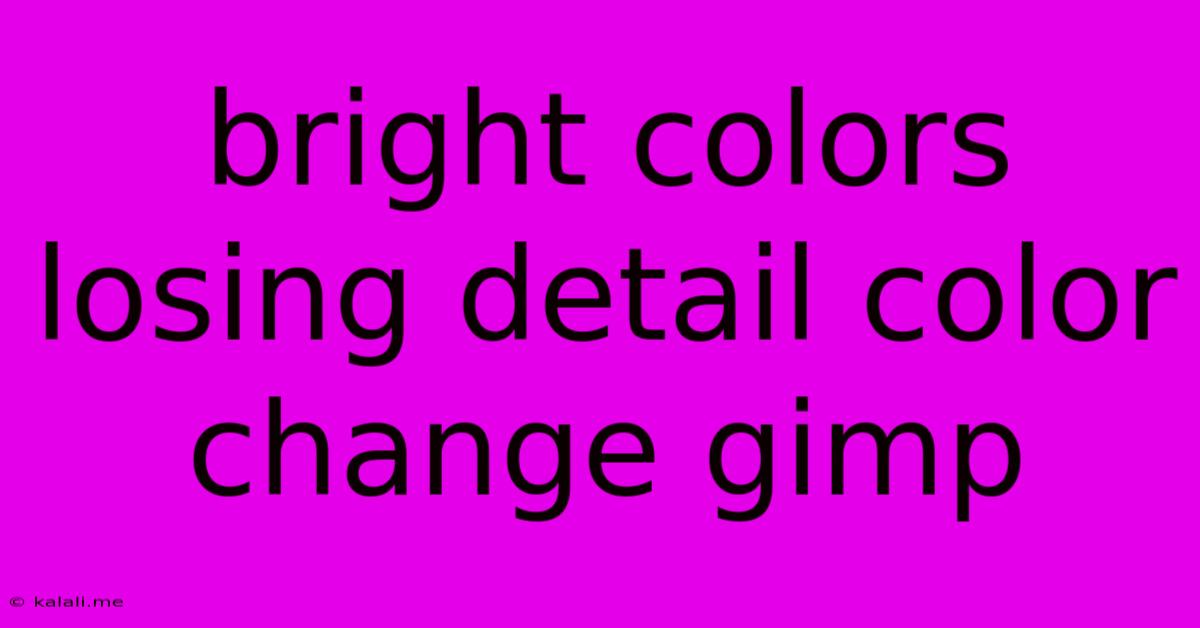
Table of Contents
Bright Colors Losing Detail & Color Change in GIMP: Troubleshooting and Solutions
This article addresses a common problem encountered by GIMP users: the loss of detail and unexpected color changes in bright areas of images, particularly when editing photos. We'll explore the underlying causes and provide practical solutions to restore vibrancy and detail without compromising image quality. This guide covers techniques for working with high-dynamic-range (HDR) images and adjusting color balance for optimal results.
Meta Description: Learn how to fix detail loss and color changes in bright areas of your images in GIMP. This guide explores common causes and provides effective solutions for recovering vibrancy and maintaining image quality.
Understanding the Problem: Why Bright Colors Lose Detail
The issue of bright colors losing detail in GIMP often stems from several factors:
-
Clipping Highlights: When bright areas exceed the maximum value that the image can represent (255 for RGB), they become "clipped," resulting in a loss of information and detail. These areas appear as pure white, lacking subtle gradations and textures.
-
Color Space Issues: Incorrect color space settings (like using sRGB for HDR images) can lead to color shifts and detail loss. Bright colors may appear washed out or overly saturated.
-
Incorrect Exposure: An overexposed image inherently loses detail in the highlights. While GIMP offers correction tools, recovering lost information is challenging.
-
Gamma Correction: Improper gamma adjustments can impact the brightness and contrast of the image, affecting the perceived detail in bright areas.
-
Image Compression: Lossy compression (like JPEG) can lead to detail loss, particularly noticeable in high-contrast areas. This is less of an issue with GIMP's editing process itself, but important to consider if working with compressed images.
Solutions for Recovering Detail and Correcting Color in GIMP
Here's a breakdown of practical solutions to address the issue:
1. Non-Destructive Editing: Always work non-destructively. Use layers and layer masks to apply adjustments without permanently altering the original image data. This allows you to easily revert changes or fine-tune your edits.
2. Checking for Clipped Highlights:
-
Histogram: Use GIMP's histogram to identify clipped highlights. A spike at the far right indicates areas that are pure white and lack detail.
-
Levels Tool: The Levels tool allows you to adjust the input levels to recover some detail from clipped highlights. Carefully adjust the white point slider to the left, watching the histogram and the image simultaneously.
-
Curves Tool: The Curves tool offers more precise control over tonal adjustments. You can selectively brighten shadows and midtones while carefully controlling the highlights to avoid further clipping.
3. Color Space Management:
-
Ensure Correct Color Profile: Make sure your image is using the appropriate color profile (e.g., Adobe RGB or ProPhoto RGB for wide gamut images, sRGB for web). GIMP's "Color Profile" dialog in the "Image" menu allows for profile assignment and conversions.
-
HDR Images: If working with HDR images, ensure that you're using appropriate tools and workflows designed for high dynamic range. GIMP's capabilities for HDR are more limited than dedicated HDR software.
4. Adjusting Exposure and Contrast:
-
Exposure Tool: Use the Exposure tool to subtly adjust overall brightness.
-
Brightness-Contrast Tool: Carefully adjust brightness and contrast, avoiding excessive changes that might exacerbate the problem.
-
Curves Tool (Revisited): Use the curves tool to finely adjust the tonal range. This is often the most effective method for regaining details in both highlights and shadows.
5. Utilizing the Shadows-Highlights Tool: This tool is specifically designed to recover details in shadows and highlights without affecting the overall tonal balance. Experiment with the settings to find the optimal balance for your image.
6. Local Adjustments: For more precise control, utilize layer masks to apply adjustments only to specific areas of the image affected by detail loss. This is particularly useful for selective highlight recovery.
7. Using the Dodge and Burn Tools: These tools can be used to selectively lighten (dodge) or darken (burn) specific areas of the image. Use them subtly to recover detail without creating harsh transitions.
By carefully implementing these techniques and utilizing GIMP's powerful tools, you can significantly improve the quality of your images, rescuing detail and achieving natural-looking color balance, even in the brightest areas. Remember patience and experimentation are key to mastering these techniques.
Latest Posts
Latest Posts
-
What Happens After Late Stage Capitalism
Jun 02, 2025
-
Can I Use 3 Way Switch For Single Pole
Jun 02, 2025
-
Toilet Doesn T Flush All The Way
Jun 02, 2025
-
What Is The Difference Between Model And Theory
Jun 02, 2025
-
4 Stroke Vs 2 Stroke Engine
Jun 02, 2025
Related Post
Thank you for visiting our website which covers about Bright Colors Losing Detail Color Change Gimp . We hope the information provided has been useful to you. Feel free to contact us if you have any questions or need further assistance. See you next time and don't miss to bookmark.