Can I Create A Link From A Word In Sharepoint
Kalali
Jun 02, 2025 · 3 min read
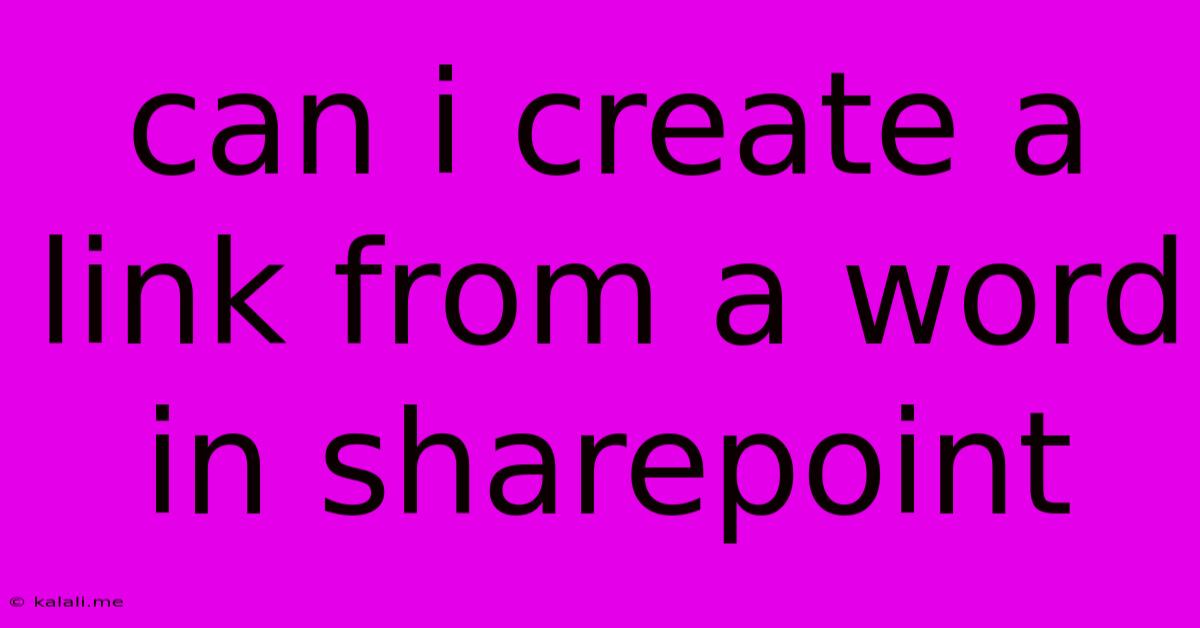
Table of Contents
Can I Create a Link from a Word in SharePoint? Yes, and Here's How!
Creating links within SharePoint documents is a straightforward process that can significantly enhance user experience and improve document navigation. Whether you're working with a Word document directly in SharePoint or uploading a pre-existing file, you can easily link words to internal SharePoint pages, external websites, or even specific files within the same library. This guide will walk you through the simple steps. This is essential for improving internal knowledge management and making your SharePoint site more user-friendly.
Linking Within SharePoint Online (Microsoft 365):
The process slightly differs depending on whether you are editing the document directly in SharePoint Online or downloading it first. Let's explore both methods.
Method 1: Editing Directly in SharePoint Online
This method is generally preferred for real-time collaboration and version control.
-
Open the Document: Navigate to your SharePoint library and open the Word document you wish to edit. Ensure you have the appropriate permissions to edit. SharePoint utilizes the online version of Microsoft Word.
-
Select the Text: Highlight the word or phrase you want to turn into a hyperlink.
-
Insert Hyperlink: Click the "Insert" tab in the Word Online ribbon. Locate and select the "Hyperlink" button. You'll see a pop-up window.
-
Enter the Link: In the "Address" field, enter the URL of the destination. This could be:
- An internal SharePoint page: Copy the URL from the address bar of the SharePoint page you want to link to.
- An external website: Paste the website address (URL) directly.
- Another file in SharePoint: Navigate to the file you wish to link to and copy its URL. This is particularly useful for creating internal document navigation.
-
Descriptive Text (Optional): The "Text to display" field allows you to customize the linked text. If you prefer a different word or phrase to appear as the link, enter it here. Otherwise, the selected text will be used automatically.
-
Click "OK": This will insert the hyperlink into your document.
-
Save the Document: Remember to save your changes to the SharePoint document to preserve the link.
Method 2: Editing Locally and Uploading
This method involves downloading the document, creating the link using the desktop version of Microsoft Word, and then re-uploading it to SharePoint.
-
Download the Document: Download the Word document from your SharePoint library.
-
Open in Desktop Word: Open the downloaded document using the Microsoft Word desktop application.
-
Create the Hyperlink: Follow steps 2-6 from "Method 1," but use the desktop version of Microsoft Word.
-
Save the Document: Save the changes to your local drive.
-
Upload the Document: Upload the updated document back to your SharePoint library, overwriting the old version.
Troubleshooting Tips
- Incorrect Link: Double-check that you've correctly copied and pasted the URL into the "Address" field. A small typo can break the link.
- Permission Issues: Ensure that you have the necessary permissions to access both the source document and the destination page or file.
- Relative vs. Absolute URLs: For internal SharePoint links, using relative URLs might be simpler, but absolute URLs are generally more reliable, particularly if the SharePoint structure changes.
By following these steps, you can easily create links from words in SharePoint, improving the organization, navigation, and overall usability of your documents. Remember to always test your links after creating them to ensure they function correctly. This will boost your SharePoint site's functionality and user satisfaction.
Latest Posts
Latest Posts
-
Set Opacity Of Notes In Mac
Jun 04, 2025
-
Latex Less Than Or Equal To
Jun 04, 2025
-
Cant Get A Job Without Lying
Jun 04, 2025
-
How To Remove Little Dents From Car
Jun 04, 2025
-
How Long Do I Unplug My Fridge To Reset It
Jun 04, 2025
Related Post
Thank you for visiting our website which covers about Can I Create A Link From A Word In Sharepoint . We hope the information provided has been useful to you. Feel free to contact us if you have any questions or need further assistance. See you next time and don't miss to bookmark.