Can I Hide My Site Wordpress While Editing
Kalali
Jun 01, 2025 · 3 min read
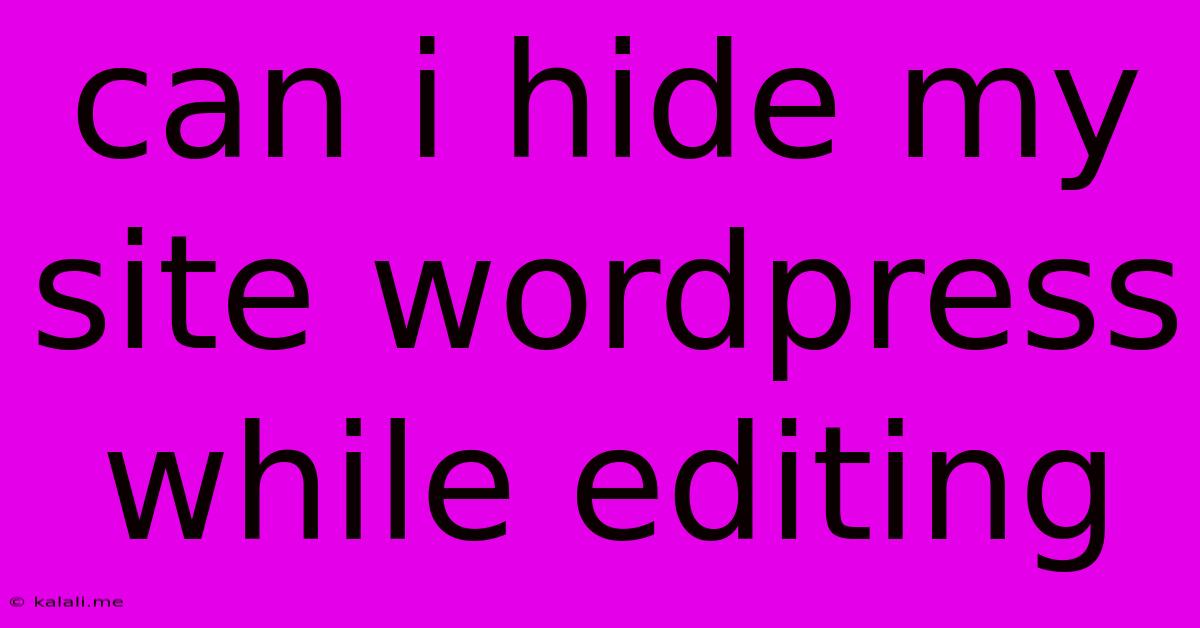
Table of Contents
Can I Hide My WordPress Site While Editing? Yes, Here's How!
Are you working on a major WordPress update, tweaking your theme, or simply making some quick edits and want to prevent visitors from seeing your site's unfinished state? Absolutely! You don't need to be a coding whiz to temporarily hide your WordPress site while editing. This article will guide you through several effective methods, from simple plugins to more advanced techniques. This ensures a smooth editing experience and prevents displaying a broken or incomplete website to your audience.
Why Hide Your WordPress Site During Editing?
Hiding your WordPress site during editing offers several key advantages:
- Preventing a bad user experience: Visitors seeing a half-finished site can lead to frustration and a negative perception of your brand.
- Protecting sensitive data: If you're making database changes or working on sensitive content, hiding the site adds an extra layer of security.
- Maintaining a professional image: An unfinished site can damage your credibility, especially if it's visibly broken or displays errors.
- Peace of mind: Knowing your site is hidden allows you to focus on your edits without worrying about public visibility.
Methods to Hide Your WordPress Site While Editing
Here are some effective methods to keep your website invisible to visitors while you're making changes:
1. Using a WordPress Plugin: This is the easiest and most recommended method. Several plugins provide this functionality with ease. Popular options include:
- Coming Soon & Maintenance Mode: This plugin offers various customization options, allowing you to display a custom page while your site is under maintenance. You can even add a countdown timer to build anticipation.
- WP Maintenance Mode: A simple and straightforward plugin to quickly put your site into maintenance mode.
- SeedProd: This powerful plugin allows for more sophisticated customization of your maintenance page, including custom images and messaging.
How to use a plugin:
- Install and activate the plugin through your WordPress dashboard.
- Configure the settings according to your preferences. This might involve choosing a custom page, adding a message, or selecting specific user roles to bypass the maintenance mode.
- Enable the maintenance mode. Your site will now be hidden from the public. Remember to disable maintenance mode once you've finished editing.
2. Using the .htaccess File: This method is suitable for users comfortable editing server files. Exercise caution as incorrect edits can break your website.
Add the following lines to your .htaccess file:
RewriteEngine On
RewriteCond %{REQUEST_URI} !^/wp-admin
RewriteCond %{REMOTE_ADDR} !^YOUR_IP_ADDRESS
RewriteRule .* /maintenance.html [R=302,L]
Replace YOUR_IP_ADDRESS with your actual IP address. This redirects all visitors except you to a maintenance.html file, which you'll need to create in your website's root directory.
3. Using a Child Theme (Advanced Users): For developers or advanced users, modifying your child theme's functions.php file offers a more customized approach. This is not recommended for beginners. You'd need to add code that redirects or displays a specific page based on certain conditions. This method requires a solid understanding of PHP and WordPress development.
4. Password Protecting Your Website (Not Ideal for Editing): While you can password protect your entire WordPress website, this isn't the ideal solution for ongoing editing. It's more suitable for temporarily securing a specific directory or post during a brief period.
Choosing the Right Method
For most users, installing a WordPress plugin is the simplest and safest way to hide your site while editing. Plugins provide a user-friendly interface and eliminate the risk of accidentally breaking your site. More advanced users might consider the .htaccess method or modifying their child theme, but only if they're comfortable working with server files and code.
Remember to always back up your website before making any significant changes. This precaution ensures you can easily restore your site if something goes wrong. By using these methods, you can confidently edit your WordPress site without worrying about displaying an unfinished or broken version to your visitors.
Latest Posts
Latest Posts
-
Could Not Resolve Host Mirrorlist Centos Org Unknown Error
Jun 03, 2025
-
What You Up To Or Too
Jun 03, 2025
-
What Is This And Some Hole
Jun 03, 2025
-
How To Find Line Integral With Respect To Arc Lenth
Jun 03, 2025
-
Does A Magnet Work In Space
Jun 03, 2025
Related Post
Thank you for visiting our website which covers about Can I Hide My Site Wordpress While Editing . We hope the information provided has been useful to you. Feel free to contact us if you have any questions or need further assistance. See you next time and don't miss to bookmark.