Can My Computer Handle This Game
Kalali
Jun 11, 2025 · 4 min read
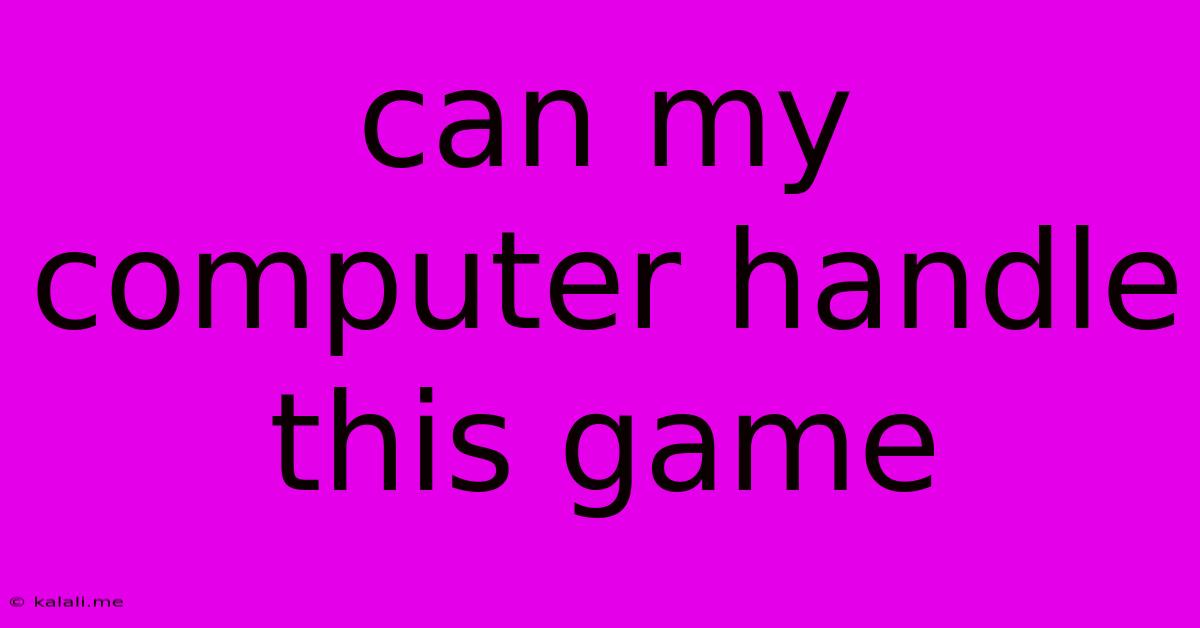
Table of Contents
Can My Computer Handle This Game? A Gamer's Guide to System Requirements
So you've got your eye on a new game, but before you hit that "buy" button, you need to ask yourself: can my computer handle this game? This isn't just about whether it'll run; it's about whether it'll run smoothly, delivering the enjoyable gaming experience you deserve. This guide will help you assess your system's capabilities and understand what those often-confusing game specifications actually mean.
This article will cover how to check your computer's specifications, understand game system requirements, troubleshoot performance issues, and explore upgrade options.
1. Understanding Your Computer's Specs
The first step is knowing what's under the hood. You need to find out the specifics of your computer's hardware. Here's how to check the key components:
- CPU (Central Processing Unit): This is your computer's brain. Look for the model name (e.g., Intel Core i5-12400, AMD Ryzen 5 5600X). The higher the number, generally the more powerful it is.
- GPU (Graphics Processing Unit): This is the most important component for gaming. It's responsible for rendering the graphics. Find the model name (e.g., NVIDIA GeForce RTX 3060, AMD Radeon RX 6600 XT). Again, higher numbers usually indicate better performance. Note the VRAM (video RAM) amount (e.g., 6GB, 8GB) – more VRAM is better for higher resolutions and detail settings.
- RAM (Random Access Memory): This is your computer's short-term memory. More RAM means smoother performance, especially with demanding games. Check how much you have (e.g., 8GB, 16GB). 8GB is a minimum for modern gaming, but 16GB is recommended.
- Storage: This is where your games are installed. While not directly affecting performance in the same way as other components, having an SSD (Solid State Drive) instead of an HDD (Hard Disk Drive) will significantly reduce loading times.
You can usually find this information by:
- Windows: Searching for "System Information" in the Start menu.
- macOS: Clicking the Apple menu, selecting "About This Mac," and then "System Report."
2. Deciphering Game System Requirements
Game developers provide system requirements, usually categorized as minimum and recommended.
- Minimum Requirements: These specs guarantee the game will run, but possibly with low graphics settings and potentially poor performance (low frame rates, stuttering).
- Recommended Requirements: These specs ensure the game will run smoothly at higher settings and resolutions, providing a better gaming experience.
Pay close attention to the GPU requirements, as this is often the most crucial factor. Don't just compare the model names; also consider the VRAM and the CPU requirements, as an underpowered CPU can also bottleneck performance.
3. Comparing Your System to the Game's Requirements
Once you know your system's specs and the game's requirements, compare them directly. If your system meets or exceeds the recommended requirements, you're likely in good shape. If it meets the minimum requirements, you might be able to play, but you'll probably need to lower the graphics settings. If your system falls significantly short of the minimum requirements, the game may not run at all or will run very poorly.
4. Troubleshooting Performance Issues
Even if your system meets the requirements, you might still encounter performance issues. Try these troubleshooting steps:
- Update your graphics drivers: Outdated drivers can significantly impact performance.
- Close unnecessary background applications: Minimize resource usage by closing programs you're not actively using.
- Lower graphics settings: Reduce the resolution, texture quality, shadow detail, and other graphical settings to improve performance.
- Check your game's in-game settings: Many games have their own performance optimization settings.
5. Upgrading Your System
If your system can't handle the game, you might need to upgrade some components. The GPU is usually the best place to start, as it has the biggest impact on gaming performance. Upgrading your RAM or CPU might also be beneficial, depending on the specific bottlenecks.
By carefully considering your computer's specifications and comparing them to the game's requirements, you can confidently determine whether your system can handle the game and enjoy a smooth, enjoyable gaming experience. Remember that game performance can be very nuanced, and sometimes experimentation is required to find the optimal balance between graphics quality and frame rate.
Latest Posts
Latest Posts
-
Logical Reasoning Test And Answers Pdf
Jun 12, 2025
-
Tsunamis Are The Result Of
Jun 12, 2025
-
A Machine That Converts Mechanical Energy Into Electrical Energy
Jun 12, 2025
-
What Is The Difference Between Scarcity And A Shortage
Jun 12, 2025
-
What Is The Core Of An Operating System Called
Jun 12, 2025
Related Post
Thank you for visiting our website which covers about Can My Computer Handle This Game . We hope the information provided has been useful to you. Feel free to contact us if you have any questions or need further assistance. See you next time and don't miss to bookmark.