Can You Create Clipping Masks With Pngs
Kalali
Jun 06, 2025 · 3 min read
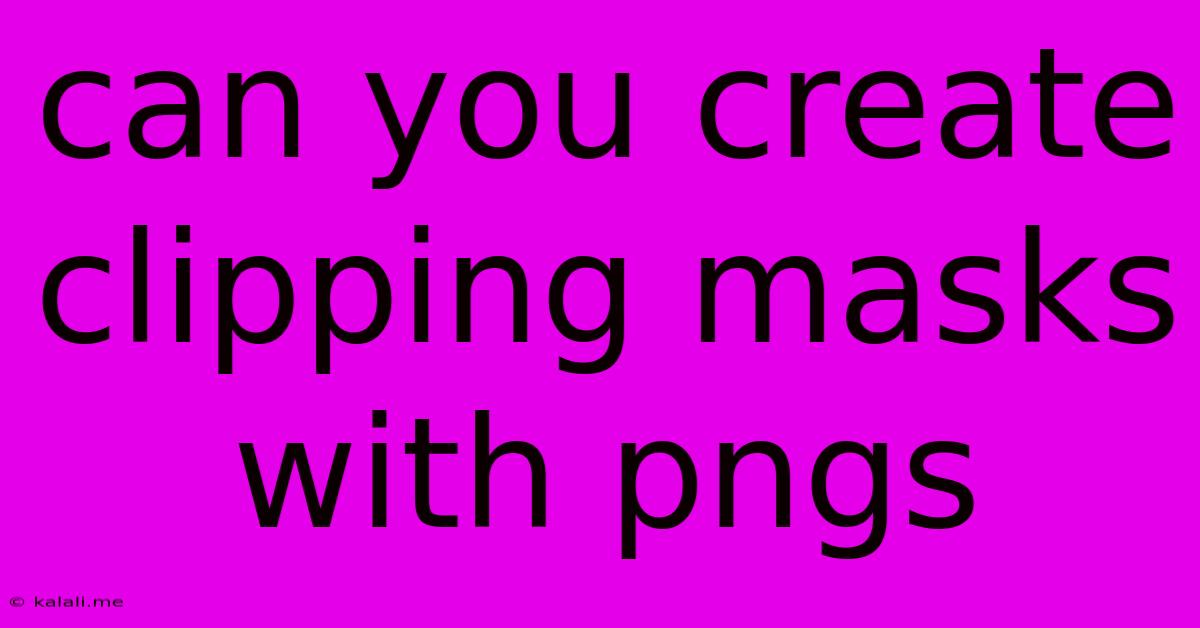
Table of Contents
Can You Create Clipping Masks with PNGs? Yes, and Here's How!
Creating visually stunning designs often involves layering images, and clipping masks are a powerful tool for achieving seamless integration. This guide explores the capabilities of PNGs within clipping masks, addressing common questions and providing a clear, step-by-step process. Learn how to use PNG transparency to your advantage and unlock creative possibilities in your design projects.
Understanding PNGs and Clipping Masks
A PNG (Portable Network Graphics) file is a raster image format known for its support of transparency. This means you can have areas of the image that are completely transparent, allowing the background to show through. This transparency is crucial when working with clipping masks.
A clipping mask is a technique where you use one image (the clipping mask) to define the visible area of another image (the masked image). Only the parts of the masked image that fall within the boundaries of the clipping mask will be visible. Think of it like using a stencil – the stencil shapes what you see.
So, the answer is a resounding yes, you can absolutely create clipping masks with PNGs. The transparency in the PNG allows for precise control over which parts of the masked image are revealed.
How to Create Clipping Masks with PNGs: A Step-by-Step Guide
The process for creating clipping masks with PNGs varies slightly depending on the software you're using, but the core principles remain consistent. Here's a general overview, adaptable to most image editing programs like Photoshop, GIMP, or even online editors:
Step 1: Prepare Your Images
- You'll need two images:
- The Clipping Mask (PNG or other image): This image defines the shape and area that will be visible. Often this is a PNG with a transparent background, allowing for complex shapes.
- The Masked Image (Any format): This is the image that will be clipped. This could be a photograph, illustration, or another PNG.
Step 2: Layer Your Images
- Open both images in your image editing software.
- Create layers for each image. Arrange them so the masked image is on top of the clipping mask.
Step 3: Create the Clipping Mask
- Select the masked image layer.
- Most software provides a "Create Clipping Mask" function. This is usually found in the layer's context menu (right-click on the layer). The shortcut might vary (e.g., Cmd+Option+G on macOS, Ctrl+Alt+G on Windows in Photoshop).
- Alternatively, you might select both layers and then apply a clipping mask through a menu option.
Step 4: Adjust and Refine (Optional)
- Once the clipping mask is applied, you can adjust the position and size of the layers if needed. This will affect the visible portion of the masked image.
- You can also further refine the mask using layer masks or other editing tools to achieve more intricate results.
Troubleshooting Common Issues
- Clipping mask not working: Double-check that the layers are correctly stacked with the masked image above the clipping mask. Ensure you've selected the correct layer before applying the clipping mask.
- Jagged edges: This often indicates a low-resolution image. Use high-resolution PNGs for the best results.
- Transparency issues: Make sure your PNGs have proper alpha channel transparency.
Beyond the Basics: Creative Applications
The combination of PNG transparency and clipping masks opens up endless design possibilities. Here are some creative ideas:
- Creating unique shapes: Use complex PNGs as clipping masks to create interesting and unconventional shapes for images.
- Image collages: Combine multiple images using different clipping masks for a visually engaging collage effect.
- Text effects: Use text as a clipping mask to reveal portions of an image behind the text.
- Photo manipulation: Seamlessly integrate images by using clipping masks to create composite images.
By mastering the technique of creating clipping masks with PNGs, you significantly enhance your design capabilities and produce professional-looking results. Experiment with different images and techniques to explore the full potential of this versatile tool.
Latest Posts
Latest Posts
-
Blender Cant Move Bone Only Rotate
Jun 07, 2025
-
What Is A Medium For Waves
Jun 07, 2025
-
What Happens If You Plant Molded Wheatgrass In Soil
Jun 07, 2025
-
Cut The Grass Or Mow The Lawn
Jun 07, 2025
-
Recall Knowledge Players Know All Monsters
Jun 07, 2025
Related Post
Thank you for visiting our website which covers about Can You Create Clipping Masks With Pngs . We hope the information provided has been useful to you. Feel free to contact us if you have any questions or need further assistance. See you next time and don't miss to bookmark.