Cannot Open Shared Object File No Such File Or Directory
Kalali
Jun 11, 2025 · 4 min read
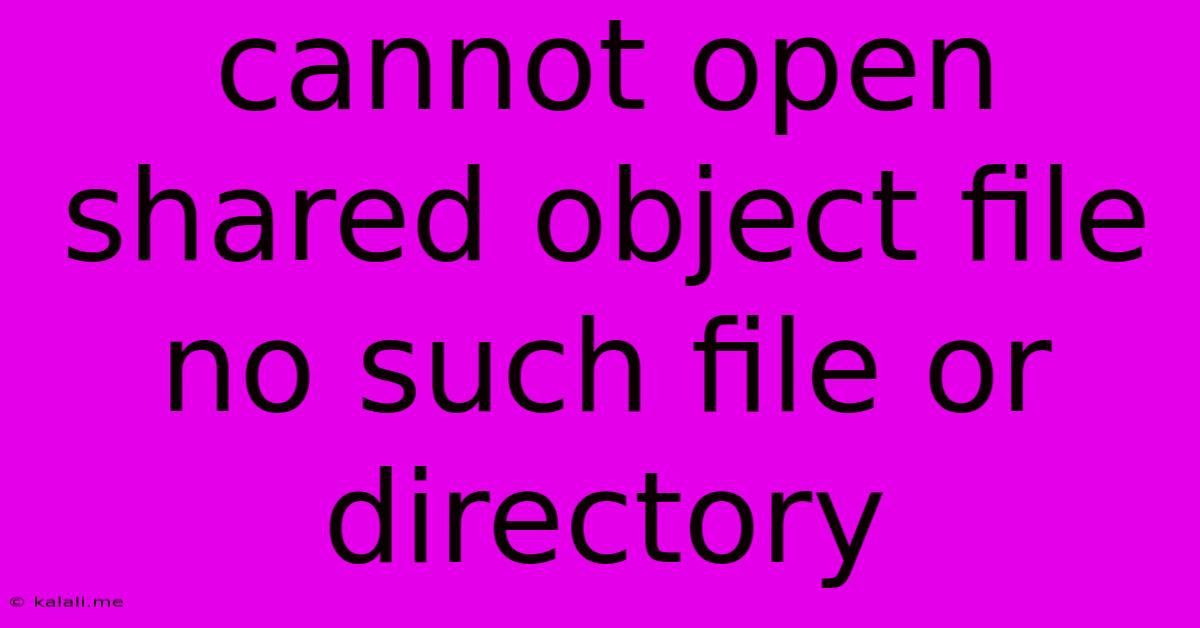
Table of Contents
The "Cannot Open Shared Object File: No Such File or Directory" Error: Causes and Solutions
The dreaded "cannot open shared object file: No Such File or Directory" error is a common headache for developers and users alike, particularly on Linux systems. This error message indicates that your program can't find a necessary shared library (.so file on Linux, .dll on Windows, .dylib on macOS) it needs to run. This comprehensive guide will explore the root causes of this problem and offer practical solutions to get your applications running smoothly.
This article will cover troubleshooting steps, focusing on Linux systems where the error is most frequently encountered, although the underlying principles apply across operating systems.
Understanding Shared Objects
Before diving into solutions, let's understand what shared object files are. These files contain compiled code that multiple programs can use simultaneously. This avoids redundant code and saves disk space. When a program needs a specific function from a shared library, the operating system loads the library into memory, allowing the program to access the required functions. The error arises when the system cannot locate this crucial library.
Common Causes of the Error
Several factors can trigger the "cannot open shared object file" error:
-
Incorrect Library Installation: The most frequent cause is an incomplete or incorrect installation of the required shared library. This can happen due to faulty package management, interrupted installations, or corrupted files.
-
Missing Dependencies: Your application might depend on several shared libraries. If even one is missing, the error will occur. Often, a missing dependency can cascade, leading to multiple missing library errors.
-
Incorrect Library Path: The operating system searches for shared libraries in specific directories. If the library is located outside these paths, the system won't find it. This can happen after moving or renaming libraries.
-
Conflicting Library Versions: You might have multiple versions of the same library installed. Your application might be compiled against a specific version, while a different version is loaded by the system.
-
Corrupted Libraries: A damaged or corrupted shared object file will prevent the system from loading it correctly.
-
Permissions Issues: Insufficient permissions to access the library file can prevent the program from loading it.
Troubleshooting and Solutions
Here's a step-by-step guide to resolve the "cannot open shared object file" error:
1. Identify the Missing Library:
The error message usually specifies the missing library (e.g., libxyz.so.1). Note the exact name and version number.
2. Check for Installation Errors:
-
Package Managers: Use your system's package manager (apt, yum, pacman, etc.) to verify the library is installed and its integrity. Use commands like
apt-cache policy libxyz(replacelibxyzwith your library). Reinstall the package if necessary:sudo apt-get install --reinstall libxyz -
Manual Installation: If you installed the library manually, double-check that it's in the correct location and that its dependencies are also correctly installed.
3. Verify Library Paths:
-
LD_LIBRARY_PATH: This environment variable specifies the directories where the system searches for shared libraries. You can temporarily add the library's directory to this variable:
export LD_LIBRARY_PATH=$LD_LIBRARY_PATH:/path/to/library(replace/path/to/librarywith the actual path). Restart your application to see if this solves the problem. Note: SettingLD_LIBRARY_PATHpermanently is generally not recommended due to security and maintainability issues. It is better to use the system's package manager or configure your application's linking properly. -
/etc/ld.so.conf: For a more permanent solution, you can add the library's directory to
/etc/ld.so.conf(or a file included by it). After editing, runsudo ldconfigto update the system's library cache.
4. Check for Conflicting Libraries:
If multiple versions exist, ensure the correct version is being used. You might need to uninstall older versions or use symbolic links to direct your application to the correct version.
5. Check File Permissions:
Ensure the library file has the correct permissions (e.g., executable permission for the user and group running the program). Use the chmod command to adjust permissions if needed.
6. System Integrity Check:
If none of the above works, consider running a system-level check to detect file corruption: This may involve using filesystem check utilities like fsck (use with caution and only if you understand the risks)
7. Recompilation (if applicable):
If you're a developer and compiled the application yourself, ensure you've linked against the correct libraries during compilation. Recompilation with the correct library paths may be necessary.
By systematically following these steps, you can usually pinpoint and resolve the "cannot open shared object file" error, getting your applications back up and running. Remember to always consult your operating system's documentation and your application's specific instructions for more tailored troubleshooting advice.
Latest Posts
Latest Posts
-
A Machine That Converts Mechanical Energy Into Electrical Energy
Jun 12, 2025
-
What Is The Difference Between Scarcity And A Shortage
Jun 12, 2025
-
What Is The Core Of An Operating System Called
Jun 12, 2025
-
What Is The Square Root Of 192
Jun 12, 2025
-
New York University Abu Dhabi Acceptance Rate
Jun 12, 2025
Related Post
Thank you for visiting our website which covers about Cannot Open Shared Object File No Such File Or Directory . We hope the information provided has been useful to you. Feel free to contact us if you have any questions or need further assistance. See you next time and don't miss to bookmark.