?? Cannot Remove Directory Not Empty
Kalali
May 25, 2025 · 4 min read
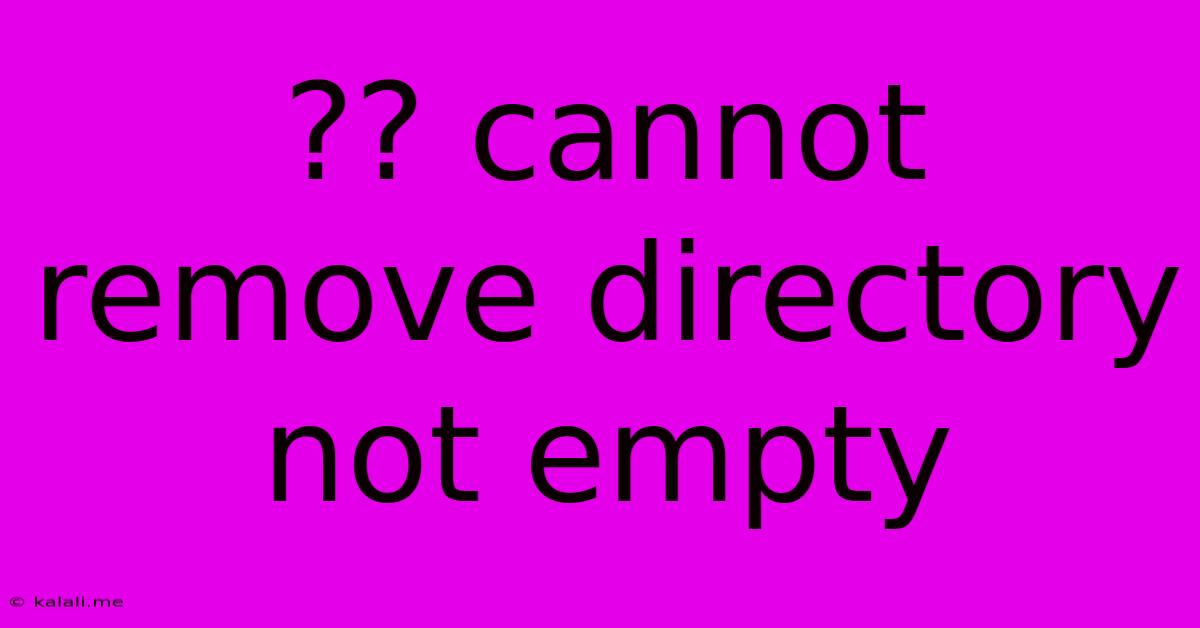
Table of Contents
The "Cannot Remove Directory Not Empty" Error: Troubleshooting and Solutions
The dreaded "Cannot remove directory not empty" error is a common problem encountered by users across various operating systems. This frustrating message appears when you try to delete a folder that still contains files or subfolders. This article will delve into the reasons behind this error and offer effective troubleshooting steps to resolve it. We'll cover both simple solutions and more advanced techniques for various scenarios.
Understanding the Error
The error message is quite self-explanatory: the operating system cannot delete a directory because it's not empty. This often happens due to hidden files, system files, locked files, or even just overlooked files and subfolders within the target directory. Simply trying to delete the folder again won't solve the problem; you need to address the contents first.
Common Causes and Solutions
Here's a breakdown of the most frequent culprits and how to deal with them:
1. Hidden Files and Folders:
- Problem: Many operating systems hide system files and folders by default. These files are often crucial for the proper functioning of programs or the operating system itself, and attempting to delete them can cause instability.
- Solution: Enable the display of hidden files and folders in your file explorer settings. The exact steps vary by operating system (Windows, macOS, Linux), but generally involve checking a box in the "View" options. Once visible, you can safely delete any unnecessary hidden files within the target directory. Be cautious and only delete files you understand; deleting critical system files can lead to system errors.
2. Locked Files:
- Problem: Files that are currently in use by a program or process cannot be deleted. This often happens with temporary files, application data files, or files being accessed by a running program.
- Solution: Close any programs that might be using files within the directory. If you're unsure which program is using a file, you can use system tools like Task Manager (Windows) or Activity Monitor (macOS) to identify and terminate processes accessing the target directory's contents. Sometimes, restarting your computer can also resolve this issue by releasing locked files.
3. Subfolders and Files Overlooked:
- Problem: The simplest reason: you simply haven't identified all the files and folders within the directory you're trying to delete.
- Solution: Carefully review the contents of the target directory. Use the file explorer's sorting and filtering options to help identify all files and folders. Expand any subfolders to ensure you are deleting all content.
4. Permissions Issues:
- Problem: You might lack the necessary permissions to delete certain files or folders within the directory. This is common when working with shared folders or system directories.
- Solution: Try running the command prompt or terminal as administrator (Windows) or using
sudo(Linux/macOS) to delete the directory. This grants elevated privileges, potentially allowing you to overcome permission restrictions. Use caution when using administrator privileges as incorrect actions can have significant consequences.
5. Antivirus or Security Software Interference:
- Problem: Security software might be blocking the deletion process, mistakenly identifying files as malicious.
- Solution: Temporarily disable your antivirus or security software. Attempt to delete the directory again. Re-enable your security software afterwards.
6. Disk Errors or Corruption:
- Problem: In rare cases, the problem might stem from underlying disk errors or file system corruption.
- Solution: Run a disk check utility (like
chkdskon Windows orfsckon Linux/macOS) to scan for and repair any potential errors on the hard drive or storage device containing the directory.
7. Recycle Bin/Trash Limitations:
- Problem: If you are deleting large amounts of data, the Recycle Bin/Trash may be full, preventing you from deleting files.
- Solution: Empty your Recycle Bin/Trash or consider deleting files directly and bypassing the Recycle Bin/Trash by using Shift+Delete (Windows) or Command+Delete (macOS).
Advanced Techniques (for experienced users only):
For more advanced users familiar with the command line, tools like rm -rf (Linux/macOS) can forcefully remove directories and their contents. However, use extreme caution with this command, as it's irreversible and can lead to data loss if used incorrectly.
By systematically working through these solutions, you should be able to resolve the "Cannot remove directory not empty" error and successfully delete the problematic directory. Remember to always back up important data before performing any potentially destructive operations.
Latest Posts
Latest Posts
-
Does Whatsapp Use Your Phone Number
May 25, 2025
-
How To Remove Stickers From Car
May 25, 2025
-
Do Not Grieve The Holy Spirit
May 25, 2025
-
Email Or E Mail Or Email
May 25, 2025
-
Whole Wheat Flour Vs Whole Grain Flour
May 25, 2025
Related Post
Thank you for visiting our website which covers about ?? Cannot Remove Directory Not Empty . We hope the information provided has been useful to you. Feel free to contact us if you have any questions or need further assistance. See you next time and don't miss to bookmark.