Can't Create Transaction Lock On /var/lib/rpm/.rpm.lock
Kalali
Jun 04, 2025 · 4 min read
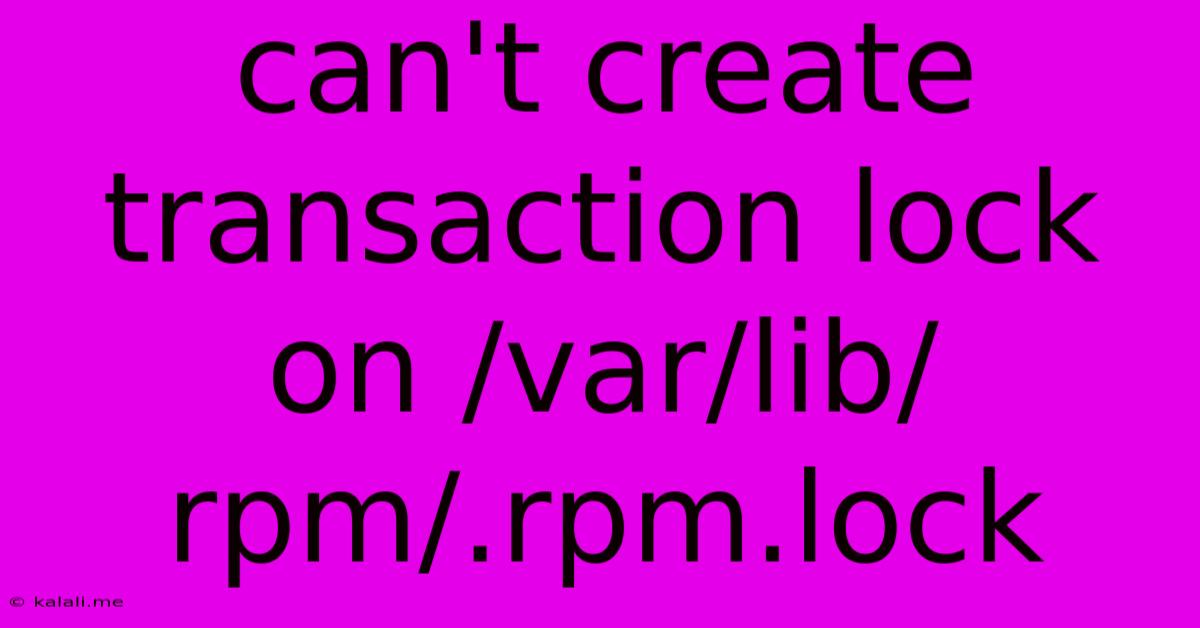
Table of Contents
Can't Create Transaction Lock on /var/lib/rpm/.rpm.lock: Troubleshooting and Solutions
This error, "Can't create transaction lock on /var/lib/rpm/.rpm.lock," is a common problem encountered when working with RPM (Red Hat Package Manager) on Linux systems. It signifies that another process is currently using the RPM database, preventing you from installing, upgrading, or removing packages. This article explores the root causes of this issue and provides effective troubleshooting steps to resolve it. Understanding this error is crucial for maintaining a stable and functional Linux environment.
Understanding the Error
The /var/lib/rpm/.rpm.lock file acts as a lock file, ensuring that only one process can modify the RPM database at any given time. When this error occurs, it means a process, perhaps a previous RPM operation or another software installer, hasn't properly released the lock. This prevents any new RPM transactions from proceeding. This could stem from a variety of causes, ranging from a crashed process to a poorly written script.
Common Causes and Troubleshooting Steps
Several scenarios can lead to this error. Let's delve into the most common ones and their corresponding solutions:
1. A Running RPM Process:
- Problem: The most straightforward reason is an ongoing RPM transaction. This could be an installation, upgrade, or removal that hasn't completed or has crashed.
- Solution: The first step is to identify and terminate any running RPM processes. Use the following command:
This will list all processes related to RPM. If you find any, carefully examine their status. If they appear to be hung or unresponsive, terminate them using the process ID (PID):ps aux | grep rpm
If a simplekillkilldoesn't work, trykill -9 <PID>. However, use this with caution, as it forcefully terminates the process, potentially leading to data corruption. Restart the system if the problem persists.
2. Corrupted RPM Database:
- Problem: A corrupted RPM database can prevent proper locking.
- Solution: In such cases, attempting to repair the database is necessary. While this varies depending on your distribution, one approach is to try to rebuild the database. This is a risky approach and should only be taken as a last resort; back up your system if possible before proceeding. Consult your distribution's documentation for the proper method for database repair or rebuilding; simply deleting and recreating the database may not work as expected.
3. Conflicting Package Managers:
- Problem: Using multiple package managers simultaneously (like
aptalongsideyumordnf) can create conflicts and locking issues. - Solution: Avoid mixing package managers. Stick to the one your distribution uses. If you need to use different package managers, ensure they are used sequentially, and not simultaneously.
4. Disk Space Issues:
- Problem: Insufficient disk space can prevent the RPM transaction from completing, leading to the lock persisting.
- Solution: Check your disk space using
df -h. If space is low, free up some space by removing unnecessary files or packages.
5. Permissions Problems:
- Problem: Incorrect permissions on the
/var/lib/rpmdirectory can prevent the lock file from being created or released. - Solution: Ensure the correct permissions are set. Verify ownership and group access; this should usually be owned by
root. Use thechownandchmodcommands if necessary. However, improper permissions adjustments can lead to system instability, proceed with caution.
6. System Errors:
- Problem: Underlying system problems such as filesystem errors can cause the lock to remain active.
- Solution: Run a filesystem check (
fsck) to identify and repair any errors. This should be done in single-user mode, after a system reboot. This step demands considerable caution, as improper usage can corrupt your data and operating system.
Prevention is Key
While troubleshooting is important, preventing this issue is even more vital. Always ensure you have sufficient disk space, avoid interrupting RPM transactions, and stick to a single package manager. Regular system maintenance, including checks for filesystem errors and ensuring package updates are properly installed, will significantly reduce the chances of encountering this error. Remember to always back up your important data regularly.
By carefully following these troubleshooting steps and practicing preventative measures, you can effectively resolve the "Can't create transaction lock on /var/lib/rpm/.rpm.lock" error and maintain a stable Linux environment. Remember that improper handling of system files can have severe consequences, so always proceed with caution and consult your distribution's documentation if unsure about any command.
Latest Posts
Latest Posts
-
Connect Sposervice No Valid Oauth 2 0 Authentication Session Exists
Jun 06, 2025
-
Is There Work Done By The Lorentz Force
Jun 06, 2025
-
Standard Height Closet Shelf And Rod
Jun 06, 2025
-
What Insulation Do I Use In Showers
Jun 06, 2025
-
What Blood Type Does Jesus Have
Jun 06, 2025
Related Post
Thank you for visiting our website which covers about Can't Create Transaction Lock On /var/lib/rpm/.rpm.lock . We hope the information provided has been useful to you. Feel free to contact us if you have any questions or need further assistance. See you next time and don't miss to bookmark.