Cant Play Java Minecraft At Full Screen
Kalali
Jun 08, 2025 · 3 min read
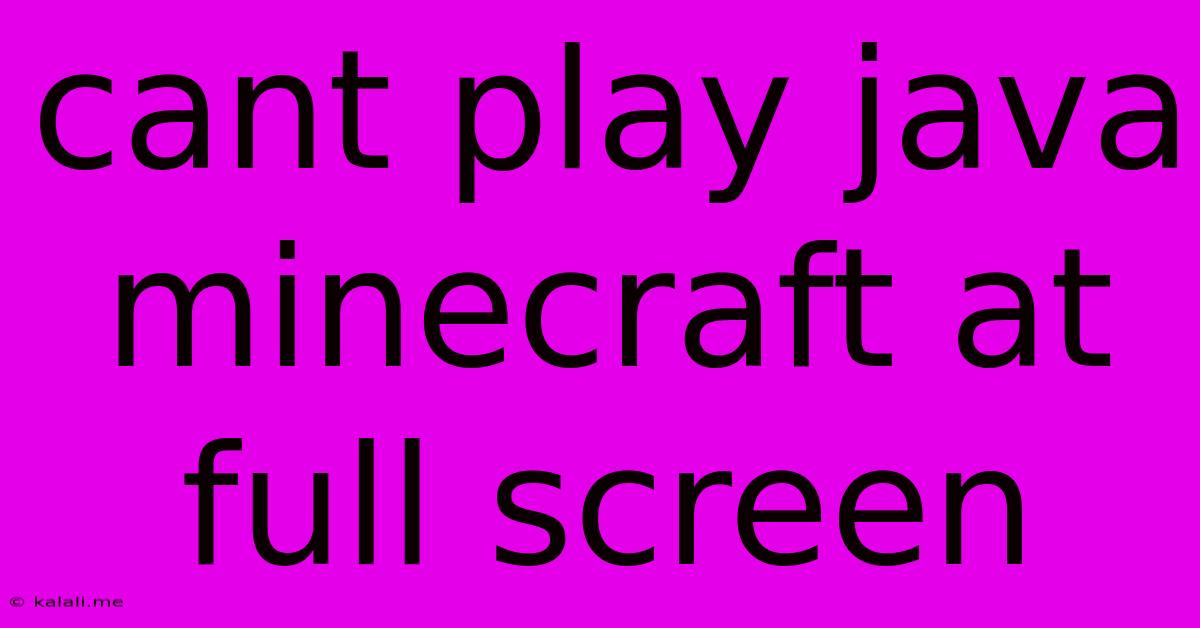
Table of Contents
Can't Play Java Minecraft at Fullscreen? Here's the Fix!
Are you frustrated because you can't play Java Minecraft in fullscreen? This common problem can be surprisingly simple to solve. This guide explores various troubleshooting steps, from simple settings adjustments to more advanced solutions, to get your Minecraft experience back to full glorious, immersive gameplay. We'll cover everything from checking your graphics settings to dealing with potential conflicts with other software.
Why is my Minecraft not fullscreen? This issue can stem from several sources, including incorrect in-game settings, outdated drivers, conflicting applications, or even problems with your monitor's resolution. Let's dive into how to diagnose and fix this annoying problem.
1. Check Your In-Game Settings: The Easy Fix
The most likely culprit is a simple oversight within Minecraft's settings. Many players accidentally leave Minecraft running in windowed mode. Here's how to ensure your settings are correct:
- Open the Minecraft Launcher: Launch the official Minecraft launcher.
- Start Minecraft: Once the game loads, press the ESC key to open the in-game menu.
- Navigate to Video Settings: Select "Options," then "Video Settings."
- Fullscreen Option: Locate the "Fullscreen" option and ensure it's toggled ON.
- Resolution: Make sure the resolution selected matches your monitor's native resolution. Choosing a resolution too high or too low can cause issues. Experiment if necessary.
- Apply and Restart: Apply the changes and restart your Minecraft game.
2. Update Your Graphics Drivers: Crucial for Performance
Outdated or corrupted graphics drivers are a frequent cause of graphical glitches and fullscreen problems. Updating your drivers is essential for optimal performance and stability.
- Identify Your Graphics Card: Determine whether you have an NVIDIA, AMD, or Intel graphics card.
- Visit the Manufacturer's Website: Go to the official website of your graphics card manufacturer (NVIDIA, AMD, or Intel).
- Download the Latest Drivers: Download the latest drivers specific to your graphics card model and operating system.
- Install the Drivers: Install the downloaded drivers, following the on-screen instructions. Restart your computer after installation.
3. Check for Conflicting Applications: Closing Background Programs
Other applications running in the background might interfere with Minecraft's ability to go fullscreen. Try closing unnecessary programs before launching Minecraft. This includes browser tabs, streaming software, and other resource-intensive applications.
4. Adjust Your Monitor's Resolution: A Less Common Culprit
Occasionally, problems with your monitor's resolution can prevent Minecraft from going fullscreen. Try these steps:
- Windows Settings: Go to your Windows display settings and ensure that your monitor is set to its native resolution.
- Check Multiple Monitors: If you have multiple monitors, make sure Minecraft is set to run on the correct one.
5. Verify Minecraft's Integrity (Launcher): Checking for Corrupted Files
Corrupted game files can lead to a variety of issues, including fullscreen problems. Most launchers have a feature to verify game files. This will scan the installation and replace any corrupted files. Consult your launcher's documentation on how to do this.
6. Reinstall Minecraft: A Last Resort
If all else fails, reinstalling Minecraft might be necessary. This ensures that there are no corrupted files affecting the game's functionality. Remember to back up any essential settings or mods before reinstalling.
7. Consider System Requirements: Minimum Specs Check
While less likely if you've been playing before, ensure your system meets the minimum requirements for Minecraft. Insufficient RAM or processing power can cause graphical issues, potentially affecting fullscreen functionality.
By following these steps, you should be able to resolve your Minecraft fullscreen issue and enjoy the game in its intended format. Remember to restart your computer after making significant changes to your system settings or drivers. If the problem persists, consider searching online forums specific to Minecraft for further assistance. Good luck!
Latest Posts
Latest Posts
-
Who Is The Elect Lady In 2 John
Jun 08, 2025
-
How Long Does Calk Take To Dry
Jun 08, 2025
-
You Can T Win For Losing
Jun 08, 2025
-
Can You Substitute Sea Salt For Kosher Salt
Jun 08, 2025
-
How To Remove Algae From Pool
Jun 08, 2025
Related Post
Thank you for visiting our website which covers about Cant Play Java Minecraft At Full Screen . We hope the information provided has been useful to you. Feel free to contact us if you have any questions or need further assistance. See you next time and don't miss to bookmark.