Change Color Of Buttons In Sharepoint List
Kalali
Jun 04, 2025 · 3 min read
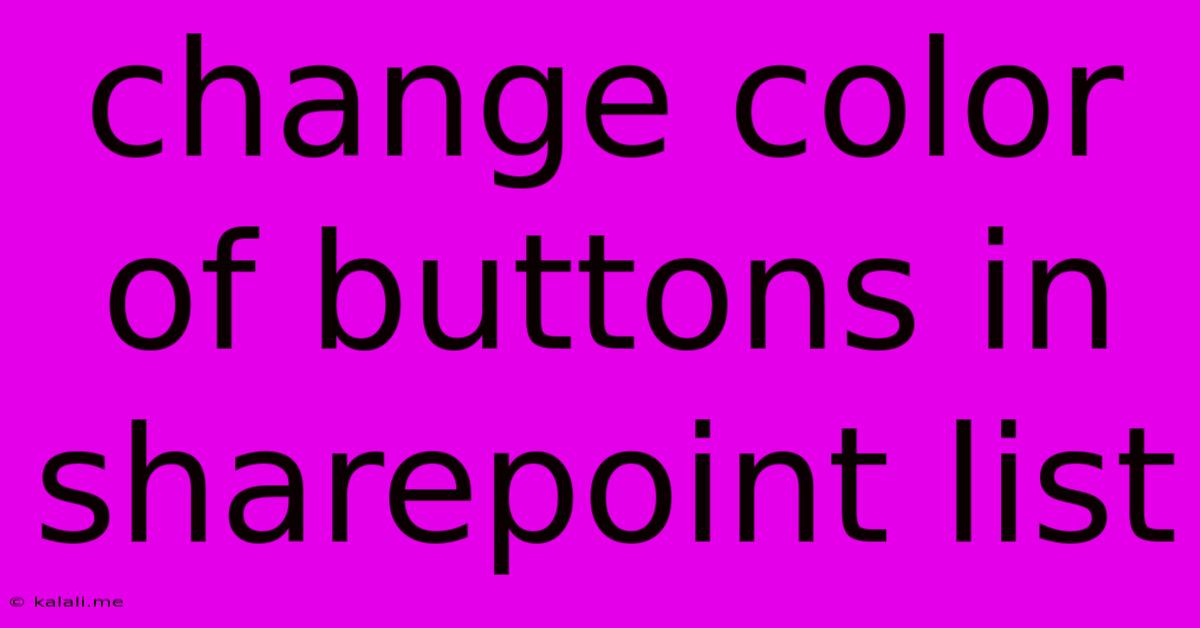
Table of Contents
Changing Button Colors in SharePoint Lists: A Comprehensive Guide
Meta Description: Learn how to customize the look and feel of your SharePoint lists by changing button colors. This guide covers various methods, from CSS customization to using SharePoint Designer, empowering you to create a more visually appealing and user-friendly interface.
SharePoint lists are powerful tools for organizing and managing information, but their default appearance can sometimes feel a bit bland. Luckily, you can significantly improve the user experience and visual appeal of your SharePoint lists by customizing the look of elements, including buttons. This guide explores several methods for changing the color of buttons within your SharePoint lists, catering to different levels of technical expertise.
Method 1: Using SharePoint Designer (Advanced Users)
This method offers the greatest control but requires familiarity with SharePoint Designer and some understanding of CSS. It's important to back up your SharePoint site before making any changes using this method.
-
Open SharePoint Designer: Open SharePoint Designer and connect to your SharePoint site.
-
Navigate to the List: Locate the list containing the buttons you wish to modify.
-
Open the AllItems.aspx Page: This page usually displays the list items and associated buttons.
-
Locate the Button's CSS Class: Inspect the button's HTML code using your browser's developer tools to identify its CSS class. This will typically be something like
ms-Button, but might vary depending on your SharePoint version and customizations. -
Edit the Stylesheet: In SharePoint Designer, locate the relevant stylesheet (often
style.cssor a similar file). You may need to create a custom stylesheet for your list to avoid overriding default styles. -
Add Custom CSS: Add CSS rules to target the button's class and change its color. For example:
.ms-Button { background-color: #007bff !important; /* Example: Blue */ color: white; }Remember to replace
#007bffwith your desired hex color code. The!importantflag ensures the custom style overrides any existing styles. -
Save and Publish: Save your changes and publish the modified stylesheet. Refresh your list to see the updated button colors.
Method 2: Using CSS Injection (Intermediate Users)
This method requires fewer steps than using SharePoint Designer but offers less control over specific elements. It leverages the ability to inject custom CSS into your SharePoint site. This method's success depends on your SharePoint environment's configuration; it may not work in all environments.
- Find CSS Injection Point: Your SharePoint environment may provide a mechanism for adding custom CSS. This is often found in site settings or through a third-party application.
- Write Custom CSS: Create CSS rules similar to those described in Method 1. Ensure the CSS selectors accurately target the desired buttons.
- Inject the CSS: Paste your custom CSS into the designated area.
- Refresh: Refresh your list to see the changes.
Method 3: Using a SharePoint Framework (Advanced Users)
The SharePoint Framework (SPFx) provides a powerful, modern approach to customizing SharePoint. This method allows for building reusable web parts that can replace or enhance existing list functionality, including button styling. This requires significant development skills and is the most complex method.
Method 4: Accepting Default Styling (Beginner Users)
If customization isn't feasible or desired, remember that SharePoint's theme settings can influence button appearances. Modifying your SharePoint site's theme may subtly alter button colors, providing a simple alternative without requiring code modifications.
Choosing the Right Method
The best method depends on your technical skills and the level of customization you require. If you're comfortable with CSS and SharePoint Designer, Method 1 provides the most control. Method 2 offers a simpler approach, while Method 3 is ideal for complex customizations and reusability, but necessitates significant development expertise. Method 4 offers the simplest solution with minimal effort. Remember always to test changes in a development or test environment before implementing them on a production site. Careful planning and testing are crucial to avoid unintended consequences.
Latest Posts
Latest Posts
-
How To Get Cat Hair Off Clothes
Jun 06, 2025
-
How Much Do I Tip A Barber
Jun 06, 2025
-
Will Super Glue Work On Plastic
Jun 06, 2025
-
Best Paint To Paint A Door
Jun 06, 2025
-
Can You Install Linux Wirh An Sd Card
Jun 06, 2025
Related Post
Thank you for visiting our website which covers about Change Color Of Buttons In Sharepoint List . We hope the information provided has been useful to you. Feel free to contact us if you have any questions or need further assistance. See you next time and don't miss to bookmark.