Change Color Of Shapes In Photoshop
Kalali
Jun 09, 2025 · 4 min read
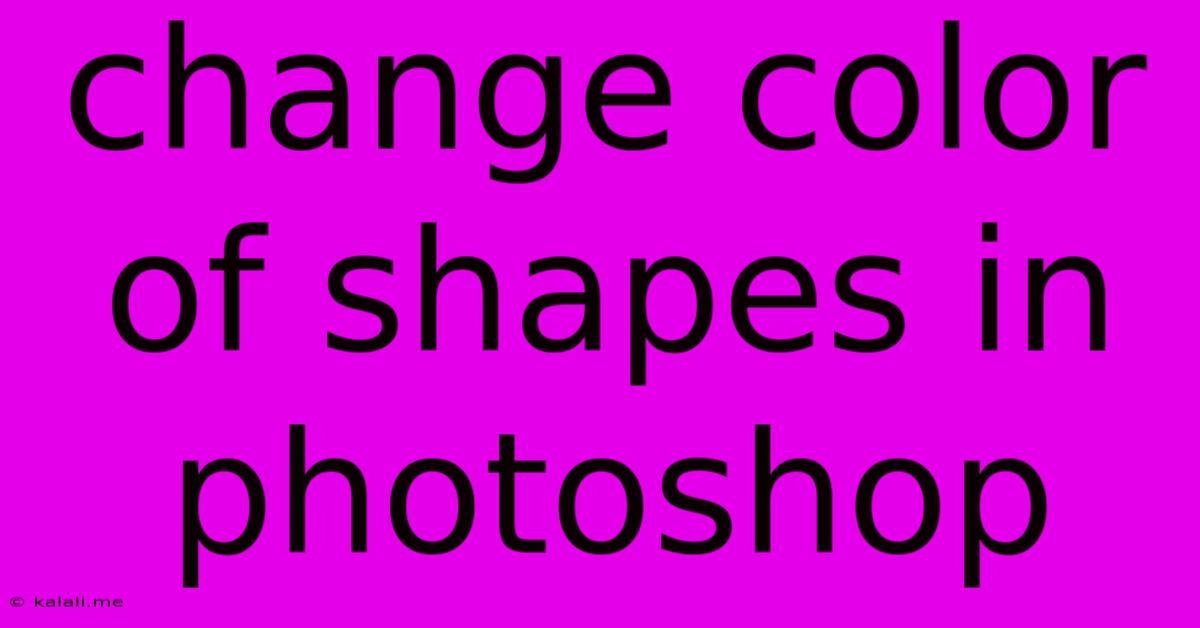
Table of Contents
Changing the Color of Shapes in Photoshop: A Comprehensive Guide
Changing the shape color in Photoshop is a fundamental task for any designer or photo editor. Whether you're creating logos, illustrations, or simply enhancing images, mastering this skill is crucial. This guide will walk you through various methods to effortlessly adjust the hue, saturation, and brightness of your shapes, regardless of their creation method.
Choosing the Right Method: The best approach depends on how you created the shape. Did you use the Shape tool, create a vector shape, or import a rasterized image? We'll cover all these scenarios.
Method 1: Using the Fill Color Option (for Shapes Created with the Shape Tool)
This is the simplest method, perfect for shapes created directly using Photoshop's Shape tools (Rectangle, Ellipse, Polygon, etc.).
- Select the Shape Layer: In the Layers panel, click on the shape layer you wish to recolor.
- Open the Properties Panel: If it's not already open, go to
Window > Properties. This panel displays options specific to your selected layer. - Adjust the Fill Color: Look for the "Fill" option within the Properties panel. You'll see a color swatch. Click on it to open the Color Picker.
- Choose Your New Color: Use the Color Picker to select your desired color. You can enter specific hex codes, use sliders to adjust RGB or HSB values, or choose a color from the color library. Click "OK" to apply the change.
Method 2: Adjusting Layer Styles (for greater control)
Layer Styles provide more advanced control over shape appearance, allowing you to modify fill color, add strokes, gradients, and more.
- Select the Shape Layer: Choose the shape layer in the Layers panel.
- Apply or Edit Layer Styles: Right-click on the shape layer and select "Blending Options."
- Modify the Fill Color: In the Layer Style dialog box, locate the "Fill" section. Similar to Method 1, you can click the color swatch to access the Color Picker and select a new color. You can also experiment with other options like gradient fills and pattern fills.
Method 3: Using the Color Replacement Tool (for rasterized shapes)
If your shape is a rasterized image (a bitmap, not a vector), the Color Replacement Tool is your best bet. This tool intelligently replaces similar colors within a selected area.
- Select the Color Replacement Tool: Choose the Color Replacement Tool from the Toolbar.
- Adjust Tool Options: In the Options Bar, adjust settings like "Limits" (to control the color range replaced), "Sampling" (to define how the tool selects similar colors), and "Tolerance" (to control the sensitivity of the replacement). Experiment with these settings for best results.
- Click and Drag: Click and drag over the area of the shape you wish to recolor. The color will be replaced with your chosen foreground color.
Method 4: Using Adjustment Layers (for non-destructive editing)
Adjustment layers are a non-destructive way to modify the color of your shape without permanently altering the original layer. This is ideal for flexibility and easy changes later.
- Create an Adjustment Layer: Go to
Layer > New Adjustment Layer > Hue/Saturation. - Clip the Adjustment Layer: Click the small box at the top of the Hue/Saturation layer and drag it down to clip it to your shape layer. This ensures that the adjustment only affects the shape.
- Adjust Hue, Saturation, and Brightness: Use the sliders in the Properties panel to modify the color of your shape.
Tips for Professional Results:
- Understand Color Modes: Familiarize yourself with RGB, CMYK, and LAB color modes to choose the most suitable one for your project.
- Use Color Swatches: Save frequently used colors as swatches for quick access.
- Experiment with Blending Modes: Change the blending mode of your shape layer to interact with other layers and achieve unique effects.
- Utilize the Color Panel: The Color panel (Window > Color) offers a comprehensive range of tools for color selection and manipulation.
By mastering these methods, you'll be well-equipped to confidently and efficiently change the color of shapes in Photoshop, adding a crucial skill to your digital design toolkit. Remember to experiment and find the techniques that best suit your workflow and desired outcome.
Latest Posts
Latest Posts
-
Why Is My Palm Plant Turning Yellow
Jun 09, 2025
-
Typeerror Object Of Type Bytes Is Not Json Serializable
Jun 09, 2025
-
Pilot Light Wont Stay Lit On Water Heater
Jun 09, 2025
-
Java Mninecraft Goe Black When Using Fullscreen
Jun 09, 2025
-
What Does Fire Mean In Slang
Jun 09, 2025
Related Post
Thank you for visiting our website which covers about Change Color Of Shapes In Photoshop . We hope the information provided has been useful to you. Feel free to contact us if you have any questions or need further assistance. See you next time and don't miss to bookmark.