Change The Same Field For Many Records Arcpro
Kalali
Jun 10, 2025 · 3 min read
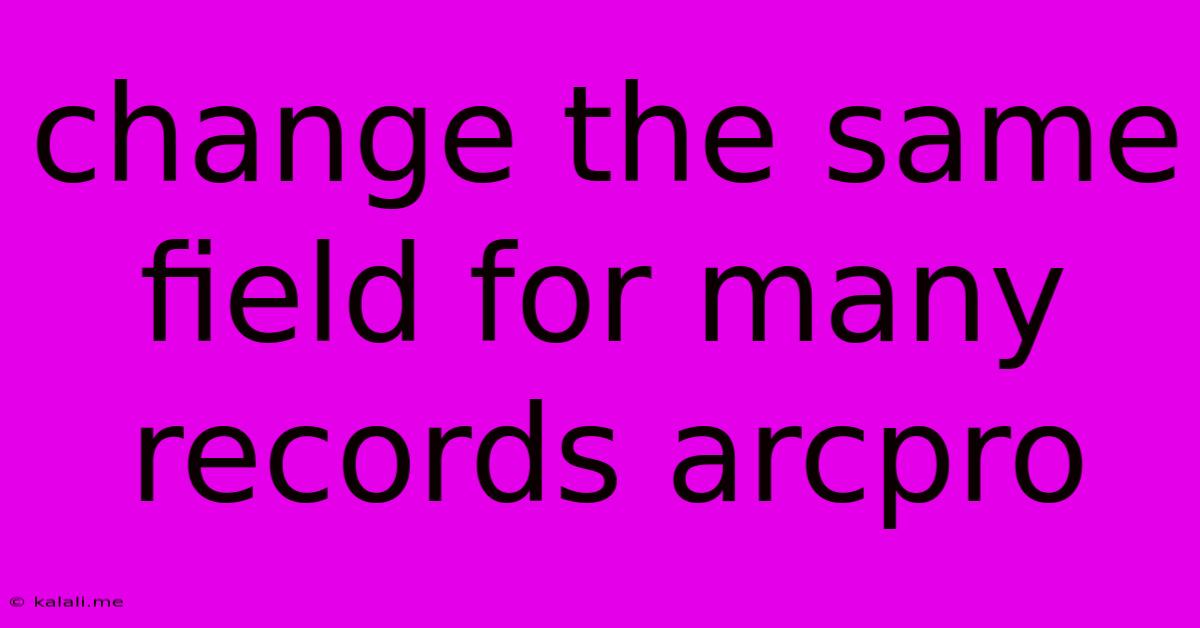
Table of Contents
Changing the Same Field for Many Records in ArcGIS Pro: A Comprehensive Guide
Updating numerous records with identical changes in a single field within ArcGIS Pro can feel tedious. Manually altering each record is time-consuming and prone to errors. Fortunately, ArcGIS Pro offers several efficient methods to streamline this process, saving you valuable time and ensuring data accuracy. This guide explores different techniques for efficiently changing the same field across multiple records, catering to various levels of user expertise.
Why is Bulk Editing Important?
Bulk editing is crucial for maintaining data integrity and efficiency. Imagine needing to update a "Status" field for hundreds of parcels from "Pending" to "Approved." Manually changing each record increases the risk of mistakes and significantly slows down your workflow. Efficient bulk editing ensures consistency and reduces the likelihood of human error.
Method 1: Using the Select By Attributes Tool and the Calculate Field Tool
This method is ideal for targeted changes based on specific criteria. Let's say you want to change the "Land Use" field to "Residential" for all records where the "Zone" field equals "R1".
-
Select Records: Open the Attributes table of your feature class or table. Use the Select By Attributes tool. Construct a query expression based on your criteria (e.g.,
"Zone" = 'R1'). This will highlight the records you want to modify. -
Calculate Field: Right-click within the Attributes table and choose Calculate Field.
- Field: Select the field you want to modify ("Land Use" in our example).
- Expression: Enter the new value you want to apply (e.g.,
'Residential'). Ensure the data type matches the field's type. Using single quotes is essential for text values. - Click "OK": ArcGIS Pro will update the selected records.
Method 2: Utilizing the Field Calculator with a Python Script (Advanced)
For more complex scenarios or conditional updates, a Python script within the Field Calculator provides greater flexibility. This allows for dynamic changes based on other field values or custom logic.
-
Open Field Calculator: Right-click within the Attributes table and choose Calculate Field.
-
Select Python: Choose "Python" as the parser.
-
Write your script: Here's an example script that changes the "Status" field to "Approved" if the "Review" field is "Complete":
def update_status(review):
if review == "Complete":
return "Approved"
else:
return !Status! # Retains the original value if Review isn't "Complete"
update_status(!Review!)
Remember to replace !Review! and !Status! with the actual names of your fields.
- Click "OK": The script will process each record, updating the "Status" field according to the defined logic.
Method 3: Employing a Python Script in the ArcGIS Pro Python Window (Most Advanced)
For maximum control and flexibility, you can write a complete Python script within the ArcGIS Pro Python window. This method gives you access to all ArcGIS Pro functionalities and is suitable for large datasets and intricate operations. This would involve using the arcpy module to access and modify data. This approach demands a deeper understanding of Python scripting and ArcGIS Pro's arcpy library.
Best Practices for Bulk Editing
- Always back up your data: Before making any bulk changes, create a backup copy of your data to prevent irreversible data loss.
- Test your changes on a subset: Before applying changes to the entire dataset, test your chosen method on a small sample of records to verify its accuracy.
- Understand your data types: Ensure your input values match the data type of the target field. Mismatched data types can lead to errors.
- Use clear and descriptive variable names: (Relevant for Python scripting methods) This aids in readability and maintainability.
- Document your process: Keep a record of the steps you took, including the queries, scripts, or tools used.
By utilizing these methods, you can efficiently update the same field for numerous records in ArcGIS Pro, significantly improving your workflow and maintaining data integrity. Remember to choose the method that best suits your expertise and the complexity of your task. Always prioritize data safety and accurate record management.
Latest Posts
Latest Posts
-
A Deep Valley With Steep Sides
Jun 12, 2025
-
Which Of The Following Is Not A Web Browser
Jun 12, 2025
-
Elementary Statistics Questions And Answers Pdf
Jun 12, 2025
-
What Is The Difference Between Registered And Certified Mail
Jun 12, 2025
-
What Is The Factors For 32
Jun 12, 2025
Related Post
Thank you for visiting our website which covers about Change The Same Field For Many Records Arcpro . We hope the information provided has been useful to you. Feel free to contact us if you have any questions or need further assistance. See you next time and don't miss to bookmark.