Channel 3: Open Failed: Connect Failed: Connection Refused
Kalali
Jun 04, 2025 · 4 min read
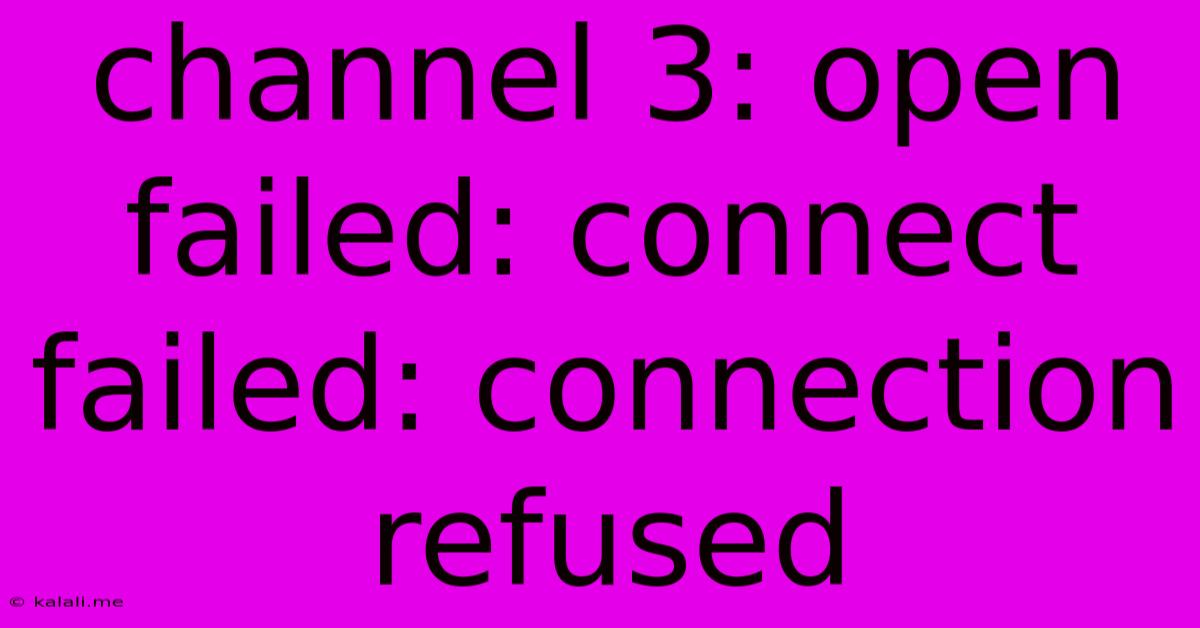
Table of Contents
Channel 3: Open Failed: Connect Failed: Connection Refused – Troubleshooting Guide
This frustrating error message, "Channel 3: Open failed: connect failed: connection refused," often pops up when attempting to connect to a server or network resource. It indicates a problem establishing a connection, meaning your system can't reach the intended destination. This comprehensive guide will walk you through the common causes and effective troubleshooting steps to resolve this issue.
What does "Channel 3: Open failed: connect failed: connection refused" mean?
The error message itself points towards a network connectivity problem. "Channel 3" usually refers to a specific communication channel (it can vary depending on the application or system) attempting to establish a connection. The core issue is that the connection attempt is failing because the server or service you're trying to reach is refusing the connection request. This isn't necessarily a problem on your end; it could be an issue on the server side, network infrastructure, or even a firewall blocking the connection.
Common Causes and Troubleshooting Steps:
Here's a breakdown of the most likely causes and the appropriate troubleshooting steps:
1. Server-Side Issues:
- Server Downtime: The most straightforward reason is the server itself is unavailable. Check if the service you're trying to access is experiencing downtime. Look for official announcements or status pages from the service provider.
- Server Overload: If the server is running at full capacity, it might refuse new connections. Try connecting again later when the server load might be lower.
- Server Misconfiguration: Problems with the server's network configuration could be preventing it from accepting connections. This usually requires the server administrator's intervention.
2. Network Connectivity Problems:
- Incorrect IP Address or Hostname: Double-check you're using the correct IP address or hostname for the server you're trying to connect to. A simple typo can cause this error.
- Firewall Issues: Your system's firewall or a network firewall could be blocking the connection attempt. Temporarily disabling your firewall (only for testing purposes!) can help determine if this is the culprit. If it resolves the issue, configure your firewall to allow connections on the necessary ports.
- Network Problems: Issues with your internet connection, router, or network infrastructure can prevent you from establishing a connection. Check your internet connection, reboot your router and modem, and verify network cables are securely connected.
- DNS Resolution Problems: Your system needs to resolve the server's hostname to an IP address. If your DNS server is malfunctioning, it might fail to resolve the hostname. Try using a public DNS server like Google Public DNS (8.8.8.8 and 8.8.4.4) or Cloudflare DNS (1.1.1.1 and 1.0.0.1).
3. Application-Specific Problems:
- Application Bugs: Rarely, the application itself might contain bugs that prevent it from connecting properly. Check for updates or look for information on known bugs in the application's community forums or support pages.
- Incorrect Configuration: The application might require specific settings or configurations to connect to the server. Verify that all settings are correctly configured.
4. Proxy Settings:
- Incorrect or Conflicting Proxy Settings: If you're using a proxy server, make sure its settings are correct. Incorrect proxy configurations can interfere with network connections. Try temporarily disabling your proxy to see if it resolves the issue.
Advanced Troubleshooting Steps:
- Check Network Logs: Examine your system's network logs or the application's logs for more detailed information about the connection failure. This can provide clues about the specific cause.
- Use Network Monitoring Tools: Tools like
netstat(Windows) orss(Linux/macOS) can show active network connections and help identify potential bottlenecks or connection issues. - Ping the Server: Try pinging the server's IP address or hostname (
ping <server_ip_or_hostname>) to check if you can reach it. A successful ping indicates basic network connectivity. - Traceroute: Use
traceroute(Linux/macOS) ortracert(Windows) to trace the path of network packets to the server. This can highlight any points of failure along the connection route.
By systematically working through these steps, you should be able to pinpoint the cause of the "Channel 3: Open failed: connect failed: connection refused" error and restore your connection. Remember to focus on the most likely causes first, and always check for updates and official announcements from the service provider if you suspect a server-side issue.
Latest Posts
Latest Posts
-
Google Apps Script Round To Nearest Number
Jun 05, 2025
-
Best Spring Break Locations In Us
Jun 05, 2025
-
When To Use Bell Trap Floor Drain
Jun 05, 2025
-
3 Way Motion Detector Light Switch
Jun 05, 2025
-
Clean Animals And Unclean Animals In The Bible
Jun 05, 2025
Related Post
Thank you for visiting our website which covers about Channel 3: Open Failed: Connect Failed: Connection Refused . We hope the information provided has been useful to you. Feel free to contact us if you have any questions or need further assistance. See you next time and don't miss to bookmark.