Check If Service Is Running Linux
Kalali
May 31, 2025 · 3 min read
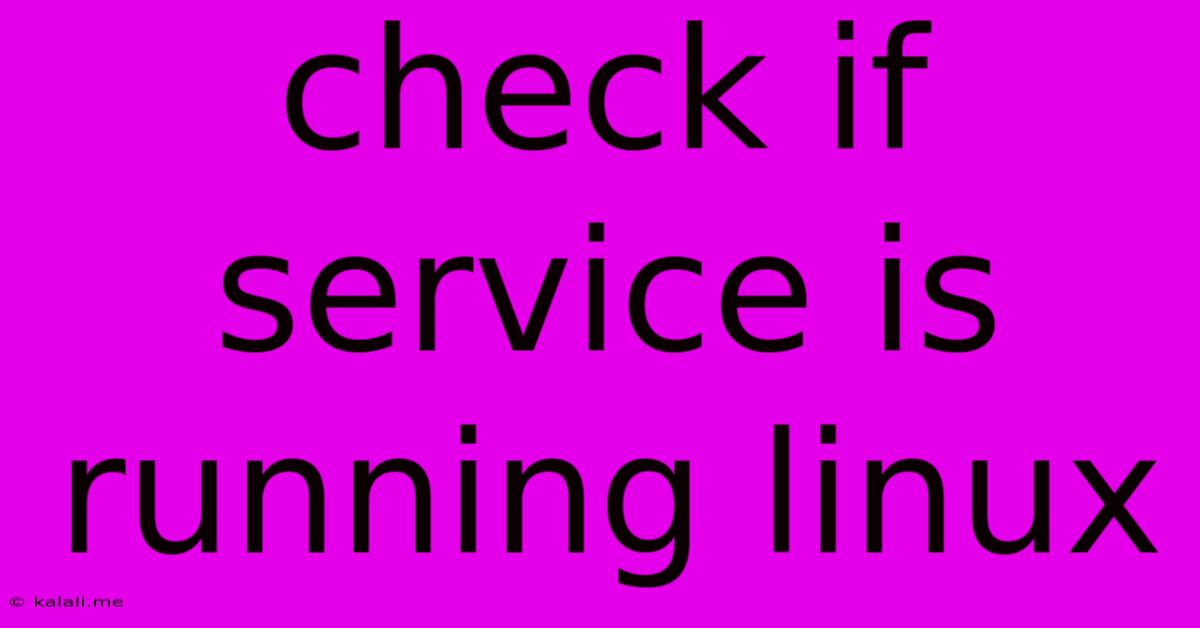
Table of Contents
Checking if a Service is Running on Linux: A Comprehensive Guide
This guide provides several methods for checking the status of services running on your Linux system. Knowing how to check service status is crucial for troubleshooting and ensuring your system operates smoothly. We'll cover different approaches, suitable for various Linux distributions and scenarios. This includes using the systemctl command (for systemd systems), service (for older init systems like SysVinit), and ps (for checking processes directly).
Why Checking Service Status Matters
Before diving into the methods, let's understand why checking service status is important. A malfunctioning service can significantly impact your system's performance and functionality. Regularly checking service status helps you:
- Identify and resolve issues: Quickly pinpoint services that are not running as expected, allowing for prompt troubleshooting and remediation.
- Proactive maintenance: Regularly monitoring service status helps prevent potential problems before they escalate.
- Resource management: Understanding which services are consuming significant resources allows for better system optimization.
- Security: Ensuring critical services are running protects against vulnerabilities and potential security breaches.
Method 1: Using systemctl (Systemd)
Most modern Linux distributions utilize systemd as their init system. systemctl is the command-line utility for managing systemd services. This is the most common and recommended method.
To check if a specific service, for example, apache2, is running:
sudo systemctl status apache2
Replace apache2 with the name of the service you want to check. The output will show the service's status (active, inactive, failed), and other relevant information like PID (Process ID), main process, and logs. Look for the "Active:" line; "active (running)" indicates the service is running.
You can also use the following commands:
sudo systemctl is-active apache2: This returns only "active" or "inactive". Simple and efficient for scripting.sudo systemctl is-failed apache2: Checks if the service has failed.
Method 2: Using service (SysVinit)
Older Linux distributions may use SysVinit as their init system. The service command can be used in these cases:
sudo service apache2 status
Again, replace apache2 with the service name. The output will indicate the service's status.
Method 3: Using ps (Process Listing)
The ps command lists running processes. This is a more general approach, useful when you know the name of the main process associated with the service. This method is less precise than systemctl or service because it doesn't directly interact with the service manager.
ps aux | grep apache2
This command searches for processes containing "apache2" in their name or command line. The output will show process information, including the PID. If you see a line with "apache2" and a non-zero PID, it indicates the service (or at least its main process) is running.
Troubleshooting Common Issues
If a service is not running, you might see error messages. These messages provide clues for troubleshooting. Check the service logs for more detailed information. Common causes include configuration errors, dependencies not being met, or resource limitations.
- Check the logs: Look for relevant log files in
/var/log/. The specific location will depend on the service. - Verify dependencies: Ensure that other necessary services are running.
- Restart the service: Try restarting the service using
sudo systemctl restart apache2(for systemd) orsudo service apache2 restart(for SysVinit). - Check for errors in configuration files: Incorrect configuration can prevent services from starting.
Conclusion
This guide provided several reliable methods for checking service status on your Linux system. Choosing the appropriate method depends on your distribution and the specific circumstances. By mastering these techniques, you’ll be better equipped to maintain the health and stability of your Linux server. Remember to always use sudo when dealing with system services to ensure you have the necessary privileges.
Latest Posts
Latest Posts
-
When Is 90 More Than 100
Jun 02, 2025
-
How To Tell If Function Is One To One Precalculus
Jun 02, 2025
-
How To Connect Joist To Beam
Jun 02, 2025
-
The Prophecy Of The Chosen One The Jedi Path
Jun 02, 2025
-
Icloud Keeps Signing Me Out App
Jun 02, 2025
Related Post
Thank you for visiting our website which covers about Check If Service Is Running Linux . We hope the information provided has been useful to you. Feel free to contact us if you have any questions or need further assistance. See you next time and don't miss to bookmark.