Check Ipad Model With Serial Number
Kalali
May 20, 2025 · 3 min read
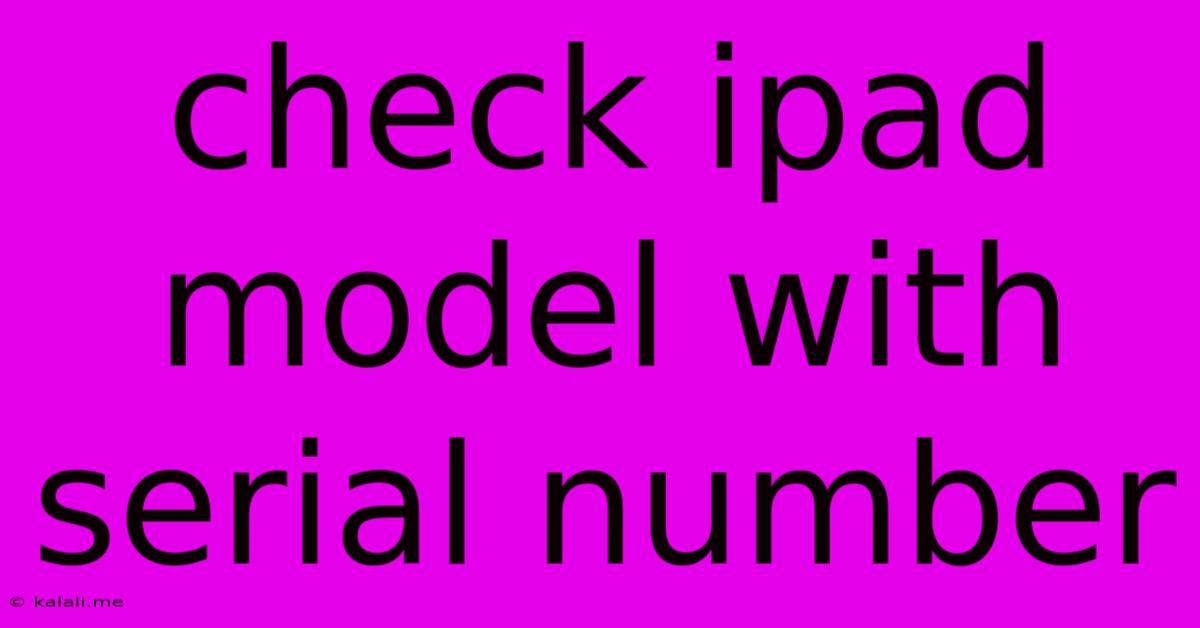
Table of Contents
Check Your iPad Model with the Serial Number: A Comprehensive Guide
Finding out your iPad's exact model can be crucial for various reasons – from troubleshooting technical issues and finding compatible accessories to determining its value for resale or trade-in. While glancing at the back of your device might give you a general idea, it's the serial number that reveals the precise model and its specifications. This guide provides a step-by-step process on how to check your iPad model using its serial number, along with helpful tips and troubleshooting advice.
Why Knowing Your iPad Model is Important:
Knowing your precise iPad model isn't just a matter of curiosity; it's essential for several key reasons:
- Troubleshooting: Specific troubleshooting steps often depend on the exact iPad model.
- Software Updates: Ensuring you have the correct iOS version requires knowing your device's compatibility.
- Accessory Compatibility: Not all accessories are created equal. Knowing your model ensures compatibility with chargers, keyboards, styluses, and other peripherals.
- Repair and Replacement: Accurate model identification is critical for ordering the right parts or seeking appropriate repair services.
- Resale Value: Knowing your iPad's exact model significantly impacts its resale value.
Locating Your iPad's Serial Number:
Before you can check your model, you need to find the serial number. It's a unique alphanumeric identifier associated with your device. You can locate it in several places:
- On the device itself: This is usually found on the back of your iPad, near the regulatory markings.
- In the Settings app: Go to
Settings>General>About. Your serial number will be listed there. - On the original packaging: If you still have the original box, the serial number should be printed on it.
Checking Your iPad Model Using the Serial Number:
Once you've located your iPad's serial number, you can use several methods to identify the exact model:
- Apple's Check Coverage Website: Apple provides a website where you can enter your serial number to check your device's coverage and details, including the model. This is a reliable and official method.
- Third-party websites: Several third-party websites offer serial number lookup services. However, exercise caution and use reputable sources only, as some might not be trustworthy. Always prioritize official channels whenever possible.
- Using a lookup app: Certain apps available on the App Store claim to provide model information through serial number input. Again, ensure that the app is trustworthy and has positive reviews before using it.
Troubleshooting Common Issues:
- Serial number not recognized: Double-check that you've entered the serial number correctly. Ensure there are no typos or extra spaces.
- Website not loading: Try again later or check your internet connection. The website might be experiencing temporary downtime.
- Incorrect information displayed: If you believe the information displayed is incorrect, contact Apple support directly for assistance.
Understanding iPad Model Numbers:
iPad model numbers often look cryptic, but they reveal a wealth of information to the trained eye. For example, a model number like "A1893" indicates a specific iPad generation, storage capacity, and connectivity options (Wi-Fi only or cellular). While deciphering these codes can be complex, using the official Apple resources mentioned above will provide you with the precise model name (e.g., iPad Pro 11-inch (2nd generation)).
By following these steps, you can easily determine your iPad's exact model using its serial number. This knowledge is invaluable for various reasons, ensuring a smoother experience with your device and helping you make informed decisions regarding maintenance, repairs, or resale. Remember to always prioritize using official Apple resources to avoid any issues or inaccuracies.
Latest Posts
Latest Posts
-
Looking Forward To Speaking With You
May 20, 2025
-
Thank You Two Words Or One
May 20, 2025
-
What Size Drill Bit For A Red Wall Plug
May 20, 2025
-
Things To Say To Someone Going On Maternity Leave
May 20, 2025
-
Why Is Zinc Not A Transition Metal
May 20, 2025
Related Post
Thank you for visiting our website which covers about Check Ipad Model With Serial Number . We hope the information provided has been useful to you. Feel free to contact us if you have any questions or need further assistance. See you next time and don't miss to bookmark.