Check Size Of Photos On Mac
Kalali
May 31, 2025 · 3 min read
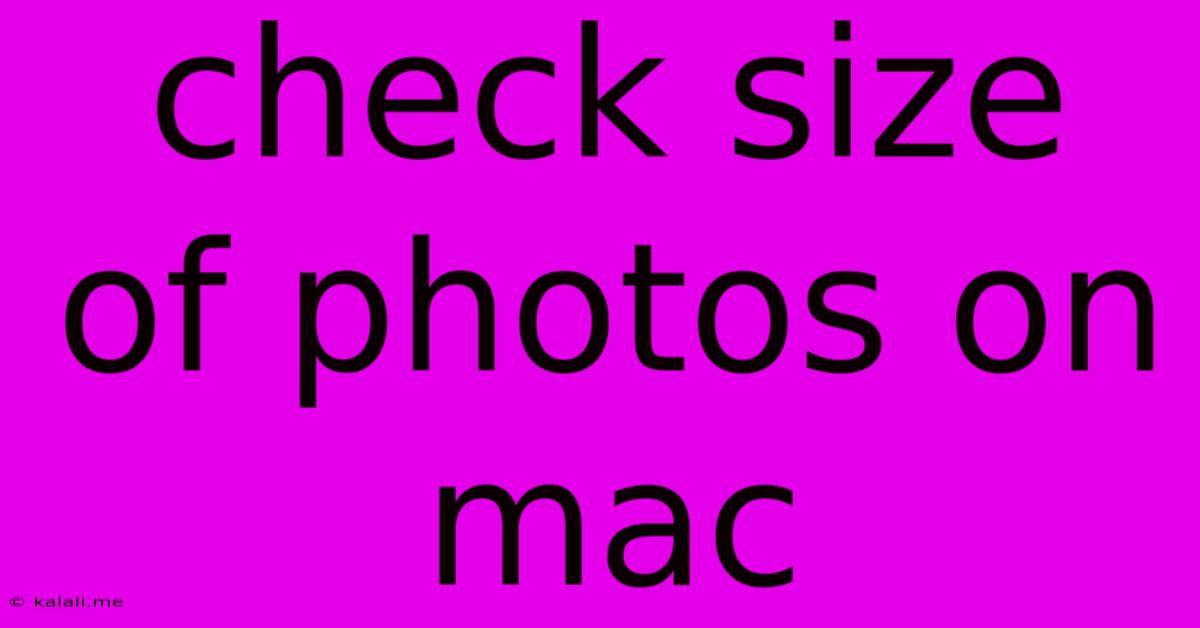
Table of Contents
Checking Photo Sizes on Your Mac: A Comprehensive Guide
Knowing the size of your photos on a Mac is crucial for various reasons – from managing storage space to preparing images for online platforms or printing. This guide will walk you through several effective methods to check the dimensions and file size of your photos, catering to different levels of technical expertise. Whether you need to quickly glance at the size or delve into detailed pixel dimensions, we’ve got you covered.
Method 1: Quick View using Preview
The simplest way to check the dimensions of a photo is using the built-in Preview app. This method is ideal for a quick check without needing to open any other applications.
- Locate your photo: Find the image file in Finder.
- Open with Preview: Double-click the photo to open it in Preview. Alternatively, right-click and select "Open With" > "Preview."
- View Image Size: In the Preview window's toolbar, go to "Tools" > "Adjust Size." A dialog box will appear displaying the width, height, and resolution (in pixels) of your image. You'll also see the current image size and the option to resize.
This method efficiently provides the pixel dimensions. However, if you need the file size in kilobytes or megabytes, you'll need a different approach.
Method 2: Getting File Size Information from Finder
Finder, the Mac's file management system, provides a straightforward way to view file sizes without opening the image itself. This is perfect for quickly assessing multiple images' storage footprint.
- Locate your photos: Navigate to the folder containing your photos in Finder.
- View File Size: You can view the size of a photo directly in the Finder window. By default, Finder displays file sizes in the list view. If you are using a different view, adjust it to the list, column, or icon view to see the size. You can customize this by going to “View” > “Show View Options” and checking the "Size" box in the window that appears. This will display the file size in KB, MB, or GB depending on the image's size.
This provides a quick way to see how much storage space each photo occupies, useful for managing large photo libraries.
Method 3: Using Get Info for Detailed Properties
The "Get Info" window in Finder offers detailed information about your files, including file size, dimensions, and other metadata. This is a powerful method for obtaining comprehensive data about your photos.
- Select your photo: Find the photo in Finder.
- Get Info: Right-click the photo and select "Get Info."
- View Properties: The "Get Info" window displays various details. Look for the "More Info" section (you may need to click the arrow to expand it). You will find detailed information including the dimensions in pixels, file size, file type, and other relevant metadata like date created.
This provides the most comprehensive information, including file size and pixel dimensions, making it useful for tasks like image optimization and archival.
Method 4: Using Third-Party Apps
Several third-party applications offer advanced image management features, including detailed size information and batch processing capabilities. While not strictly necessary for basic size checks, these apps can be beneficial for users who frequently manage large numbers of images. These apps often offer additional functionalities like metadata editing, image conversion, and more. Researching and choosing a suitable app depends on your specific needs and workflow.
Choosing the right method depends on your specific needs. For a quick dimension check, Preview is your best bet. For managing storage, Finder's file size display is efficient. For detailed properties and metadata, "Get Info" is the most comprehensive option. And finally, for advanced users needing bulk processing and additional features, dedicated third-party applications are available. Now you're equipped to effortlessly manage and understand your Mac's photo files!
Latest Posts
Latest Posts
-
How To Start Hardwood Flooring Straight
Jun 02, 2025
-
Will Planes Take Off In Snow
Jun 02, 2025
-
How To Get Charcoal Taste With Gas Grill
Jun 02, 2025
-
Single Pole Vs Double Pole Switch
Jun 02, 2025
-
Fallout 4 The Freedom Trail Code
Jun 02, 2025
Related Post
Thank you for visiting our website which covers about Check Size Of Photos On Mac . We hope the information provided has been useful to you. Feel free to contact us if you have any questions or need further assistance. See you next time and don't miss to bookmark.