Check The Size Of A Folder In Linux
Kalali
May 19, 2025 · 3 min read
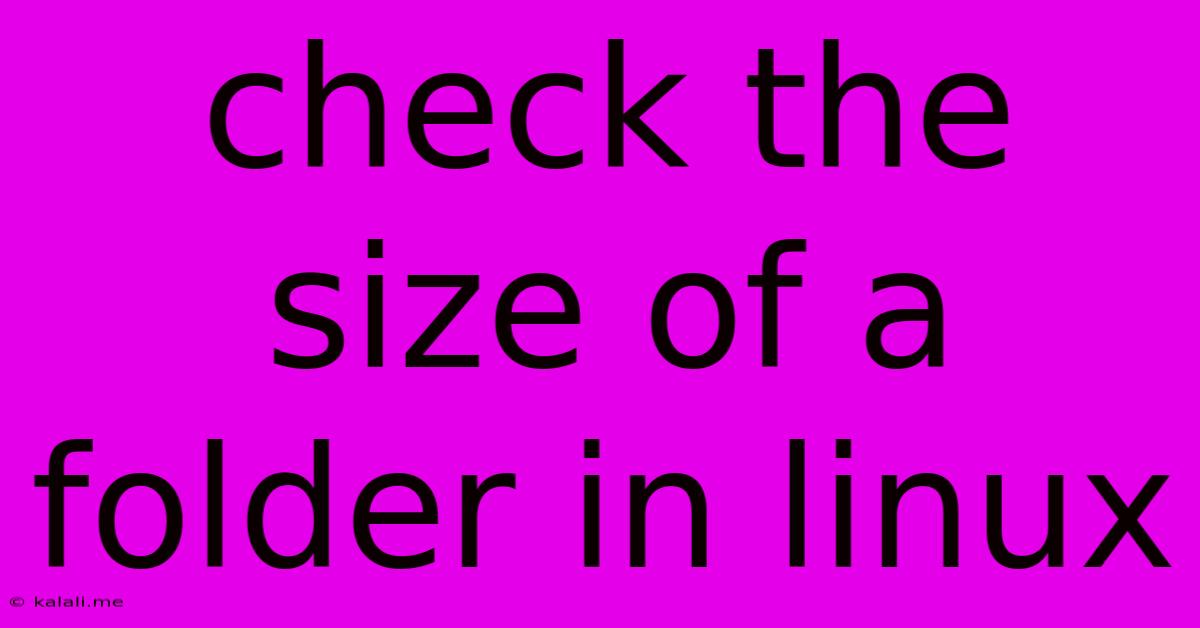
Table of Contents
Checking the Size of a Folder in Linux: A Comprehensive Guide
Knowing the size of a folder on your Linux system is crucial for managing disk space, identifying potential issues, and optimizing your system's performance. This guide will walk you through several effective methods for checking folder sizes, ranging from simple commands for quick checks to more advanced techniques for detailed analysis. Whether you're a beginner or an experienced Linux user, you'll find valuable information here.
Why Checking Folder Size Matters
Understanding folder sizes is essential for several reasons:
- Disk Space Management: Identifying large folders helps you free up disk space by deleting unnecessary files or moving data to external storage.
- Troubleshooting: A unexpectedly large folder might indicate a problem, such as runaway log files or a corrupted application.
- System Optimization: Knowing the size of different directories can help you optimize your system's performance by identifying bottlenecks.
- Data Backup and Migration: Accurate folder size information is crucial for planning backups and migrating data between systems.
Methods for Checking Folder Size
Here are several ways to check the size of a folder in Linux, ranging from simple to more advanced:
1. Using the du Command (Disk Usage)
The du (disk usage) command is a powerful and versatile tool for checking the size of files and directories. Here are some common uses:
-
du -sh <folder_path>: This is the simplest and most common way to check the size of a folder.-ssummarizes the total size, and-hdisplays the size in human-readable format (e.g., KB, MB, GB). Replace<folder_path>with the actual path to the folder. For example,du -sh /home/user/Documentswill show the total size of the Documents folder. -
du -sh *: This command will show the size of all files and folders in the current directory. -
du -a -h <folder_path>: The-aoption shows the size of all files and subdirectories within the specified folder, providing a more detailed breakdown. -
du -d 1 -h <folder_path>: The-d 1option shows only the size of the specified folder and its immediate subdirectories, one level deep. You can adjust the number after-dto control the depth.
2. Using the ncdu Command (NCurses Disk Usage)
ncdu provides a visual, interactive interface for exploring disk usage. It's especially helpful for navigating large directories and identifying space-consuming files or folders. Install it using your distribution's package manager (e.g., apt-get install ncdu on Debian/Ubuntu, yum install ncdu on Fedora/CentOS). Once installed, simply run ncdu <folder_path> to start the interactive interface.
3. Using the find Command with du (Advanced Analysis)
For more sophisticated analysis, you can combine find and du. This allows you to filter results and find specific files or folders contributing to large disk usage. For example, find /path/to/folder -type f -size +100M -exec du -sh {} \; will find all files larger than 100MB within the specified folder and display their sizes.
Interpreting the Results
The output of these commands typically shows the size of the folder followed by the folder path. Remember to interpret the units (KB, MB, GB, etc.) accurately.
Troubleshooting and Common Issues
- Permission errors: If you encounter permission errors, make sure you have the necessary read permissions for the folder you're trying to access. Use
sudoif needed. - Large directories: For extremely large directories, these commands might take some time to complete.
This comprehensive guide should equip you with the knowledge and tools to effectively check the size of folders on your Linux system, enabling you to manage your disk space efficiently and maintain a healthy system. Remember to choose the method that best suits your needs and level of expertise.
Latest Posts
Latest Posts
-
If Your 35 What Year Was You Born
Jul 12, 2025
-
How Many Cups Is 1 Pound Of Cheese
Jul 12, 2025
-
30 X 30 Is How Many Square Feet
Jul 12, 2025
-
How Much Does A Half Oz Weigh
Jul 12, 2025
-
Calories In An Omelette With 3 Eggs
Jul 12, 2025
Related Post
Thank you for visiting our website which covers about Check The Size Of A Folder In Linux . We hope the information provided has been useful to you. Feel free to contact us if you have any questions or need further assistance. See you next time and don't miss to bookmark.